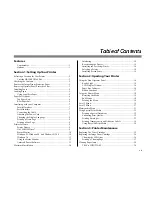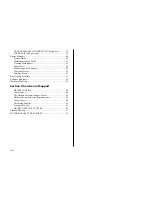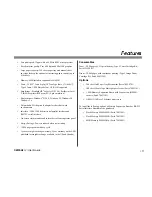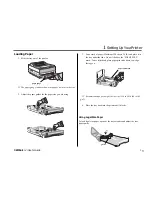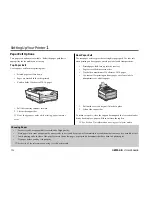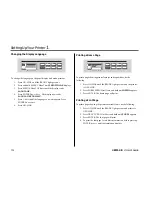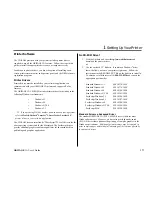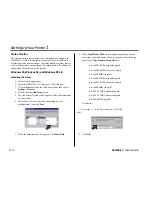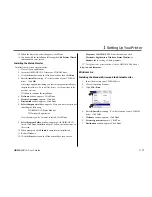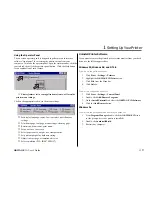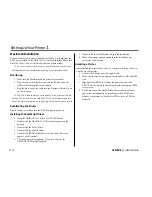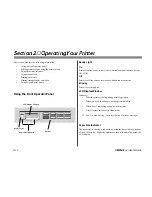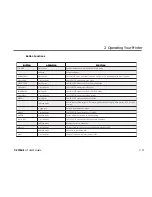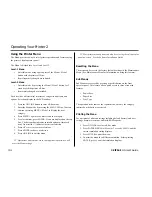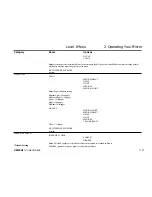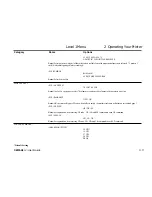➥
10
OKIPAGE
12i
User’s Guide
Setting Up Your Printer
1
Status Monitor
The status monitor program allows you to monitor and configure an
OKIPAGE 12i that is connected to your parallel port. In addition to
displaying printer status messages, the status monitor provides remote
access to the printer's operator panel. See pages 8 and 9 for additional
information about status monitor features.
Windows 95, Windows 98, and Windows NT 4.0
Installing the Driver
1. Close all open applications.
2. Insert the OKIPAGE 12i CD into your CD-ROM drive.
3. Click the Start button on the Windows taskbar, then choose
Settings
ÕPrinters.
4. Double-click the Add Printer icon.
5. The Add Printer Wizard screen appears; follow the instructions
on your screen.
6. Select Local or Network printer, (depending on your
configuration), then click Next.
7. When the Manufacturers list appears, Click Have Disk.
8. When Install From Disk window appears, depending on your
operating system and choice of driver, type one of the following
paths in the Copy manufacturers files box:
d:\win95\PCLDRV\standard\english
d:\win95\PCLDRV\advanced\english
d:\win95\PSDRV\english*
d:\win98\PCLDRV\standard\english
d:\win98\PCLDRV\advanced\english
d:\win98\PSDRV\english*
d:\NT40\PCLDRV\standard\english
d:\NT40\PCLDRV\advanced\english
d:\NT40\PSDRV\english*
*PostScript
➯
assuming “d” is the location of your CD ROM
drive.
9. Click OK.
Содержание OKIPAGE 12i Series
Страница 1: ...OKIPAGE 12i Digital LED Printer User s Guide ...
Страница 10: ......