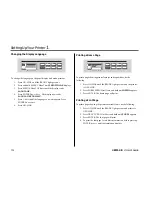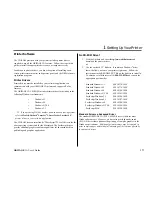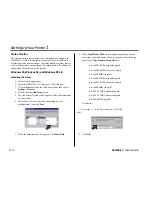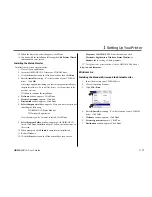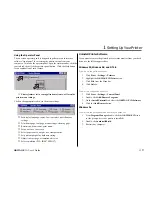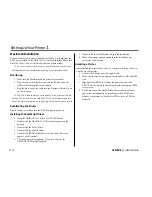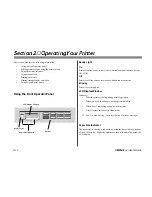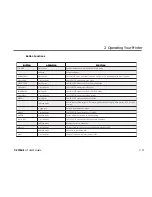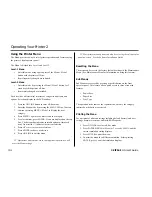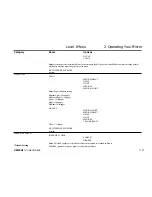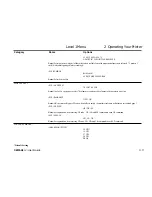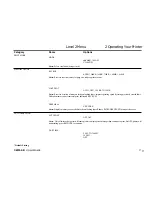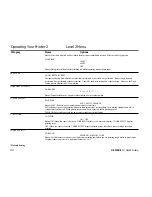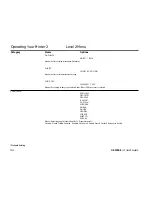OKIPAGE
12i
User’s Guide
21
➦
2 Operating Your Printer
Category
Items
Options
Level 1 Menu
*Default Setting
DL ENV
C5 ENV
Notes:
Select paper size installed in Front Feeder (manual feed). If paper size installed does not match setting, printer
will display message requesting the size set in menu.
MULTI FEEDER ENVELOPE
(option)
MEDIA TYPE
TRAY 1
MEDIUM HEAVY
HEAVY
LIGHT
MEDIUM*
MEDIUM LIGHT
Notes:
Paper thickness setting.
Medium Light=18-lb paper
Medium Heavy=24-lb paper
Heavy= 28-lb paper
Light=16-lb paper
Medium=20-lb paper
MANUAL
MEDIUM LIGHT
MEDIUM HEAVY
HEAVY
LIGHT
MEDIUM*
TRANSPARENCY
TRAY 2 (Option)
MULTI FEEDER ENVELOPE
(Option)
PAPER SIZE CHECK
PAPER SIZE CHECK
ENABLE*
DISABLE
Notes
: ENABLE=paper size selected in software must match size loaded in drawer.
DISABLE=printer accepts any paper size selected in software.
Содержание OKIPAGE 12i Series
Страница 1: ...OKIPAGE 12i Digital LED Printer User s Guide ...
Страница 10: ......