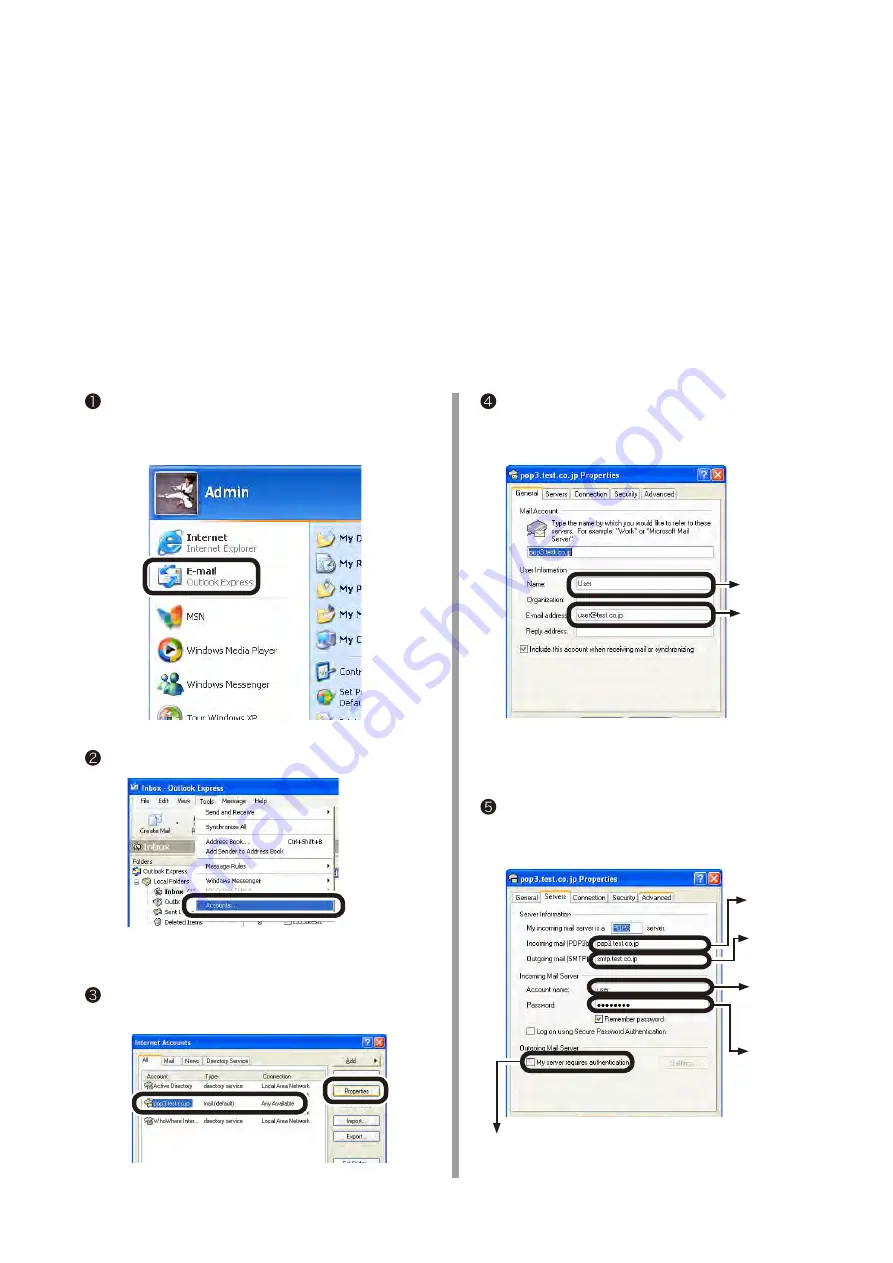
2 Scan To Mail
Scan To Mail provides a function to send an email with images scanned by MC860 to a specified email address.
2-1 Check information required for Scan To Mail.
If a network administrator specifies mail server account, password and email address (sender) for MC860,
enter them in the setup information form.
2-1-1 Check [SMTP Server], and [POP3 Server], or the like to fill in the Setup Information
Form.
This task is performed by the computer which you want to send Scan To Mail from MC 860.
In this example, Outlook Express on Windows XP is used.
If you are using other email software, refer to the manual of that email software.
Click the [Start] button to select [Email Outlook
Express].
Select [Tools] - [Accounts].
Select an item whose [Type] is [Mail (default)],
and click [Properties].
Enter [Name] and [E-mail address] on the
[General] tab in "E-11" and "E-12" of the Setup
Information Form.
Fill in "E-11".
Fill in "E-12".
Note
:
The email address that is entered here is used
to send email as described on page 12.
Click the [Servers] tab to fill in each column on
the Setup Information Form according to the
following graphic.
Fill in "E-2".
Fill in "E-3".
If this box is checked, enter "SMTP" in "E-6".
If it is not checked, enter "POP" in "E-6".
Fill in "E-9"
Enter the password
in "E-10".




















