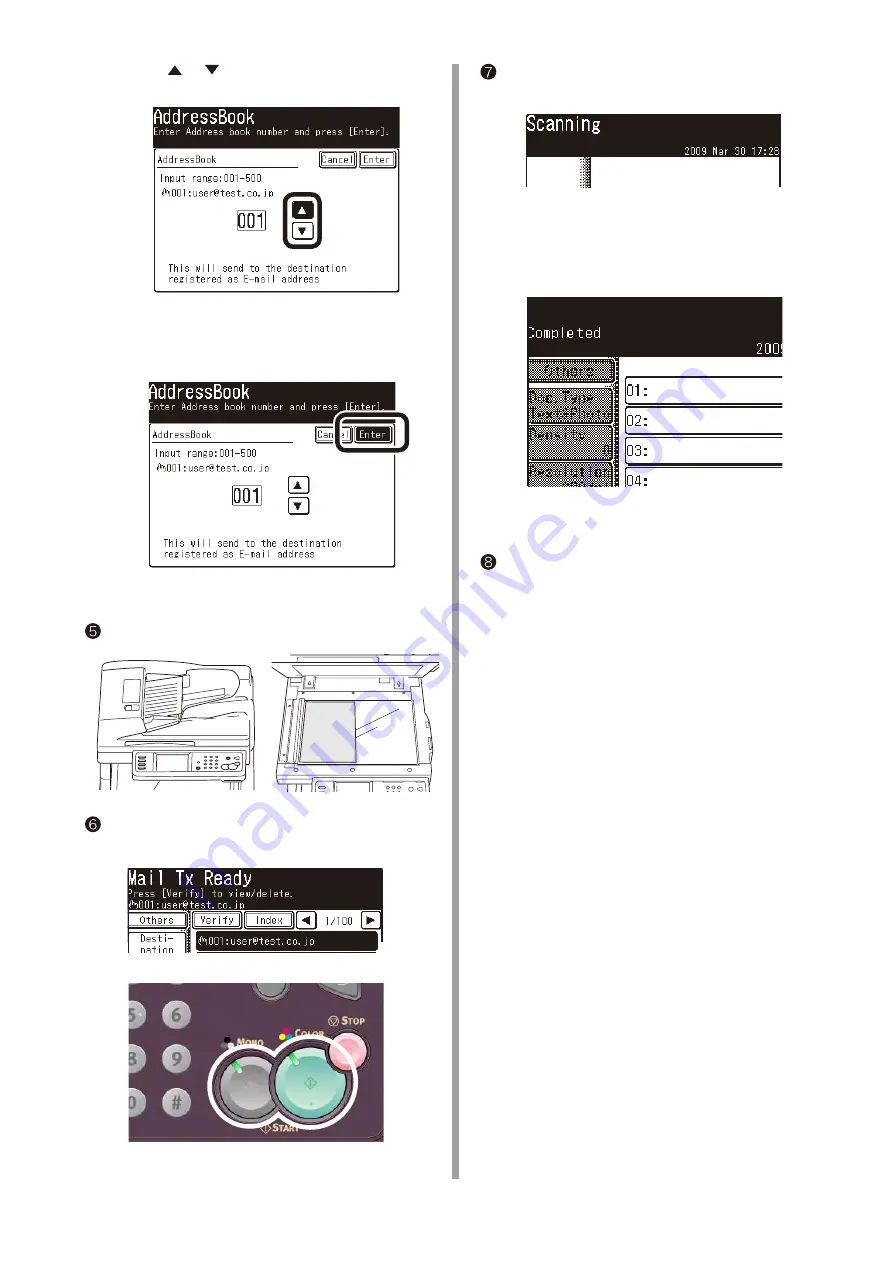
2) Press
or
to select the registered number
of the destination.
Note:
You can enter the number with the
numeric keypad.
3) Press [Enter].
Set a document to be sent on ADF or Flatbed.
Check that [Mail Tx Ready] is displayed, and
press the <Color Start> Key or <Mono Start> key.
[Scanning document] is displayed on LCD, and
Scan To Email is started.
Check that the email is transmitted from MC860
to a destination computer.
If the email has been received,
the setup is completed.
If not, check the settings again.
W h e n t r a n s m i s s i o n i s c o m p l e t e d ,
[Completed] is displayed.
abc




























