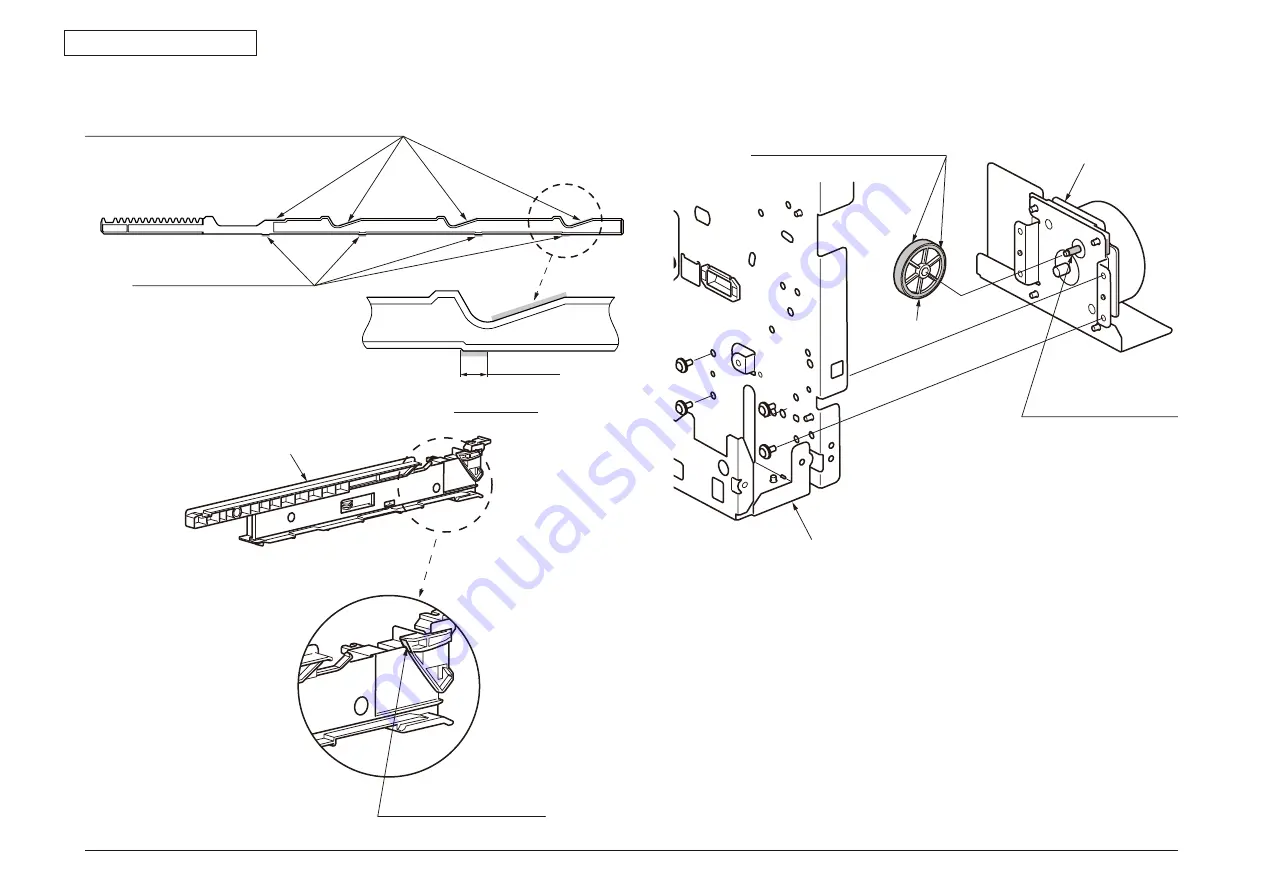
43967002TH Rev.1
202 /
Oki Data CONFIDENTIAL
4. Part Replacement
9-3 Plate-Side-R-Assy
Apply a normal amount of
MOLYKOTE (EM-30L)
to the hatched areas
EM-30L Class C
Apply a normal amount of MOLYKOTE
(EM-30L) to the hatched areas
EM-30L Class C
Gear-Idle-Fuser
Motor-Assy.-Fuser
Plate-Side-R-Assy.
Apply a normal amount of
MOLYKOTE (EM-30L) to
the hatched portions
EM-30L Class C
Gear-Cassette-R
9-4 Plate-Side-R-Assy
Apply a small amount of MOLYKOTE (EM-30L) to hatched area
EM-30L Class A
(Width 5mm)
Expanded view
Hatched Area
EM-30L Class A
Rack-Lift-Up-R
Содержание MC860 MFP
Страница 10: ...43967002TH Rev 1 10 Oki Data CONFIDENTIAL 1 Configuration 1 2 MFP configuration...
Страница 14: ...43967002TH Rev 1 14 Oki Data CONFIDENTIAL 1 Configuration Fig 1 3 Fig 1 4...
Страница 15: ...43967002TH Rev 1 15 Oki Data CONFIDENTIAL 1 Configuration Fig 1 5...
Страница 377: ...Oki Data CONFIDENTIAL 8 Connection Diagrams 8 1 Resistance value check 378 8 2 Parts location 382...






























