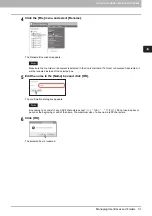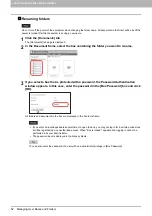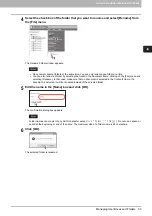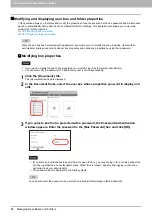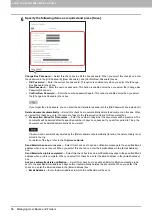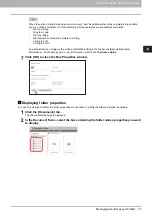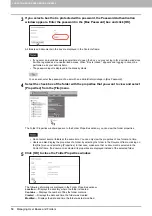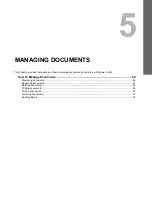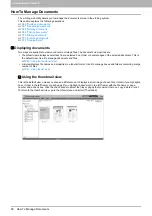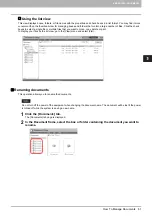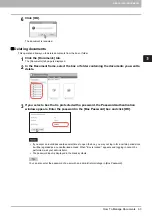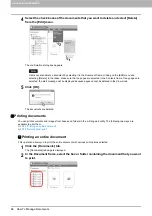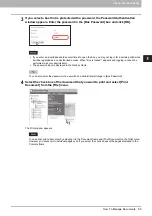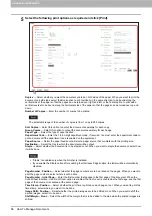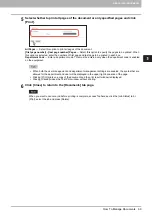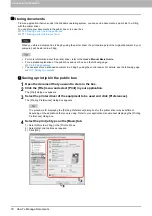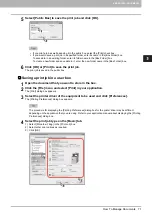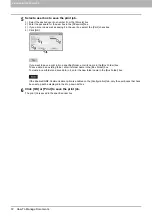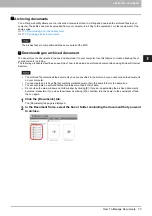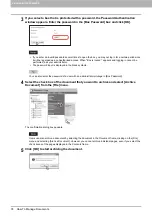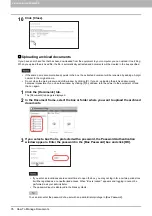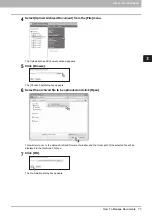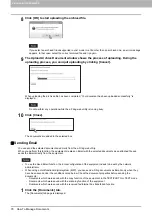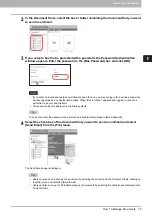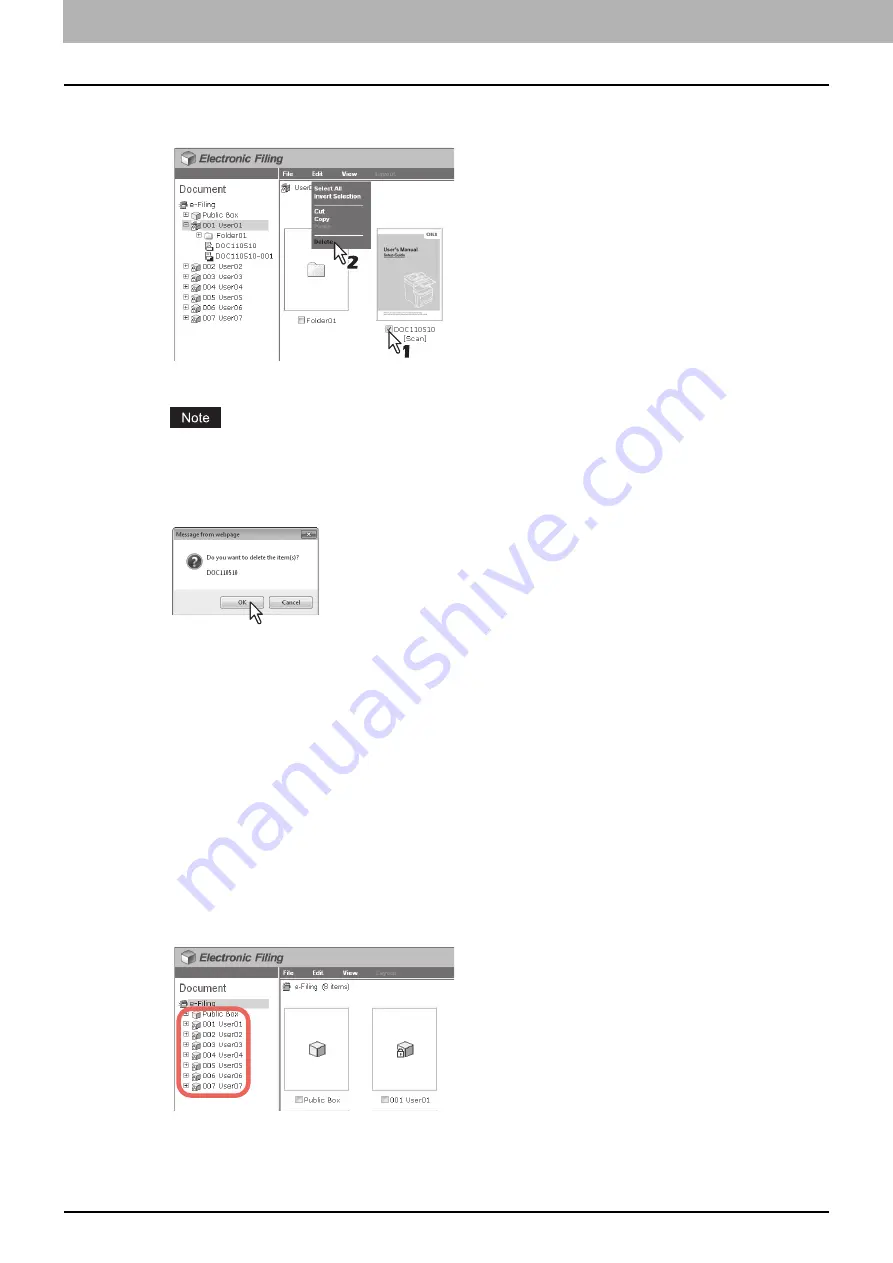
5 MANAGING DOCUMENTS
64 How To Manage Documents
4
Select the check boxes of the documents that you want to delete and select [Delete]
from the [Edit] menu.
The confirmation dialog box appears.
Users can also delete a document by selecting it in the Document frame, clicking on the [Edit] menu and
selecting [Delete]. In that case, make sure that no pages are selected in the Contents frame. If any pages are
selected, the alert message will be displayed because pages cannot be deleted in the View mode.
5
Click [OK].
The documents are deleted.
Printing documents
You can print documents and images from boxes and folders in the e-Filing web utility. The following two ways are
available to print them:
P.64 “Printing an entire document”
Printing an entire document
This operation allows you to print the entire document with various print options selected.
1
Click the [Documents] tab.
The [Documents] tab page is displayed.
2
In the Document frame, select the box or folder containing the document that you want
to print.
Содержание MB760dnfax
Страница 1: ...User s Manual e Filing Guide...
Страница 11: ...1 e Filing OVERVIEW 10 e Filing Functions...
Страница 33: ...2 OPERATIONS WITH THIS EQUIPMENT 32 Managing User Boxes Folders...
Страница 111: ...6 EDITING DOCUMENTS 110 Moving and Merging Documents...
Страница 115: ...7 SYSTEM ADMINISTRATION 114 Safeguarding Data...
Страница 118: ...May 2013 45611802EE Rev1...