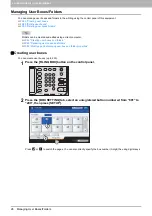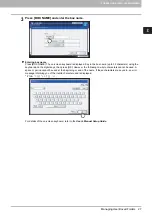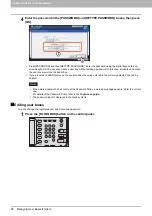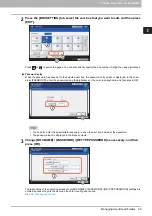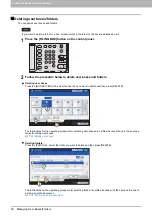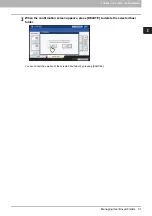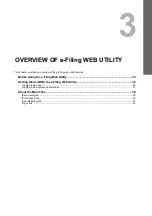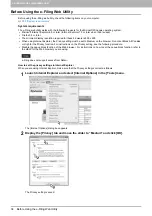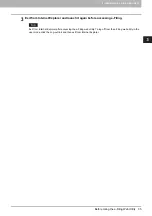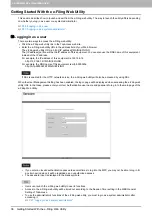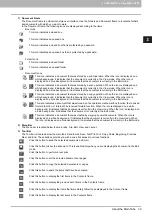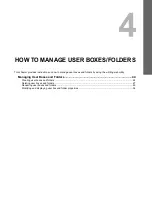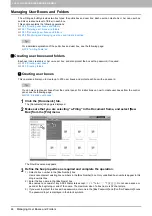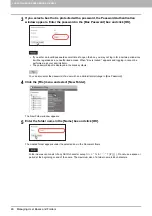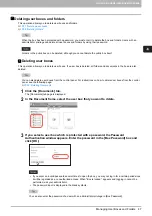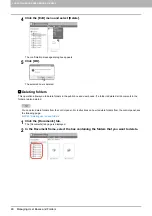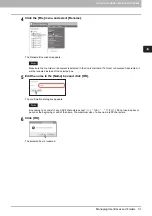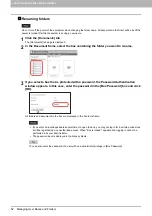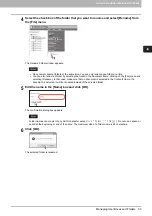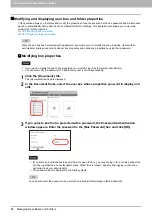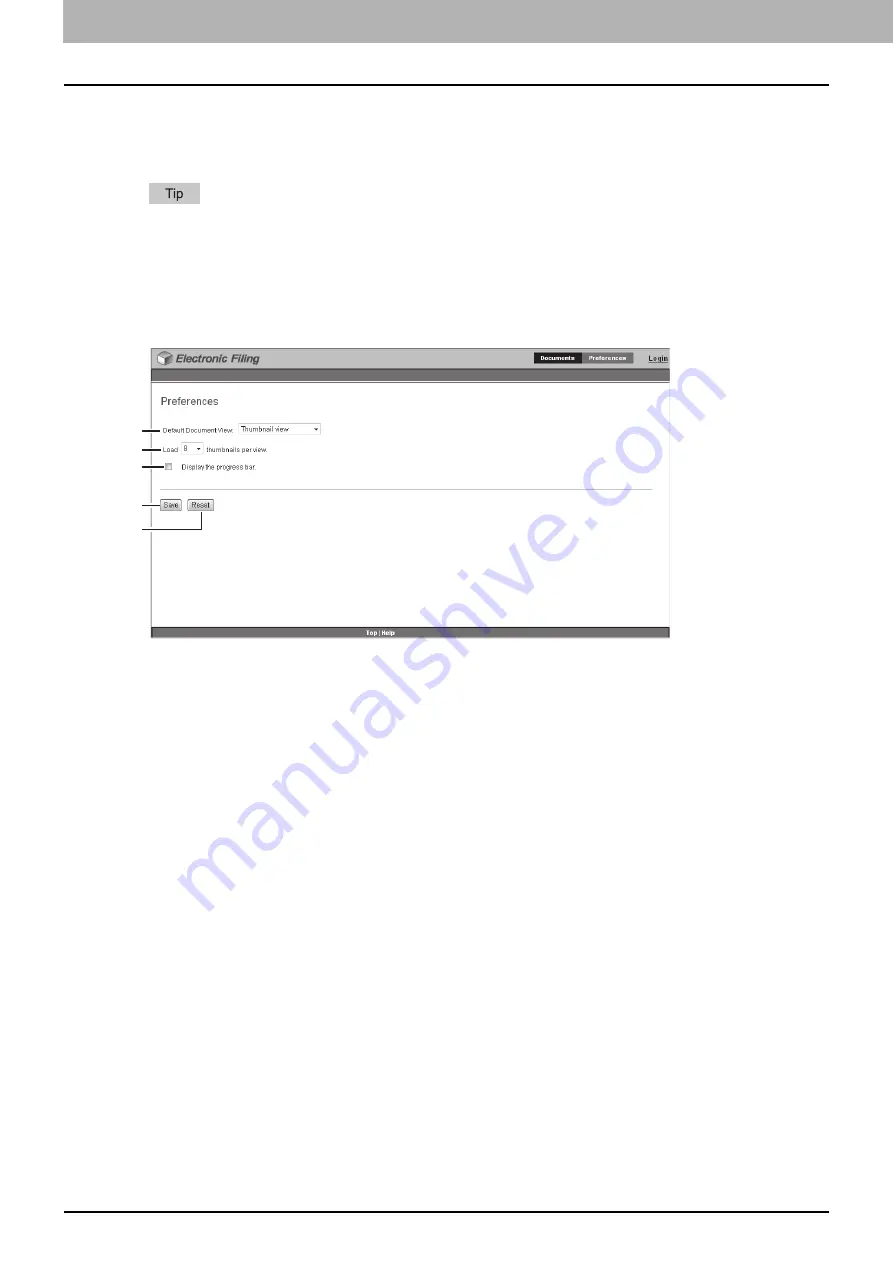
3 OVERVIEW OF e-Filing WEB UTILITY
40 About the Main Tabs
4) Contents Frame
The Contents frame displays the documents or pages with which you are working. There are also document control
buttons located below the menu bar. You can use these buttons to change the document status between the View
mode and Edit mode, and use the Contents frame to print and edit your documents.
For more information about the document control buttons, see the following section:
P.88 “About the Document Control Buttons”
[Preferences] tab
The [Preferences] tab is available to all users. It allows you to make the default condition for document viewing and the
number of thumbnail images displayed on the screen.
1) Default Document View
You can select the Thumbnail or List view. The system displays your documents by the selected view until you choose
another option from the View menu. The default is the Thumbnail view.
2) Load [number] thumbnails per view.
Use the drop-down list box to select the number of thumbnail images displayed on the screen as 4, 8 or 12. The default
is 8.
3) Display the progress bar.
Select the [Display the progress bar.] check box to display the progress bar when copying, cutting, or pasting the
documents or pages, deleting pages, or saving documents.
4) [Save]
Click this button to apply your new settings.
5) [Reset]
Click this button to restore the default settings.
1
2
3
4
5
Содержание MB760dnfax
Страница 1: ...User s Manual e Filing Guide...
Страница 11: ...1 e Filing OVERVIEW 10 e Filing Functions...
Страница 33: ...2 OPERATIONS WITH THIS EQUIPMENT 32 Managing User Boxes Folders...
Страница 111: ...6 EDITING DOCUMENTS 110 Moving and Merging Documents...
Страница 115: ...7 SYSTEM ADMINISTRATION 114 Safeguarding Data...
Страница 118: ...May 2013 45611802EE Rev1...