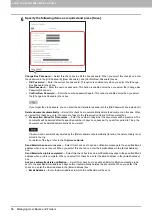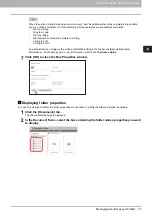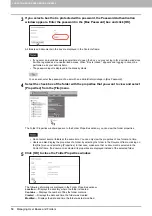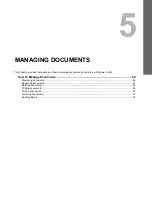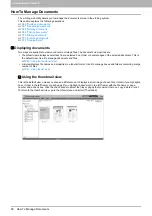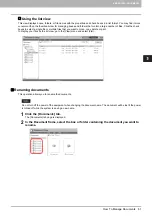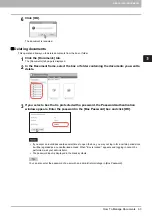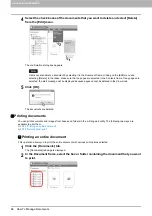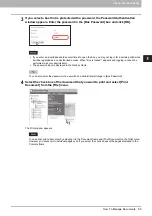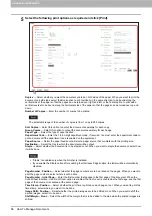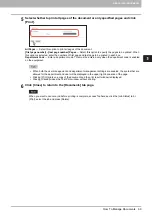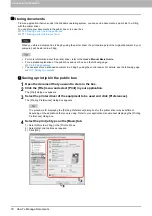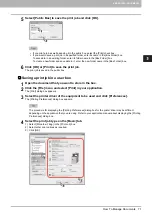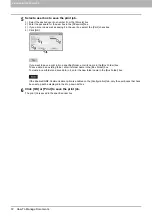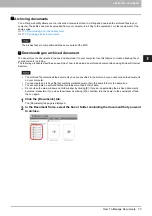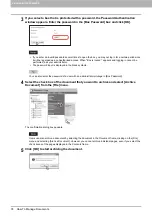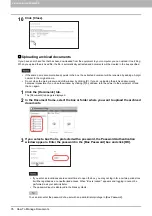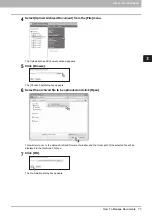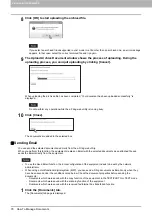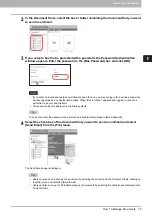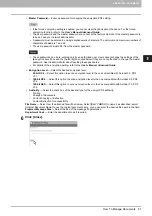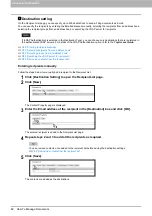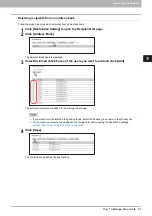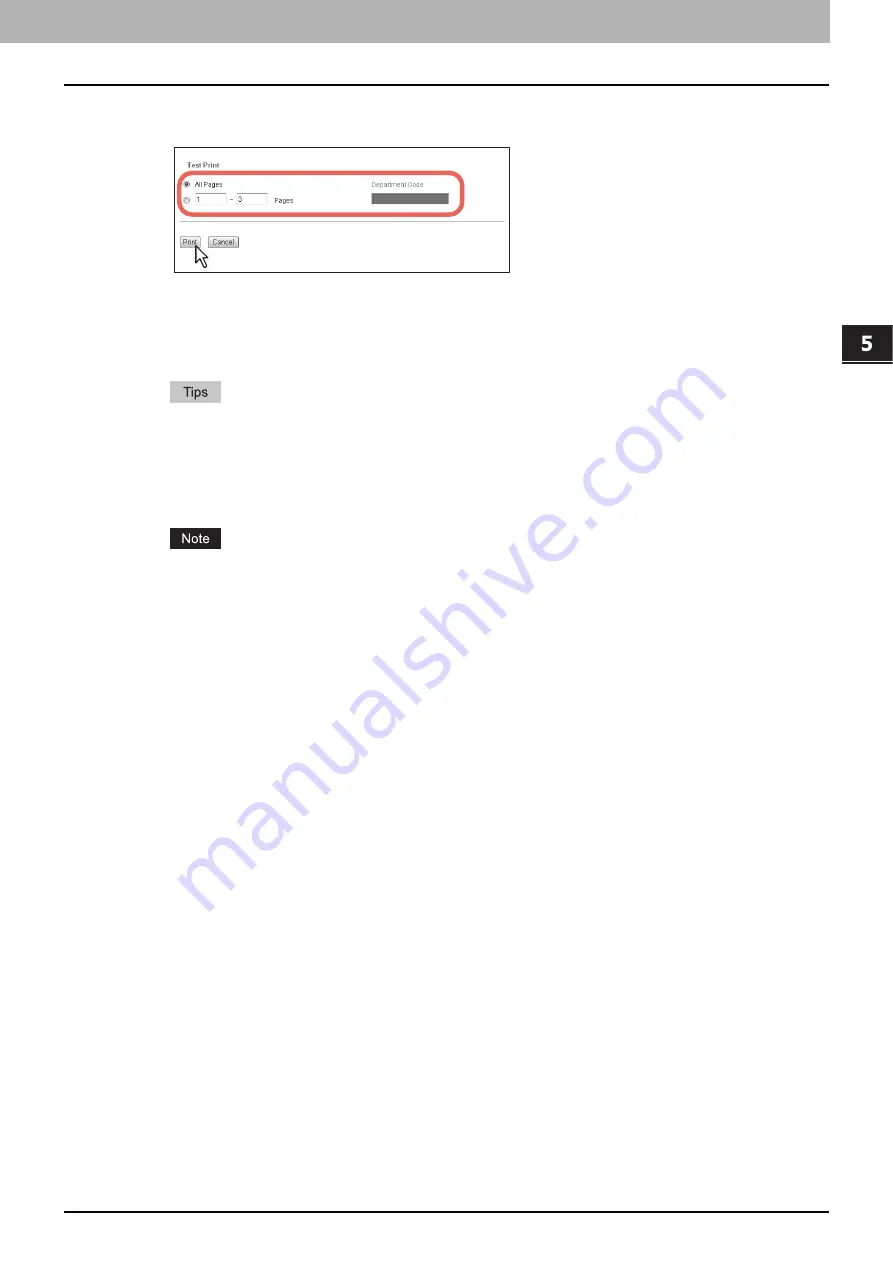
5.MANAGING DOCUMENTS
How To Manage Documents 69
5 MANAGING DOCUMENTS
5
Select whether to print all pages of the document or only specified pages and click
[Print].
All Pages
— Select this option to print all pages of the document.
[first page number] - [last page number] Pages
— Select this option to specify the pages to be printed. When
this option is selected, enter the numbers of first page and last page to be printed in each box.
Department Code
— Enter a department code. This must be entered only when the department code is enabled
on the equipment.
y
When both the user management and department management settings are enabled, the quotas that are
allowed for the department and user will be displayed in the upper right-hand area of the page.
y
Clicking [Print] prints one copy of the document and the print result window is displayed.
y
Clicking [Cancel] closes the Test Print window without printing.
6
Click [Close] to return to the [Documents] tab page.
When you want to cancel a job before printing is complete, access TopAccess, click the [Job Status] tab >
[Print], select the job and press [Delete].
Содержание MB760dnfax
Страница 1: ...User s Manual e Filing Guide...
Страница 11: ...1 e Filing OVERVIEW 10 e Filing Functions...
Страница 33: ...2 OPERATIONS WITH THIS EQUIPMENT 32 Managing User Boxes Folders...
Страница 111: ...6 EDITING DOCUMENTS 110 Moving and Merging Documents...
Страница 115: ...7 SYSTEM ADMINISTRATION 114 Safeguarding Data...
Страница 118: ...May 2013 45611802EE Rev1...