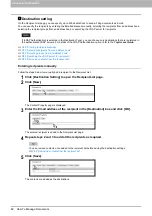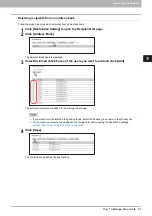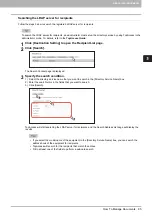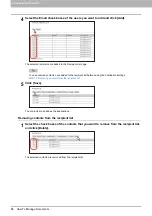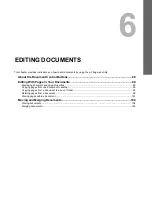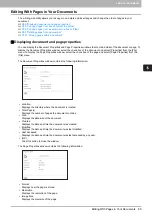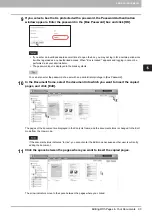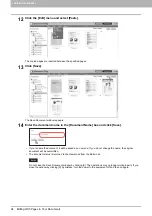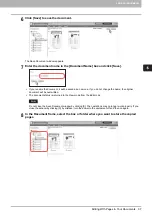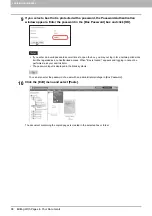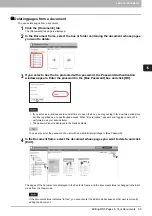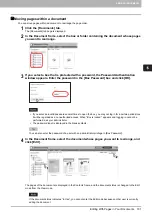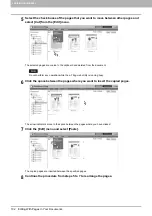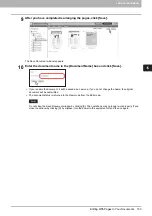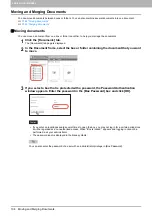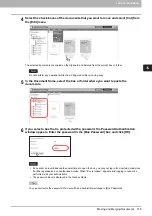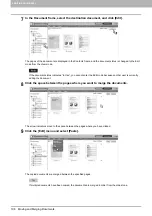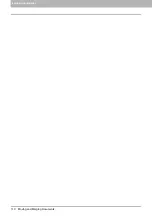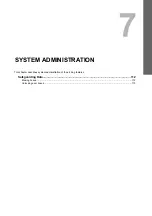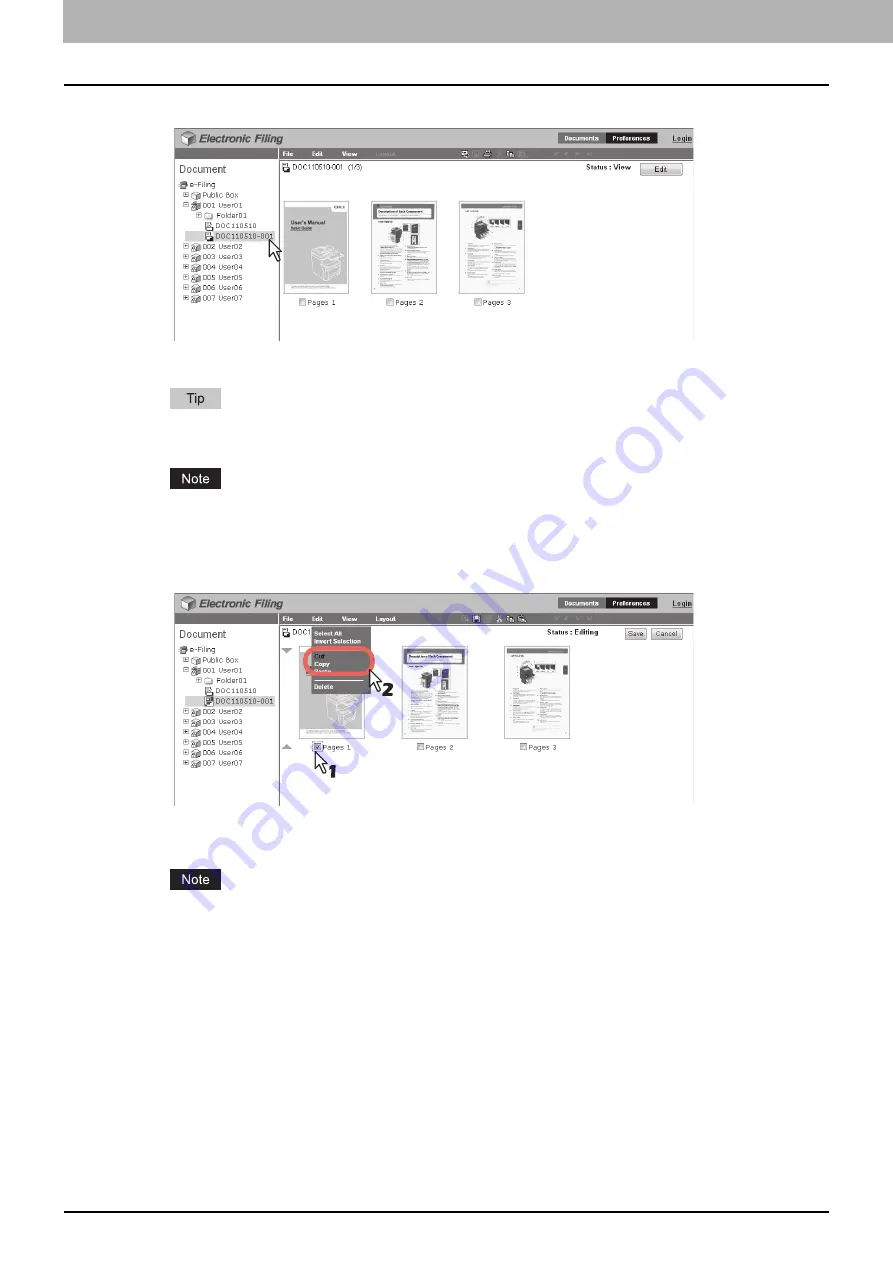
6 EDITING DOCUMENTS
96 Editing With Pages in Your Documents
4
In the Document frame, select the document whose pages you want to copy or cut.
The pages of the document are displayed in the Contents frame.
If you want to cut pages from the document, click [Edit] to enter the Edit mode. Clicking [Edit] changes the
document status from the View mode to the Edit mode so that you can cut pages from the document.
If the document status indicates “In Use”, you cannot enter the Edit mode because another user is currently
editing the document.
5
Select the check boxes of the pages that you want to copy or cut, and select [Copy] or
[Cut] from the [Edit] menu.
y
When you have cut pages from the document, proceed to the next step after the process is completed.
y
When you have copied pages from the document, proceed to step 8 after the process is completed.
Do not perform any operation while the e-Filing web utility is running busy.
Содержание MB760dnfax
Страница 1: ...User s Manual e Filing Guide...
Страница 11: ...1 e Filing OVERVIEW 10 e Filing Functions...
Страница 33: ...2 OPERATIONS WITH THIS EQUIPMENT 32 Managing User Boxes Folders...
Страница 111: ...6 EDITING DOCUMENTS 110 Moving and Merging Documents...
Страница 115: ...7 SYSTEM ADMINISTRATION 114 Safeguarding Data...
Страница 118: ...May 2013 45611802EE Rev1...