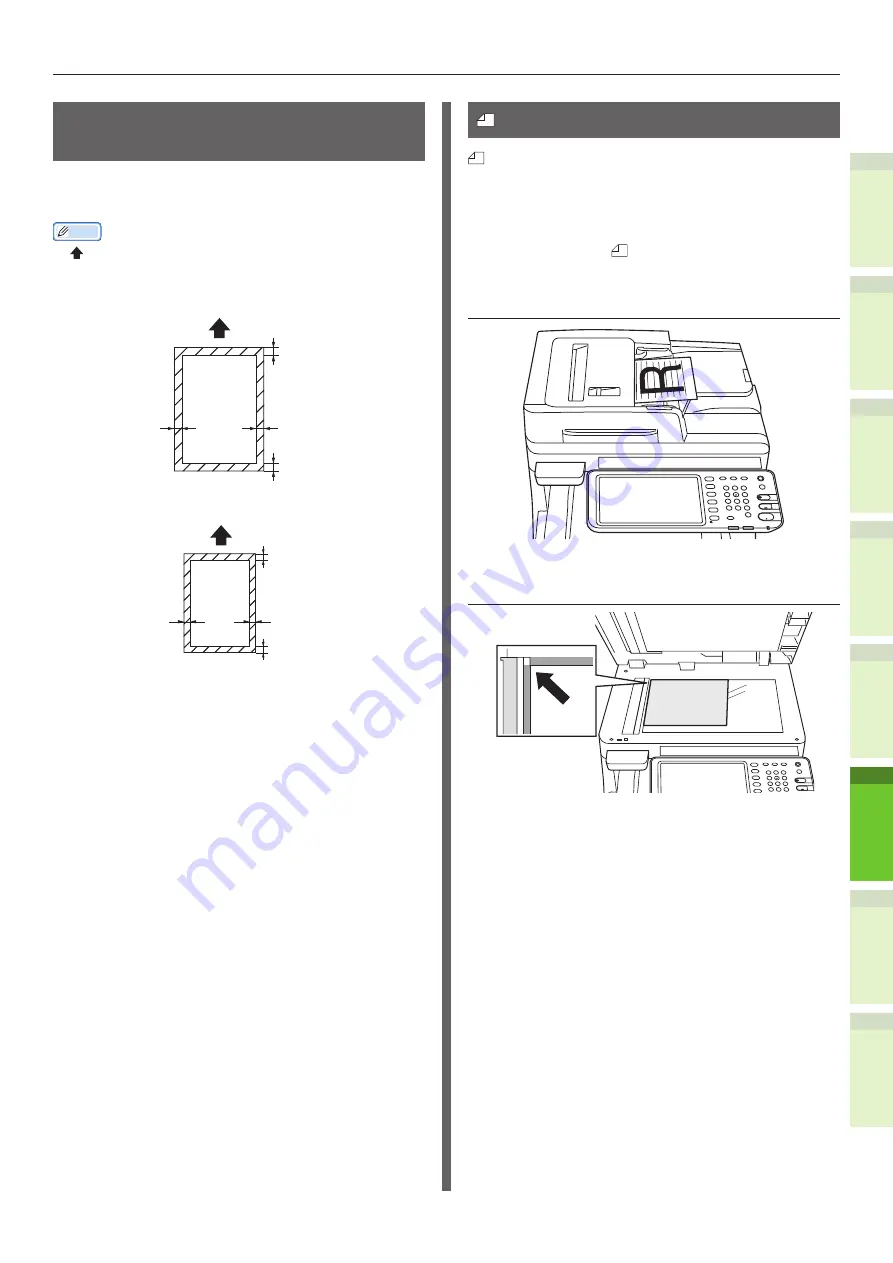
- 73 -
About Document Copies
1
2
4
5
6
3
Readable Areas of the
Document
Even characters in the gray area may be
unreadable.
Memo
•
This symbol indicates the direction of the automatic
document feed or the read start direction on the platen
(glass surface).
•
B4 Size
3.3mm
3.3mm
Fax Send:
4.8mm
Copy/Scan:
1.8mm
Fax Send:
8.1mm
Copy/Scan:
5.1mm
B4 Size
•
A4 Size
2.8mm
2.8mm
Fax Send:
4.8mm
Copy/Scan:
1.8mm
Fax Send:
7.4mm
Copy/Scan:
4.4mm
A4 Size
About Symbols
This symbol indicates horizontal placement of
the document when viewed from the front of the
machine. Documents are inserted from the short
side when using the automatic document feed.
Q
Example: A4
When loading a document in the
automatic document feed.
When loading a document on the platen
(glass surface).
Содержание ES7460 MFP
Страница 54: ...1 2 4 5 6 3 4 About Paper About Paper P 55 How to Load the Paper P 62 Paper Output P 70 ...
Страница 71: ...1 2 4 5 6 3 5 About Document Copies About Document Copies P 72 Loading Documents P 76 ...
Страница 78: ...1 2 4 5 6 3 6 Using Each Function Configuration of the Printer Fax and Scanner Functions P 79 ...
Страница 81: ...1 2 4 5 6 3 Index ...
Страница 85: ...January 2013 45510602EE Rev1 ...













































