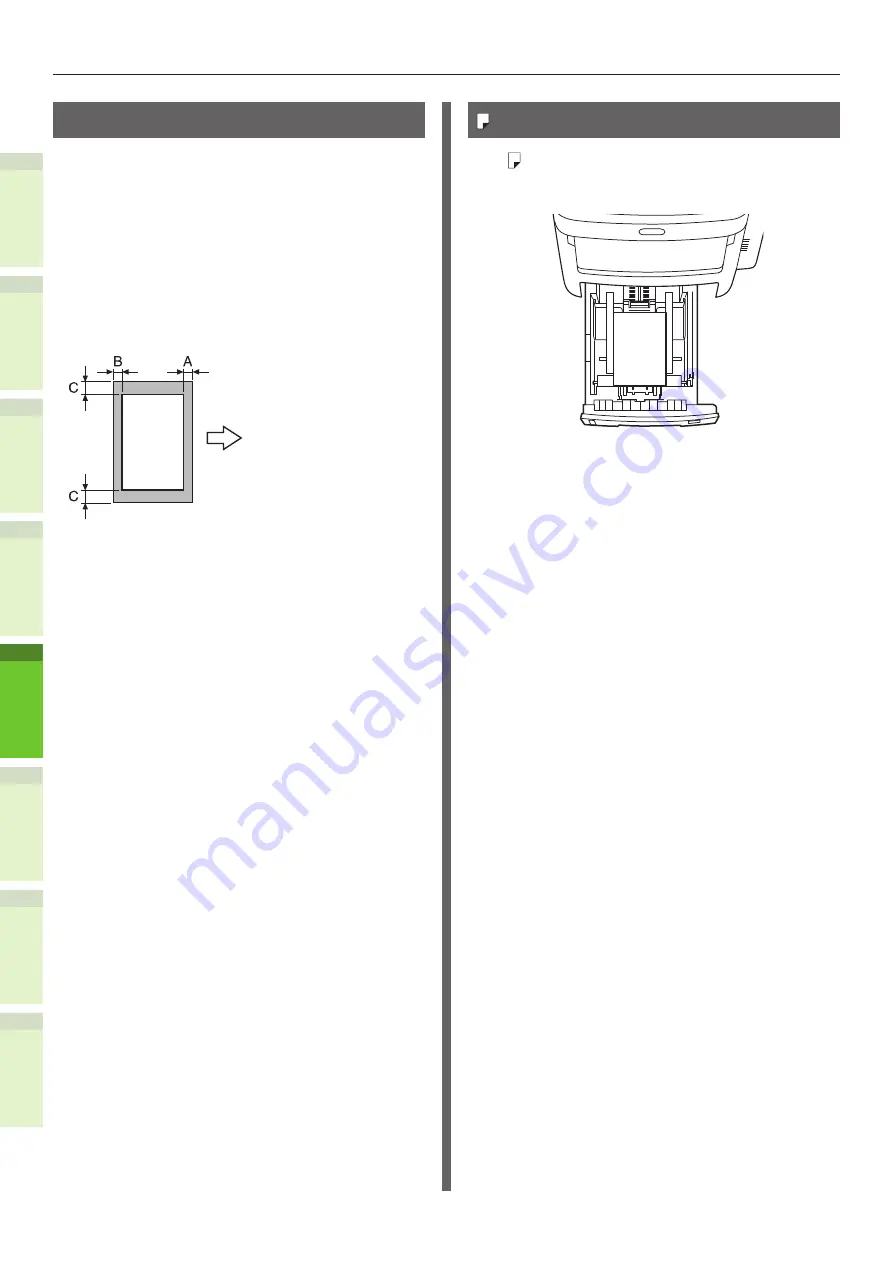
- 60 -
About Paper
1
2
4
5
6
3
Printable Areas of the Paper
The area of the paper that cannot be printed on
is shown below.
Area (A) of 4 mm ± 2 mm from the front end of
the paper.
Area (B) of 4 mm ± 2 mm from the back end of
the paper.
Area (C) of 4 mm ± 2 mm from the end of the
paper.
Output Direction
A, B, C, 4mm ± 2mm
About Symbols
The ( ) symbol indicates vertical placement of
the paper when viewed from the front of the
machine.
Содержание ES7460 MFP
Страница 54: ...1 2 4 5 6 3 4 About Paper About Paper P 55 How to Load the Paper P 62 Paper Output P 70 ...
Страница 71: ...1 2 4 5 6 3 5 About Document Copies About Document Copies P 72 Loading Documents P 76 ...
Страница 78: ...1 2 4 5 6 3 6 Using Each Function Configuration of the Printer Fax and Scanner Functions P 79 ...
Страница 81: ...1 2 4 5 6 3 Index ...
Страница 85: ...January 2013 45510602EE Rev1 ...
















































