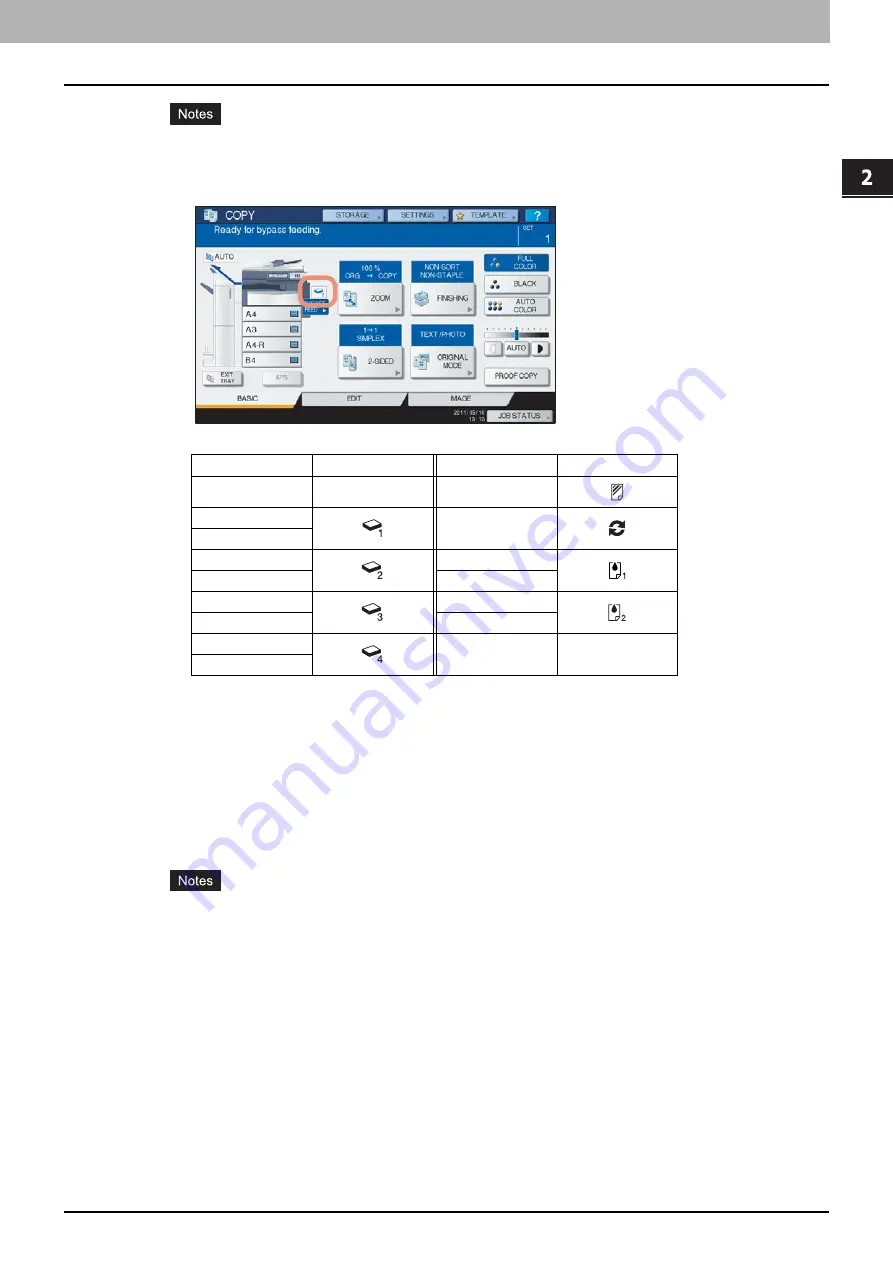
2.HOW TO MAKE COPIES
Bypass Copying 39
2 HOW TO MAKE COPIES
If you select a wrong paper type, this could cause a paper jam or significant image trouble.
When you select a paper type, you can confirm it with the icons displayed on the equipment status
indication area as shown below.
About “BACK”
When you make 2-sided copies on particular paper types such as THICK 4, to which automatic 2-sided copying
cannot be applied, select a paper type for one side and make a copy of it, and then select “(BACK)” of the same
paper type for the other side.
Example: When making a 2-sided copy on THICK 4 paper
Automatic 2-sided copying can be applied to plain paper, recycled paper, THICK 1, THICK 2, THICK 3,
SPECIAL 1 and SPECIAL 2.
2-sided copying cannot be applied to sheets of OHP film (TRANSPARENCY).
6
After setting the paper size and type, press [OK].
The menu returns to the BASIC menu.
Paper type
Icon
Paper type
Icon
PLAIN
—
TRANSPARENCY
THICK 1
RECYCLED PAPER
THICK 1 (BACK)
THICK 2
SPECIAL 1
THICK 2 (BACK)
SPECIAL 1 (BACK)
THICK 3
SPECIAL 2
THICK 3 (BACK)
SPECIAL 2 (BACK)
THICK 4
THICK 4 (BACK)
1. Place paper on the bypass tray.
2. Select “THICK 4” for the paper type and start copying.
3. Place the paper copied in step 2 on the bypass tray again with its copied side up.
4. Select “THICK 4 (BACK)” and start copying.
Содержание CX4545 MFP
Страница 1: ...MULTIFUNCTIONAL DIGITAL COLOR SYSTEMS Copying Guide ES9460 MFP ES9470 MFP CX3535 MFP CX4545 MFP...
Страница 4: ......
Страница 8: ...6 CONTENTS...
Страница 48: ......
Страница 90: ......
Страница 136: ......
Страница 172: ......
Страница 182: ......
Страница 192: ...190 INDEX...
Страница 193: ...ES9460 MFP ES9470 MFP CX3535 MFP CX4545 MFP...
Страница 194: ...www okiprintingsolutions com Oki Data Corporation 4 11 22 Shibaura Minato ku Tokyo 108 8551 Japan 45105002EE...






























