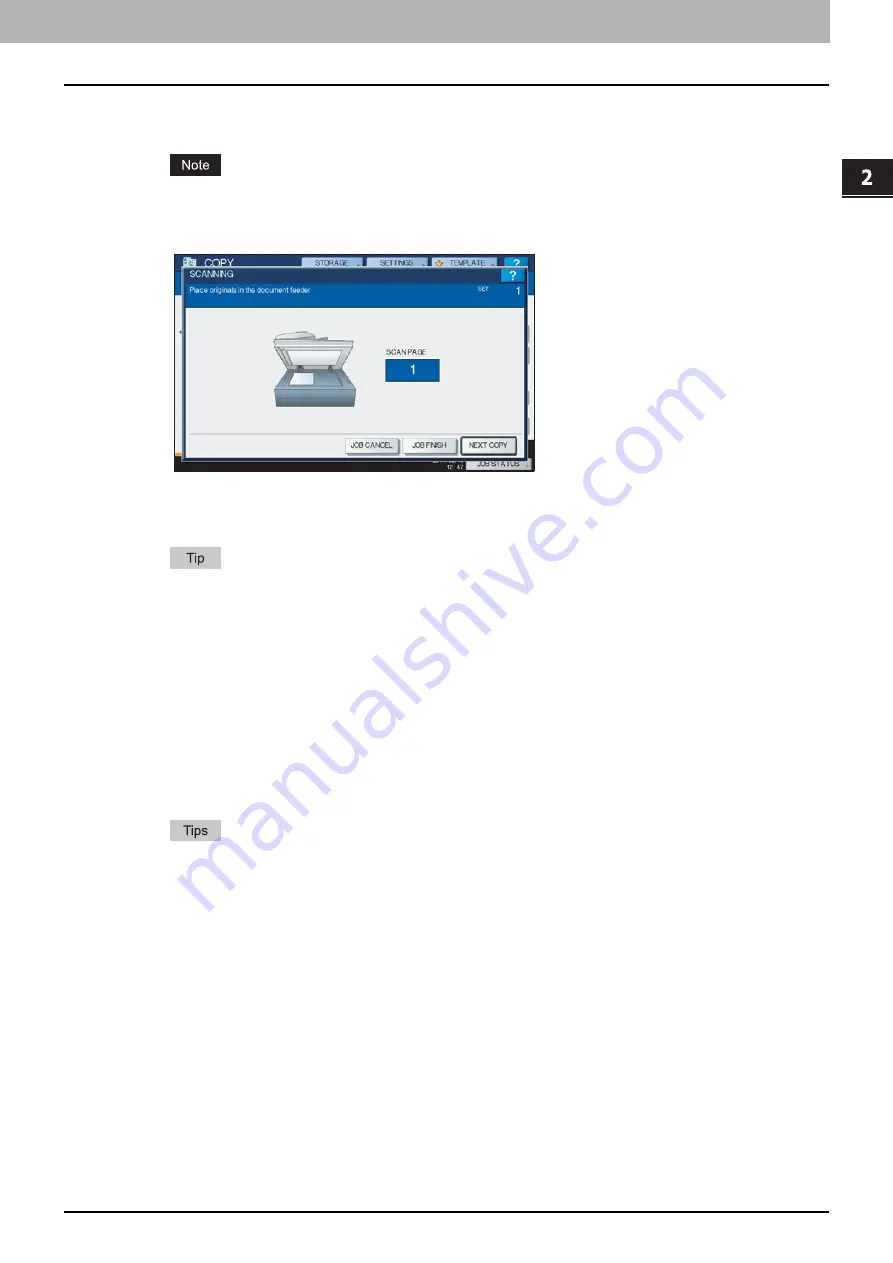
2.HOW TO MAKE COPIES
Making Copies 29
2 HOW TO MAKE COPIES
5
Press the [START] button on the control panel.
Copying starts. The paper exits with its copied side down.
Be careful because the paper exiting area and the paper itself are hot.
The menu shown below may appear when you are using particular modes.
This menu appears when “SADF (single feed mode)” is set to the document feeder or in modes where the original
is placed on the original glass and the scanned data are temporarily stored in the memory, such as sort copying or
1-sided to 2-sided copying. When this menu appears, follow the procedure below.
There are different messages displayed on the upper part of the menu for when the originals are scanned
through the RADF and for when scanning is performed through the original glass.
6
Place the next original, and then press the [START] button on the control panel or
[NEXT COPY] on the touch panel.
Scanning starts. (When “SADF (single feed mode)” is set to the document feeder, an original is fed automatically
when it is placed on the RADF (optional).)
7
Press [JOB FINISH] on the touch panel after all the originals have been scanned.
Copying starts.
If you want to stop copying, press [JOB CANCEL].
When the drawer runs out of paper during copying, another drawer can feed paper instead if it holds paper
of the same size and orientation, and copying will not stop. If there is no such drawer, copying stops and
“Add paper” appears on the touch panel. In this case, add paper to the drawer.
Содержание CX4545 MFP
Страница 1: ...MULTIFUNCTIONAL DIGITAL COLOR SYSTEMS Copying Guide ES9460 MFP ES9470 MFP CX3535 MFP CX4545 MFP...
Страница 4: ......
Страница 8: ...6 CONTENTS...
Страница 48: ......
Страница 90: ......
Страница 136: ......
Страница 172: ......
Страница 182: ......
Страница 192: ...190 INDEX...
Страница 193: ...ES9460 MFP ES9470 MFP CX3535 MFP CX4545 MFP...
Страница 194: ...www okiprintingsolutions com Oki Data Corporation 4 11 22 Shibaura Minato ku Tokyo 108 8551 Japan 45105002EE...






























