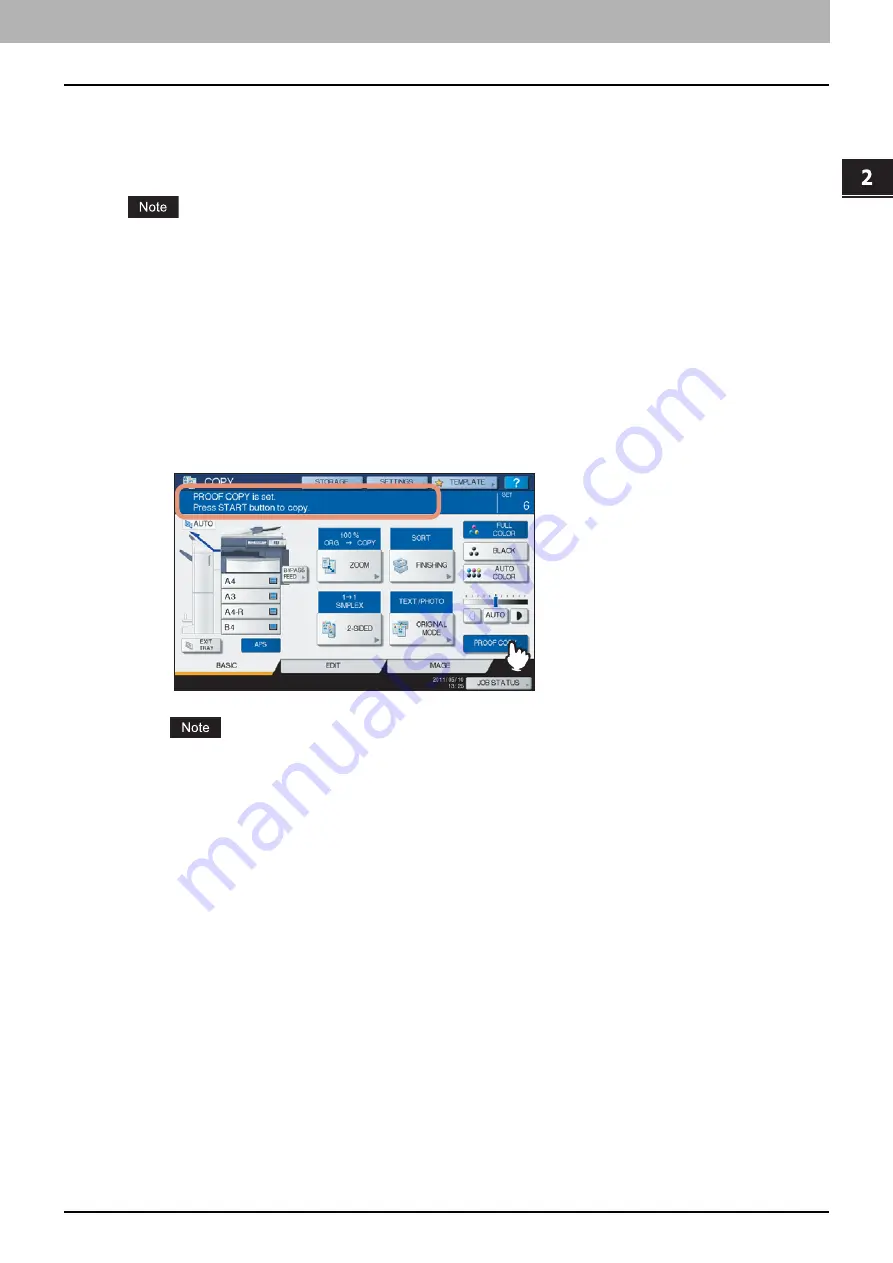
2.HOW TO MAKE COPIES
Making Copies 33
2 HOW TO MAKE COPIES
Proof copy
When you make a large amount of copies, you can check if they will be made exactly as you desire by copying only one
page before copying them all (proof copy). Then you can change the modes or settings (e.g. the number of copy sets,
receiving tray, page number, time stamp, sort/stapling, hole punching) after checking the proof copy.
If you want to change settings such as the reproduction ratio, density, original mode or 1/2-sided copying, you must
finish the proof copy first. Then change these settings and scan the original again.
1
Place paper in the drawer(s).
2
Place the original(s).
3
Select the number of copy sets and copy modes.
4
Press [PROOF COPY] on the touch panel.
“PROOF COPY is set Press START button to copy” appears for approx. 2 seconds.
If [NON-SORT NON-STAPLE] or [GROUP] is selected as a finishing mode, the mode will be changed to
[SORT] automatically.
5
Press the [START] button on the control panel.
Scanning starts. 1 set of copies will be printed out.
Содержание CX4545 MFP
Страница 1: ...MULTIFUNCTIONAL DIGITAL COLOR SYSTEMS Copying Guide ES9460 MFP ES9470 MFP CX3535 MFP CX4545 MFP...
Страница 4: ......
Страница 8: ...6 CONTENTS...
Страница 48: ......
Страница 90: ......
Страница 136: ......
Страница 172: ......
Страница 182: ......
Страница 192: ...190 INDEX...
Страница 193: ...ES9460 MFP ES9470 MFP CX3535 MFP CX4545 MFP...
Страница 194: ...www okiprintingsolutions com Oki Data Corporation 4 11 22 Shibaura Minato ku Tokyo 108 8551 Japan 45105002EE...






























