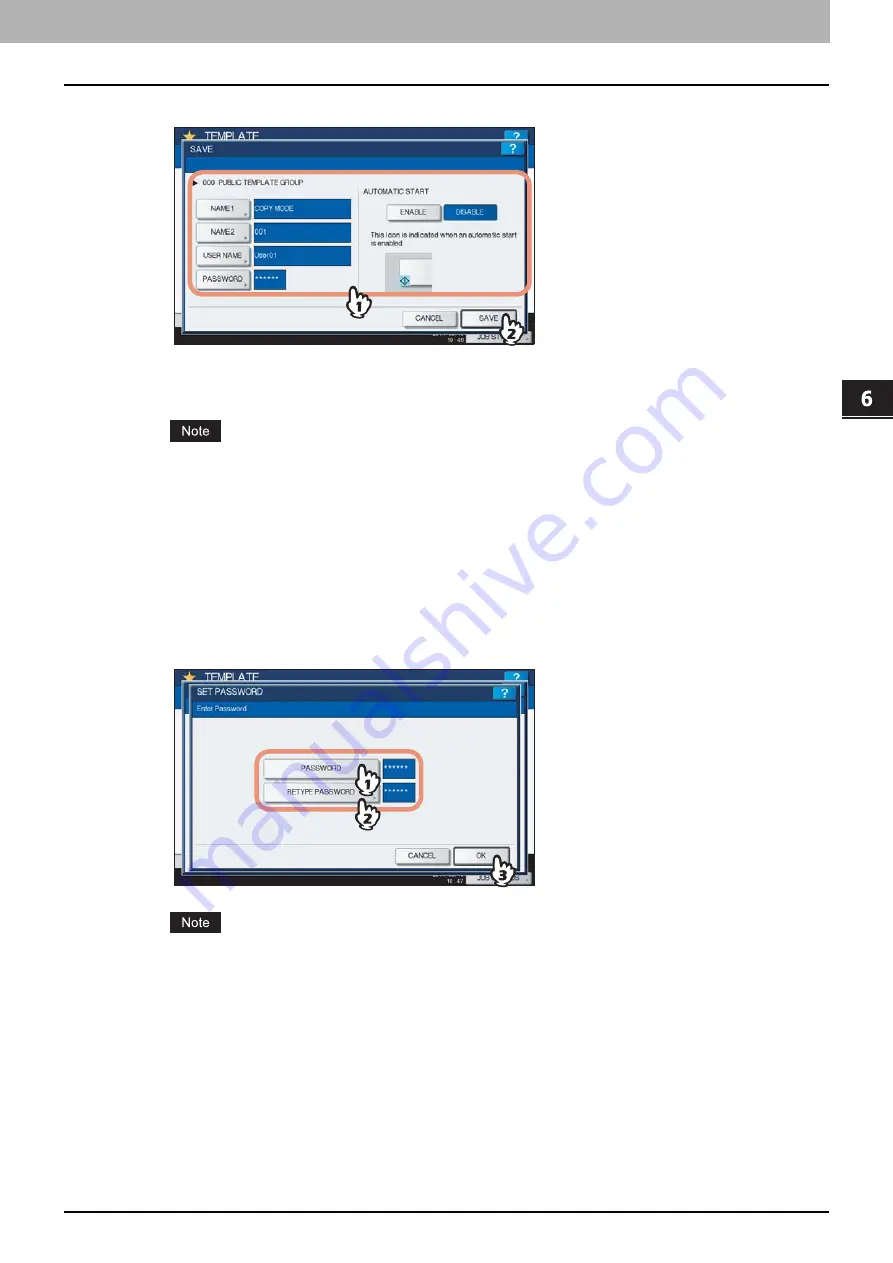
6.TEMPLATES
Registering Templates 157
6 TEMPLATES
7
Enter the necessary information about the template.
NAME 1 & 2:
Enter the name of the template. NAME 1 appears above the template button and NAME 2 appears
below. Be sure to enter at least one of them. When you press either of them, the on-screen keyboard appears.
Enter within 11 characters.
The symbols below cannot be used.
; : / \ " = | * < > ? + [ ] , .
USER NAME:
Enter the name of the template owner as required. When you press it, the on-screen keyboard
appears. Enter within 30 characters.
PASSWORD:
Key in a password here, if you want to require a password to recall the template. When you press it,
the on-screen keyboard appears. Key in following the procedure below.
1) Press [PASSWORD] and then enter the password (up to 20 characters) with the buttons on the touch panel or
the digital keys on the control panel. The characters keyed in appear as asterisks (*).
2) Press [RETYPE PASSWORD], and then key in the password again.
3) Press [OK].
The symbols below cannot be used.
' \ % & < > [ ]
AUTOMATIC START:
Press [ENABLE] if you want the operation of set functions to start immediately after pressing
a button for the corresponding template. Press [DISABLE] if you do not want it to start until you press the
[START] button on the control panel.
Содержание CX4545 MFP
Страница 1: ...MULTIFUNCTIONAL DIGITAL COLOR SYSTEMS Copying Guide ES9460 MFP ES9470 MFP CX3535 MFP CX4545 MFP...
Страница 4: ......
Страница 8: ...6 CONTENTS...
Страница 48: ......
Страница 90: ......
Страница 136: ......
Страница 172: ......
Страница 182: ......
Страница 192: ...190 INDEX...
Страница 193: ...ES9460 MFP ES9470 MFP CX3535 MFP CX4545 MFP...
Страница 194: ...www okiprintingsolutions com Oki Data Corporation 4 11 22 Shibaura Minato ku Tokyo 108 8551 Japan 45105002EE...






























