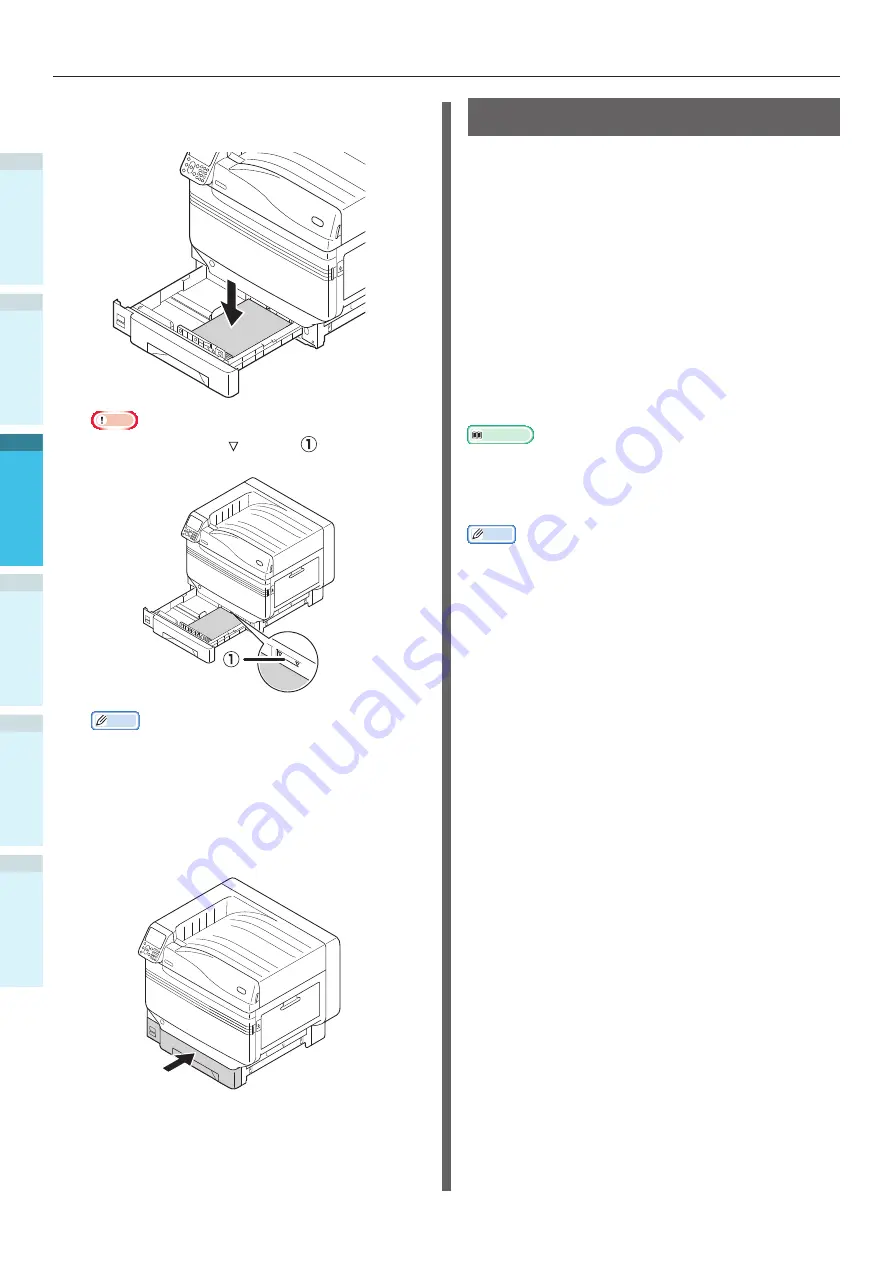
- 94 -
Printing from Trays
Appendix
Setting Up
2
B
efore Use
1
Printing
3
Basic D
evice Oper
ations
4
Index
4
Set the paper with the print surface
face-down.
Note
z
Do not exceed the " " symbol (
) on the paper
guide when setting the paper.
Memo
z
Set so there is no gap between the paper and the
paper guide or paper stopper.
5
Use the paper guide to secure the
paper.
6
Return the paper cassette to the tray.
Printing from Trays
Open the file to be printed on the PC, and
select [Paper Size], [Paper Source], and [Media
Weight] to print via the paper driver.
This section explains how to print using "Tray 1"
or "Auto" from the following printer drivers.
z
Windows PS printer driver
z
Windows PCL printer driver (P.95)
z
Windows XPS printer driver (P.96)
z
Mac OS X printer driver (P.97)
Further, this explanation uses "WordPad" for
Windows as the application used. For Mac OS X,
the example uses "TextEdit".
Reference
z
For how to install the printer drivers, see
.
z
For how to print from the multi-purpose tray, see
from the Multi-Purpose Tray” (P.98)
Memo
z
Select [Auto] in [Paper Source] to automatically select the
tray holding the designated paper.
Using Windows PS Printer Drivers
1
Open the file to be printed using
WordPad.
2
Click [Page Setup] in the [File] menu.
3
Select the paper size and print
orientation, and click [OK].
4
Click [Print] in the [File] menu.
5
Click [Advanced] (or [Properties]).
Содержание C931dn
Страница 22: ...22 Viable with C911 C931 C941 ES9411dn ES9431dn ES9541dn Memo...
Страница 86: ...86 Connecting the PC Appendix Printing 3 Setting Up 2 Before use 1 Basic Device Operations 4 Index Memo...
Страница 110: ...110 Outputting Paper Appendix Setting Up 2 Before Use 1 Printing 3 Basic Device Operations 4 Index Memo...
Страница 140: ...Specifications Appendix Printing 3 Setting Up 2 Before use 1 Basic Device Operations 4 Index 140 Memo...
Страница 147: ...www okiprintingsolutions com Oki Data Corporation 4 11 22 Shibaura Minato ku Tokyo 108 8551 Japan 45582402EE Rev1...






























