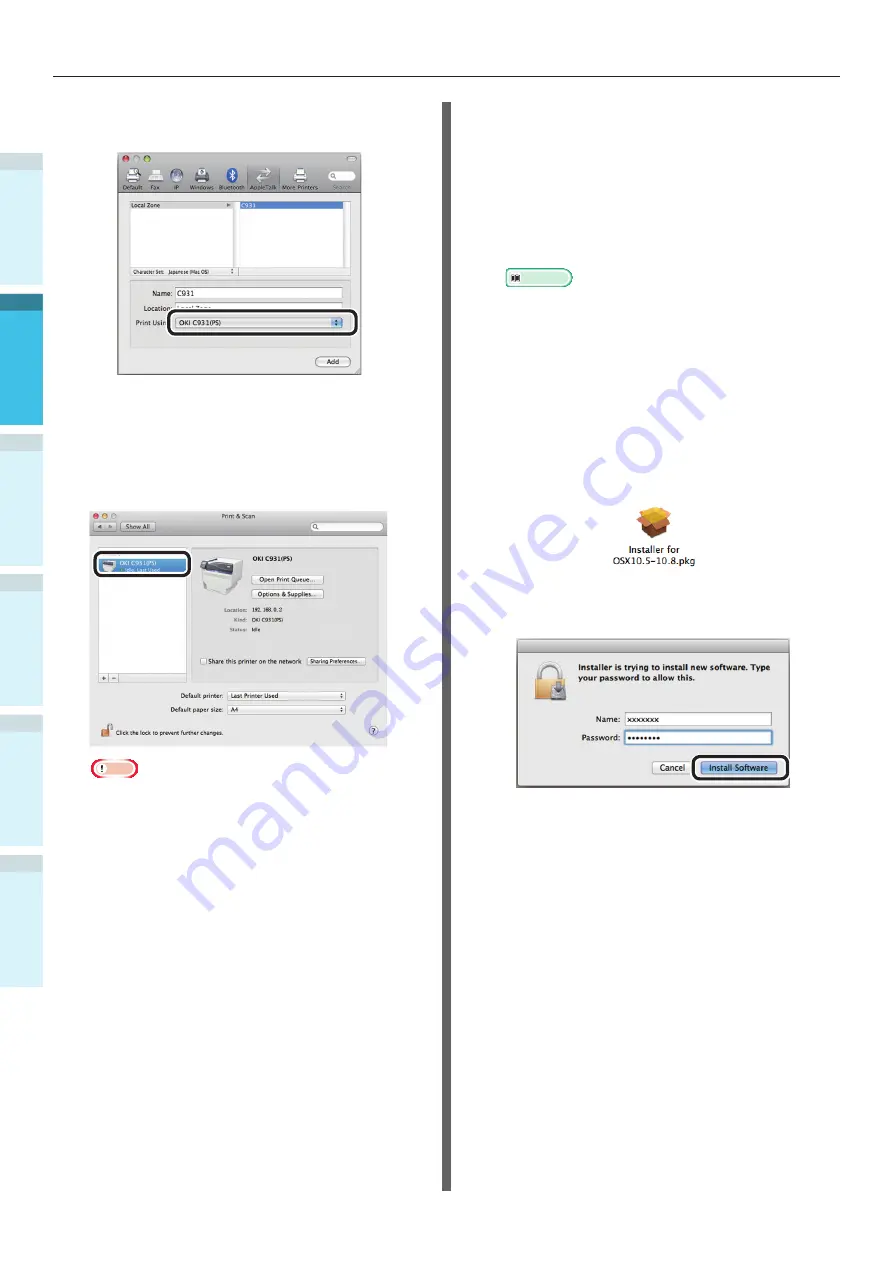
- 78 -
Connecting the PC
Appendix
Printing
3
Setting Up
2
B
efore use
1
Basic D
evice Oper
ations
4
Index
10
Select the printer, and check that [OKI
C931(PS)] is displayed in [Print Using].
11
Click [Add].
12
Check that [C931] is displayed as added
to the printer list, and close the [Print &
Scan] screen.
Note
If [OKI C931(PS)] is not displayed correctly in
[Kind], click [-] to delete the device from [Printers],
and repeat Steps 7 to 10 again.
13
Remove the "Software DVD-ROM" from
the computer.
Using Bonjour (Rendezvous)
Installing the printer drivers on the
computer
1
Check that the device and PC are
connected, and that the power supply is
turned ON.
Reference
“Connecting Using LAN Cables” (P.63)
2
Insert the "Software DVD-ROM" into the
computer.
3
Double-click the OKI icon on the
desktop.
4
Double-click [Driver]> [Installer for Mac
OS X].
5
Enter the Mac OS X administrator
password, and click [Install software].
Finish the installation by following the
instructions displayed on the screen.
6
Select [System Preferences] from the
Apple menu.
7
Click [Print & Scan].
8
Click [+], and select [Add printer or
scanner].
Содержание C931dn
Страница 22: ...22 Viable with C911 C931 C941 ES9411dn ES9431dn ES9541dn Memo...
Страница 86: ...86 Connecting the PC Appendix Printing 3 Setting Up 2 Before use 1 Basic Device Operations 4 Index Memo...
Страница 110: ...110 Outputting Paper Appendix Setting Up 2 Before Use 1 Printing 3 Basic Device Operations 4 Index Memo...
Страница 140: ...Specifications Appendix Printing 3 Setting Up 2 Before use 1 Basic Device Operations 4 Index 140 Memo...
Страница 147: ...www okiprintingsolutions com Oki Data Corporation 4 11 22 Shibaura Minato ku Tokyo 108 8551 Japan 45582402EE Rev1...






























