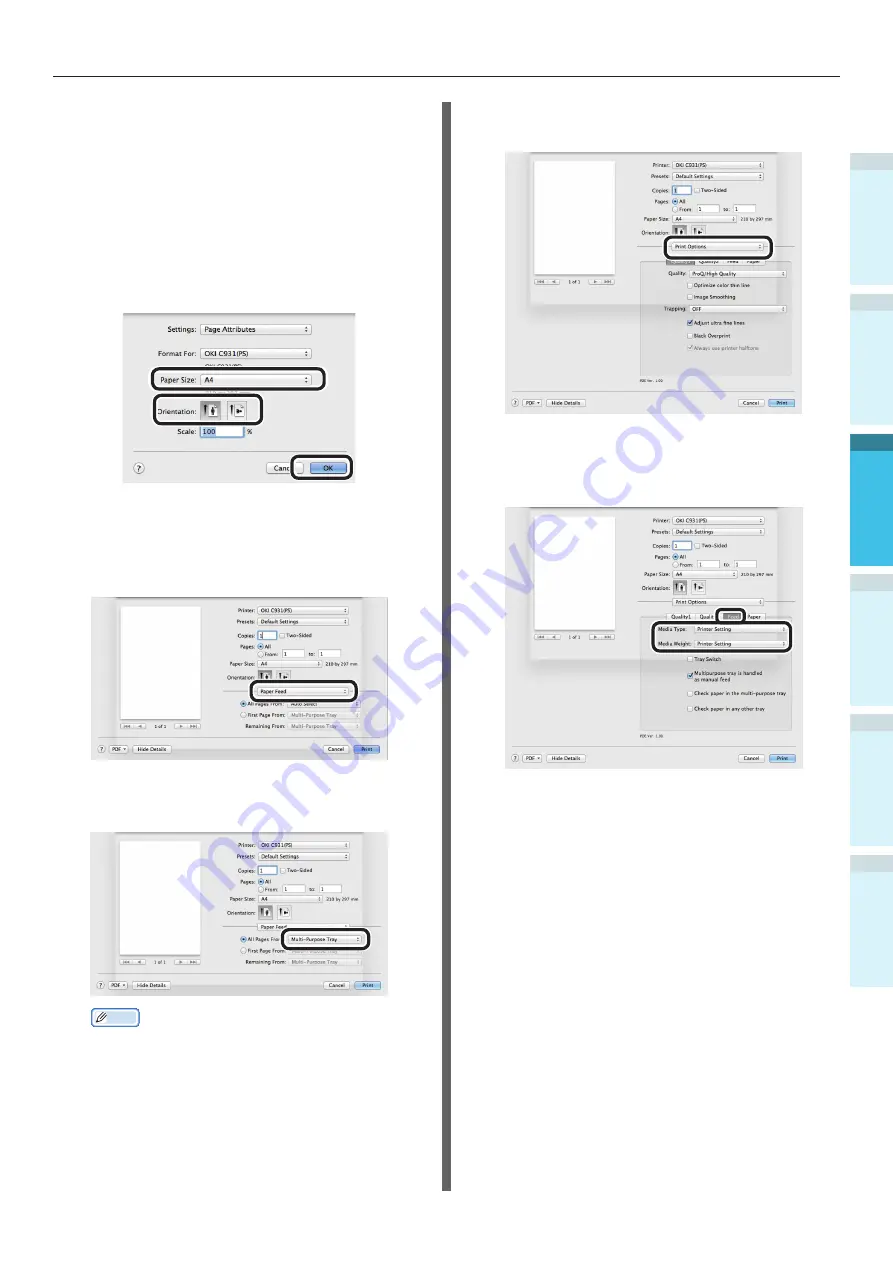
- 105 -
Printing from the Multi-Purpose Tray
Appendix
Setting Up
2
B
efore Use
1
Printing
3
Basic D
evice Oper
ations
4
Index
Using Mac OS X Printer Drivers
1
Open the file to be printed using
TextEdit.
2
Click [Page Setup] in the [File] menu.
3
Select the paper size and print
orientation using the page setup dialog
box, and click [OK].
4
Select [Print] in the [File] menu.
5
Select [Paper Feed] in the print dialog
box.
6
Select [Multi-Purpose Tray] in [All Pages
From].
Memo
z
Normally, select [Auto]. Select [Auto] to use the
value set using the printer control panel.
7
Select [Print Options] using the print
dialog box.
8
Chick the [Feed] tab in the printer
setup panel, and select [Media Type]
and [Media Weight].
9
Click [Print] to print.
Содержание C931dn
Страница 22: ...22 Viable with C911 C931 C941 ES9411dn ES9431dn ES9541dn Memo...
Страница 86: ...86 Connecting the PC Appendix Printing 3 Setting Up 2 Before use 1 Basic Device Operations 4 Index Memo...
Страница 110: ...110 Outputting Paper Appendix Setting Up 2 Before Use 1 Printing 3 Basic Device Operations 4 Index Memo...
Страница 140: ...Specifications Appendix Printing 3 Setting Up 2 Before use 1 Basic Device Operations 4 Index 140 Memo...
Страница 147: ...www okiprintingsolutions com Oki Data Corporation 4 11 22 Shibaura Minato ku Tokyo 108 8551 Japan 45582402EE Rev1...






























