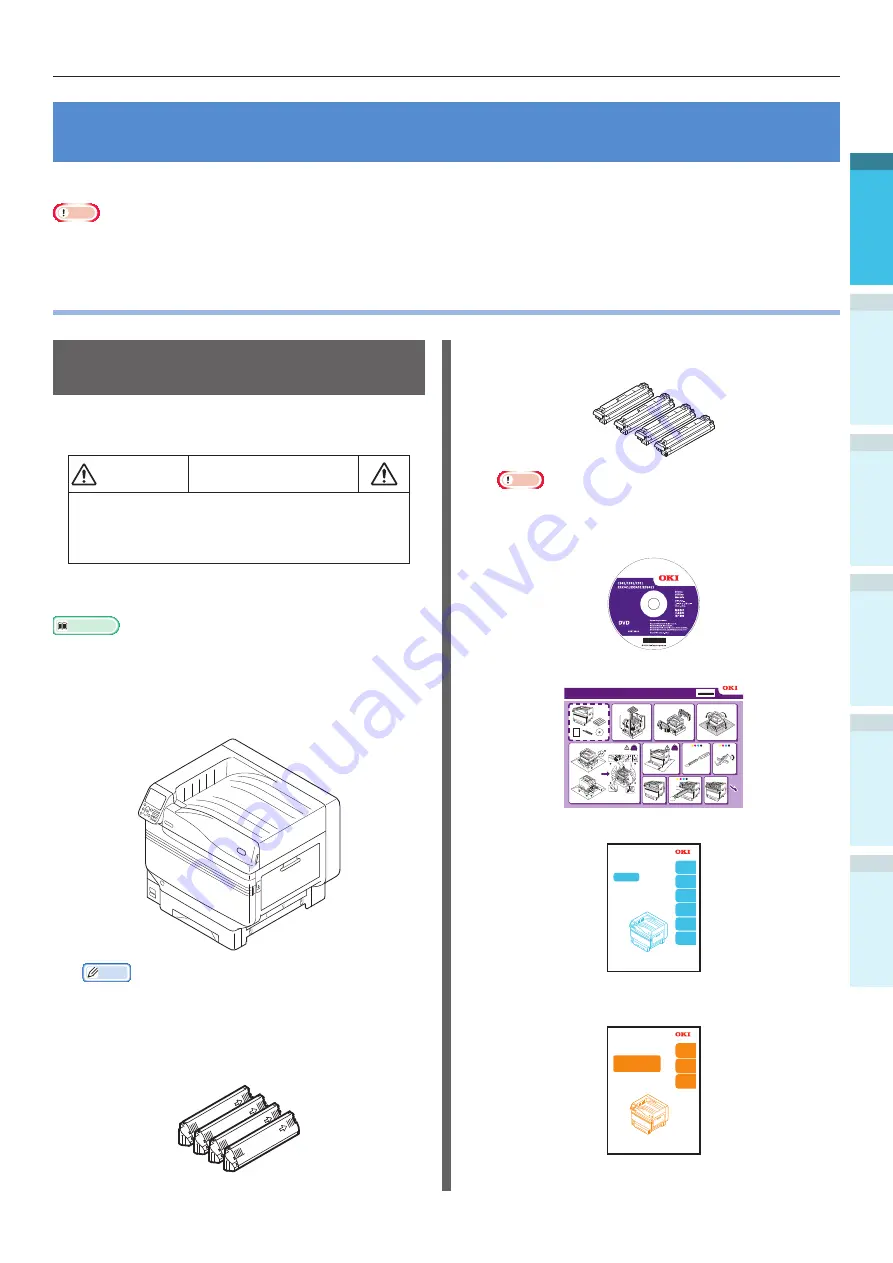
- 23 -
Checking the product
Appendix
B
efore use
1
Setting Up
2
Printing
3
Basic D
evice Oper
ations
4
Index
1. Before use
This chapter explains the package contents of the product and the nomenclature and functions of the parts.
Note
z
The C941/ES9541dn Spot Color kit is a separate package. For the set-up method, see the "Separate Volume Spot Color Guide".
z
z
Checking the product
Checking the Package
Contents
Open the packing case and check the contents of
the box.
CAUTION
There is a risk of injury.
z
C911/C931/ES9411dn/ES9431dn models
weigh approx. 97kg*, and C941/ES9541dn
models weigh approx. 117Kg*, so make sure
to use at least 4 people minimum when lifting.
*: Includes consumables such as the image drum and
toner cartridge, etc.
Reference
z
See
“Opening the Package and Installation” (P.44)
how to open the package.
z
See
“Mounting the Expansion Unit (Optional)” (P.50)
for
the expansion tray.
z
Printer Unit
Memo
z
A maximum of five optional expansion tray units
(trays 2 to 5) can be mounted to C911/C931/C941/
ES9411dn/ES9431dn/ES9541dn.
z
Toner cartridge (One each of black, yellow,
magenta, and cyan)
z
Image drum (One each of black, yellow,
magenta, and cyan)
Note
z
The image drum is set inside the main unit before
shipment from the factory.
z
Software DVD-ROM
z
Easy Guide (Set-up Guide)
1040 mm
41 inch
620 mm
24.4 inch
200 mm
7.9 inch
600 mm
23.6 inch
91.6 kg
202 lb
91.6 kg
202 lb
45583101EE Rev1
2
C911dn/C931dn/E9411dn/ES9431dn Set-up Guide
1
3
4
5
6
7
8
9
10
z
User's Manual (Basic).
4
Basic Device
Operations
Preparing the printer
to print
2
Setting Up
Before
use
User's Manual
Basic
C911dn
C931dn
C941dn
ES9411dn
ES9431dn
ES9541dn
○
This manual contains cautions on how to use this product safety.
Before you use this product, please make sure that you read this manual.
○
Carefully store this manual close to hand so.
1
Appendix
Index
3
Printing
z
User's Manual (Troubleshooting/Daily
Maintenance Manual)
Read for any points that
are not understood, or
for maintenance
1
Troubleshooting
2
Maintenance
Index
User’s Manual
Troubleshooting/Daily
Maintenance Manual
C911dn
C931dn
C941dn
ES9411dn
ES9431dn
ES9541dn
○
Store this manual carefully close to hand so it can be viewed at any time.
Содержание C931dn
Страница 22: ...22 Viable with C911 C931 C941 ES9411dn ES9431dn ES9541dn Memo...
Страница 86: ...86 Connecting the PC Appendix Printing 3 Setting Up 2 Before use 1 Basic Device Operations 4 Index Memo...
Страница 110: ...110 Outputting Paper Appendix Setting Up 2 Before Use 1 Printing 3 Basic Device Operations 4 Index Memo...
Страница 140: ...Specifications Appendix Printing 3 Setting Up 2 Before use 1 Basic Device Operations 4 Index 140 Memo...
Страница 147: ...www okiprintingsolutions com Oki Data Corporation 4 11 22 Shibaura Minato ku Tokyo 108 8551 Japan 45582402EE Rev1...
















































