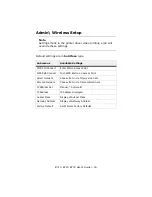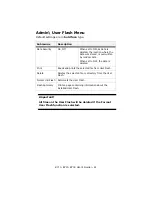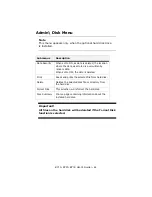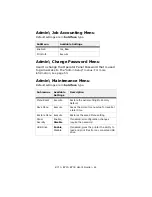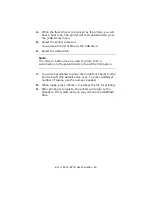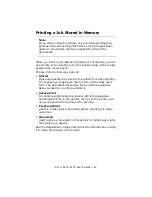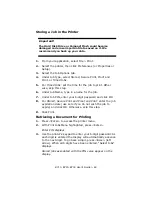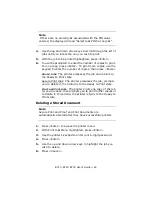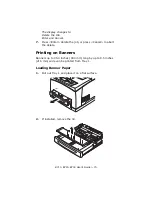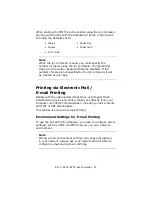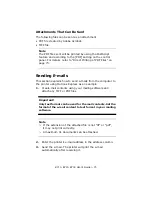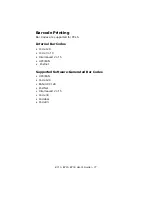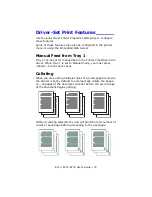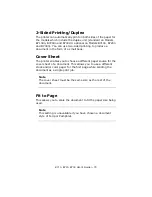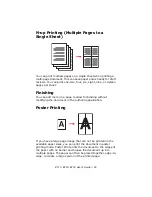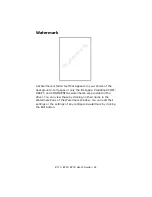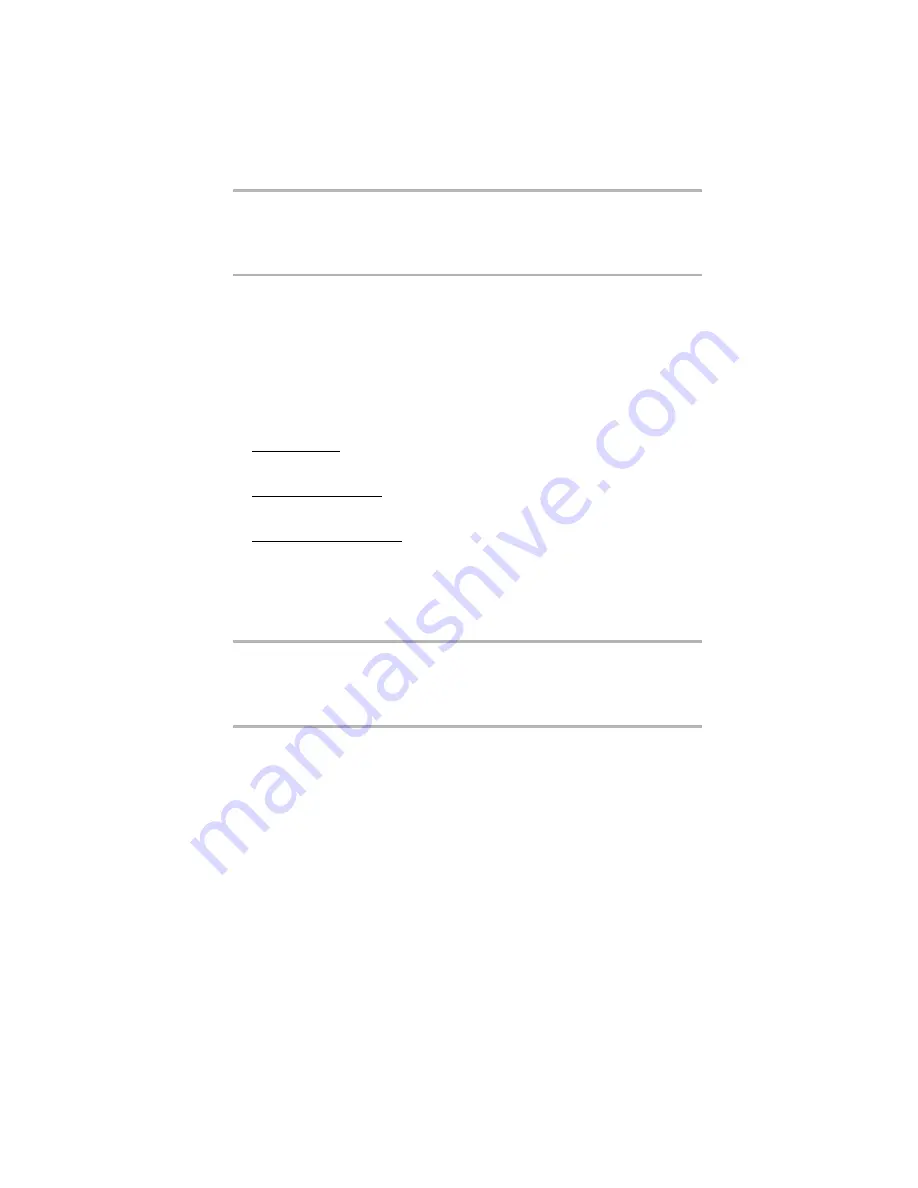
B710, B720, B730 User’s Guide > 69
Note
If there are no stored jobs associated with the PIN value
entered, the display will read “Select Jobs PIN has no jobs”.
4.
Use the up and down arrow keys to scroll through the list of
jobs until you locate the one you wish to print.
5.
With the job to be printed highlighted, press <Enter>.
6.
You wil be prompted to enter the number of copies to print.
For one copy, press <Enter>. To print more copies, use the
keypad to enter the number of copies, then press <Enter>.
Stored Jobs: The printer processes the job and returns to
the Ready to Print state.
Secure Print Jobs: The printer processes the job, prompts
you to delete it, then returns to the Ready to Print state.
Proof and Print Jobs: The printer prints one copy of the job
for you to check, then prompts you to print further copies or
to delete it. Once done, the printer returns to the Ready to
Print state.
Deleting a Stored Document
Note
Secure Print and Proof and Print documents are
automatically deleted after they have successfully printed.
1.
Press <Enter> to access the printer menu.
2.
With Print Jobs Menu highlighted, press <Enter>.
3.
Use the printer’s keypad to enter your 6-digit password.
4.
Press <Enter>.
5.
Use the up and down arrow keys to highlight the job you
wish to delete.
6.
Press <Cancel>.
Содержание B710
Страница 1: ...User s Guide 59322001 my okidata com B710 B720 B730...
Страница 5: ...B710 B720 B730 User s Guide 5 Appendix A 141 PCL Emulation Symbol Sets 141...
Страница 29: ...B710 B720 B730 User s Guide 29 2 Remove the tray from the printer 3 If installed remove the lid...
Страница 92: ...B710 B720 B730 User s Guide 92 4 Open and close cover A Doing this will clear the error message...
Страница 95: ...B710 B720 B730 User s Guide 95 Paper Jams Inside Cover C Duplex Unit 1 Remove the rear tray C...
Страница 137: ...B710 B720 B730 User s Guide 137 3 Push the paper trays back into the printer and turn the printer back on...