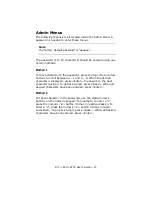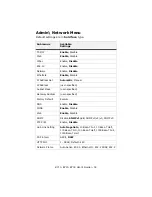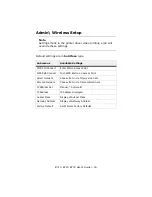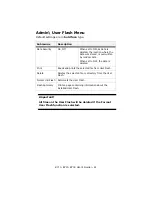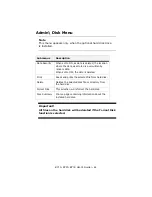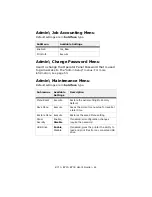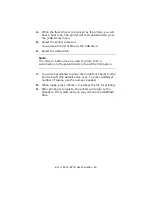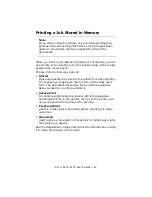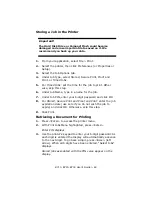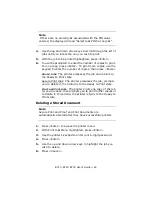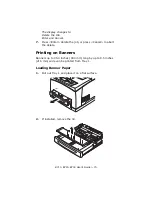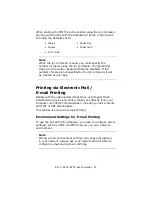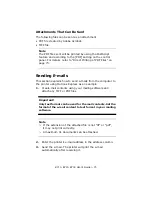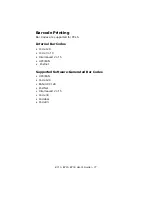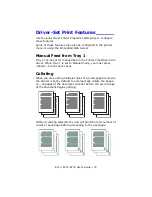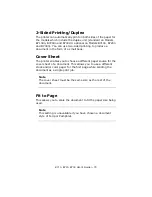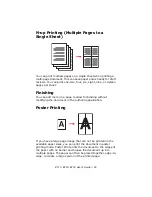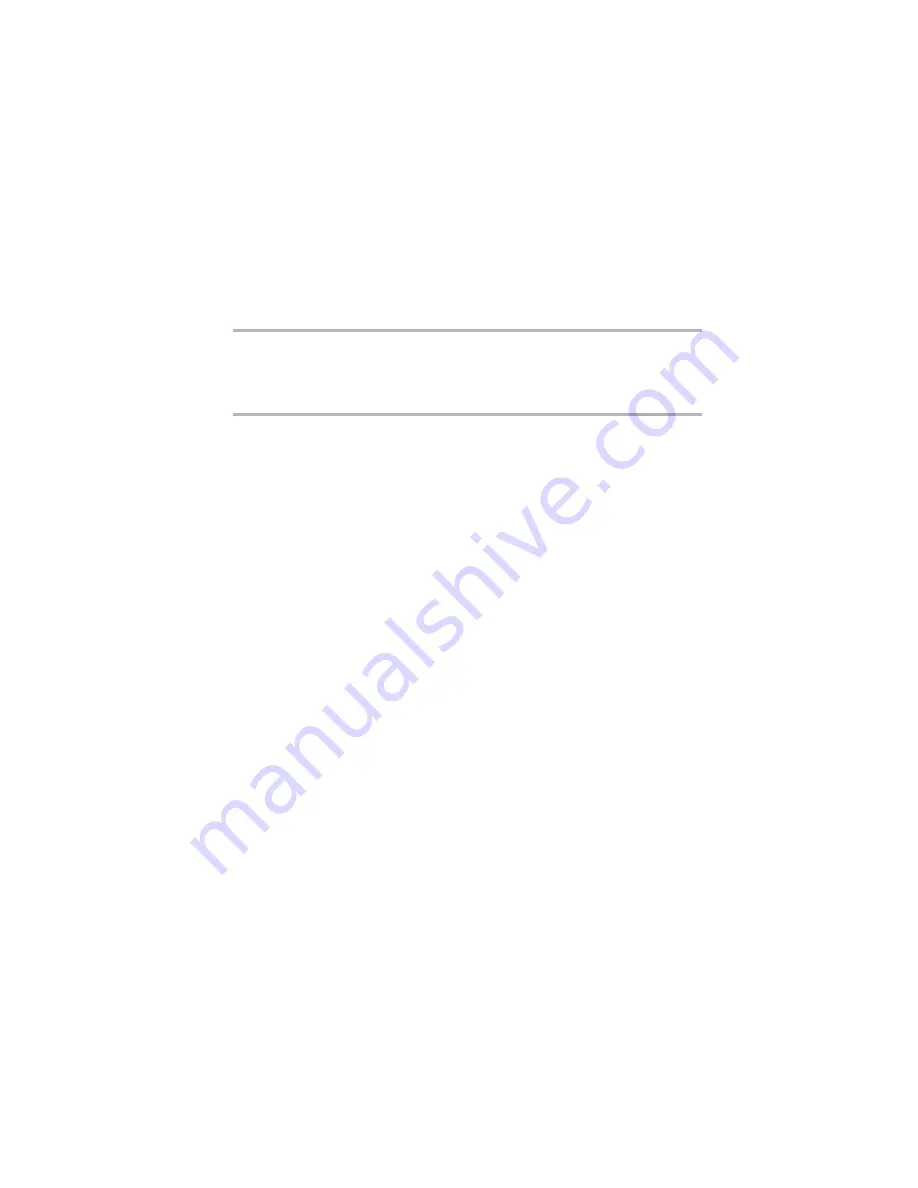
B710, B720, B730 User’s Guide > 66
4.
When the flash drive is recognized by the printer, you will
hear a brief tone. The printer will then automatically go to
the [USB Drive] menu.
5.
Select the [Print] submenu.
You will see the list of files on the USB drive.
6.
Select the desired file.
Note
The <B
ACK
> button may be used to return from a
sub-directory to the parent directory to exit the Print option.
7.
You will be prompted to enter the number of Copies for the
print request (the default value is 1). To enter a different
number of copies, use the numeric keypad.
8.
When ready, press <E
NTER
> to process the file for printing.
9.
After printing is complete, the printer will return to the
[Ready to Print] state and you may remove the USB flash
drive.
Содержание B710
Страница 1: ...User s Guide 59322001 my okidata com B710 B720 B730...
Страница 5: ...B710 B720 B730 User s Guide 5 Appendix A 141 PCL Emulation Symbol Sets 141...
Страница 29: ...B710 B720 B730 User s Guide 29 2 Remove the tray from the printer 3 If installed remove the lid...
Страница 92: ...B710 B720 B730 User s Guide 92 4 Open and close cover A Doing this will clear the error message...
Страница 95: ...B710 B720 B730 User s Guide 95 Paper Jams Inside Cover C Duplex Unit 1 Remove the rear tray C...
Страница 137: ...B710 B720 B730 User s Guide 137 3 Push the paper trays back into the printer and turn the printer back on...