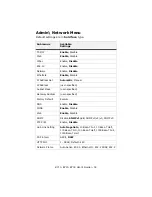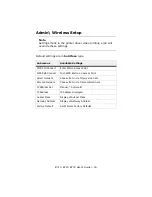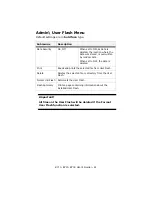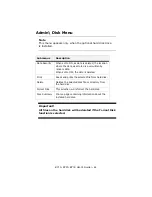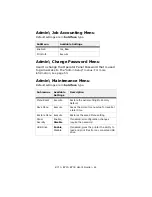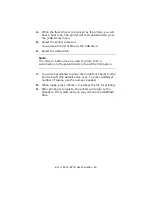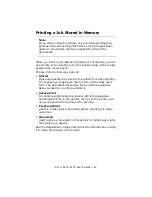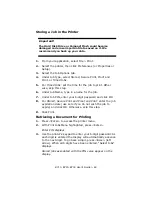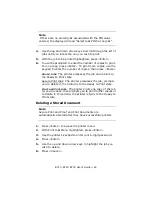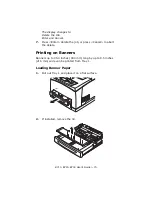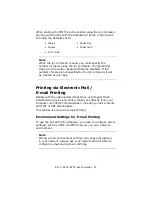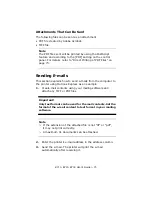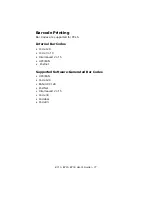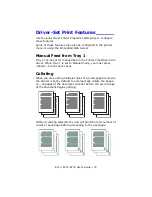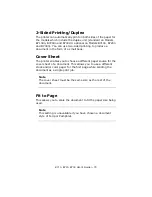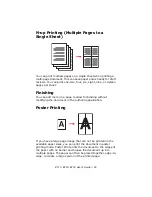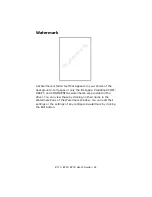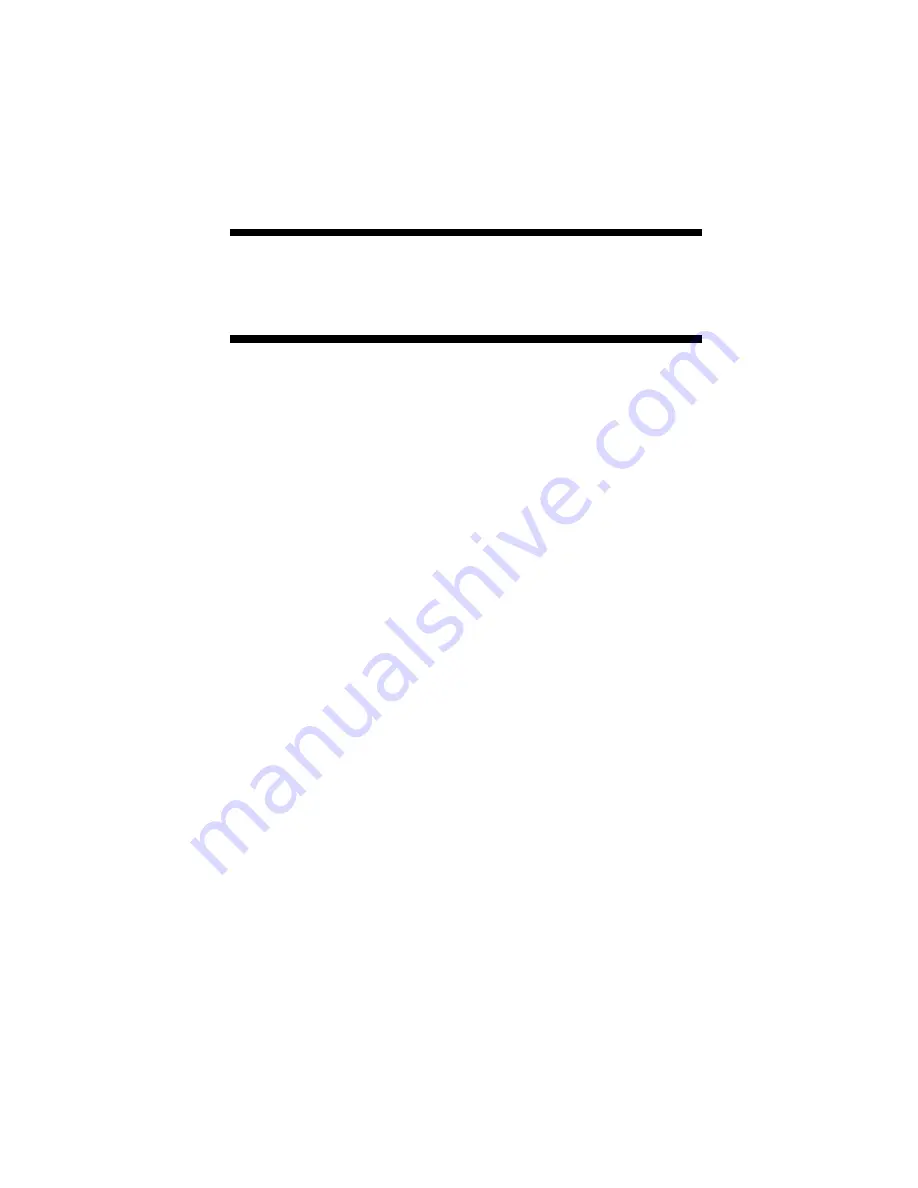
B710, B720, B730 User’s Guide > 68
Storing a Job in the Printer
Important!
The Hard Disk Drive or Compact Flash could become
damaged and erase important data saved on it. We
recommend you back up your data.
1.
From your application, select File > Print.
2.
Select the printer, then click Preferences (or Properties or
Setup).
3.
Select the Job Options tab.
4.
Under Job Type, select Stored, Secure Print, Proof and
Print, or Timed Jobs.
5.
For Timed Jobs: set the time for the job to print. Other
wise, skip this step.
6.
Under Job Name, type in a name for the job.
7.
Under Job PIN, enter your 6-digit password and click OK.
8.
For Stored, Secure Print and Proof and Print: enter the job
expiration date (use zero if you do not wish the job to
expire) and click OK. Otherwise, skip this step.
9.
Click Print.
Retrieving a Document for Printing
1.
Press <E
NTER
> to access the printer menu.
2.
With Print Jobs Menu highlighted, press <E
NTER
>.
Enter PIN displays.
3.
Use the printer’s keypad to enter your 6-digit password. As
each digit is entered the display will automatically advance
to the next digit. To go back a digit, press <B
ACK
> (left
arrow). When all 6 digits have been entered, “Select Jobs”
displays.
Stored jobs associated with the PIN value appear on the
display.
Содержание B710
Страница 1: ...User s Guide 59322001 my okidata com B710 B720 B730...
Страница 5: ...B710 B720 B730 User s Guide 5 Appendix A 141 PCL Emulation Symbol Sets 141...
Страница 29: ...B710 B720 B730 User s Guide 29 2 Remove the tray from the printer 3 If installed remove the lid...
Страница 92: ...B710 B720 B730 User s Guide 92 4 Open and close cover A Doing this will clear the error message...
Страница 95: ...B710 B720 B730 User s Guide 95 Paper Jams Inside Cover C Duplex Unit 1 Remove the rear tray C...
Страница 137: ...B710 B720 B730 User s Guide 137 3 Push the paper trays back into the printer and turn the printer back on...