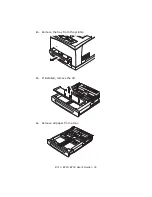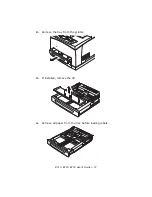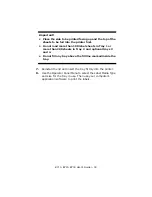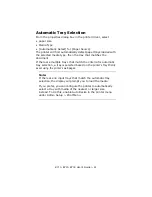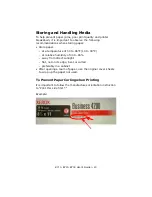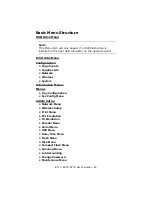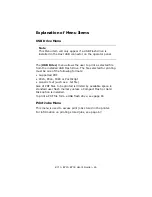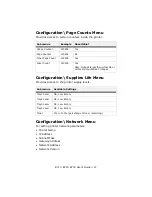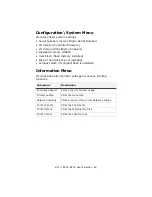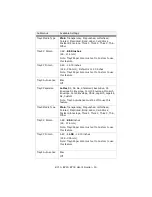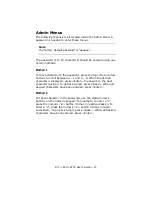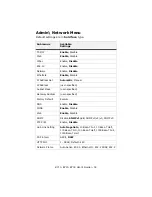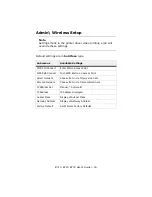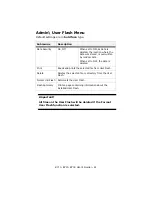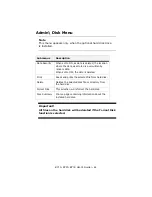B710, B720, B730 User’s Guide > 48
Configuration\ System Menu
Provides printer system settings.
• Serial Number (current Printer Serial Number)
• CU Version (Controller firmware)
• PU Version (Print Engine firmware)
• Installed memory (DRAM)
• User Flash (flash memory installed)
• Disk (if hard disk drive is installed)
• Compact Flash (if compact flash is installed)
Information Menu
Provides printouts of printer settings for various printing
functions.
Submenus
Description
Print Usage Report
Prints a report of printer usage.
Print Menu Map
Prints the menu map.
Network Summary
Prints a report of the current Network settings.
Print PCL Fonts
Prints the PCL font list.
Print PS Fonts
Prints the Postscript font list.
Print FX Fonts
Prints the FX80 font list.
Содержание B710
Страница 1: ...User s Guide 59322001 my okidata com B710 B720 B730...
Страница 5: ...B710 B720 B730 User s Guide 5 Appendix A 141 PCL Emulation Symbol Sets 141...
Страница 29: ...B710 B720 B730 User s Guide 29 2 Remove the tray from the printer 3 If installed remove the lid...
Страница 92: ...B710 B720 B730 User s Guide 92 4 Open and close cover A Doing this will clear the error message...
Страница 95: ...B710 B720 B730 User s Guide 95 Paper Jams Inside Cover C Duplex Unit 1 Remove the rear tray C...
Страница 137: ...B710 B720 B730 User s Guide 137 3 Push the paper trays back into the printer and turn the printer back on...