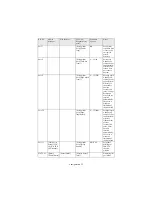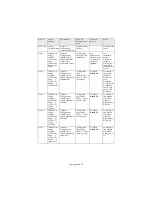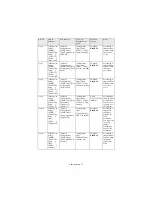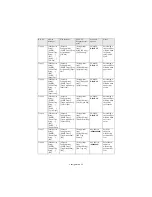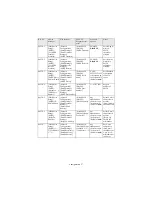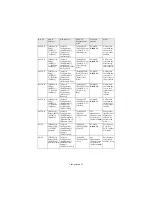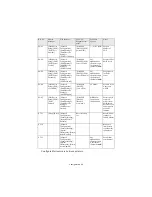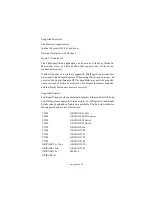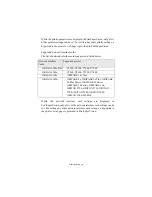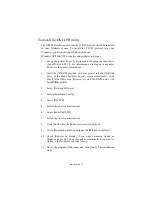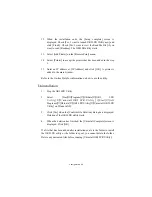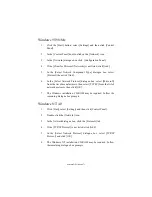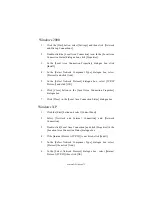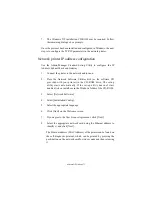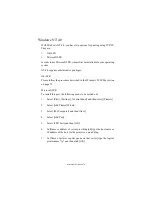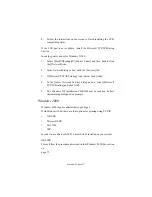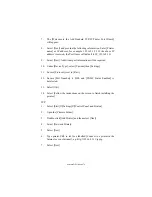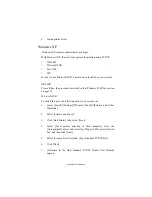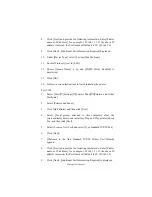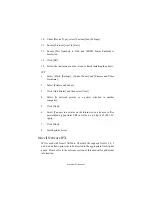Configuration 67
To install the OKI LPR utility
The OKI LPR utility requires that the TCP/IP protocol should be installed
in your Windows system. To install the TCP/IP protocol into your
Windows system consult your Windows manual.
Windows XP/2000/NT4.0 requires administrator privileges.
1.
Set up the printer driver by designating the output destination to
[Local Printer (LPT1:)]. For information on setting up your printer
driver, see the printer user manual.
1.
Insert the CD-ROM provided with your printer into the CD-ROM
drive. If the Menu Installer doesn’t start automatically, click
Start
→
Run
→
Browse. Browse to your CD-ROM and click
Install
→Ο
pen
→
OK.
2.
Select [Network Software].
3.
Select [Installation/Config]
4.
Select [Oki LPR].
5.
Follow the on-screen instructions.
6.
Select [Install Oki LPR].
7.
Follow the on-screen instructions.
8.
Click [Next] when the [Welcome] screen is displayed.
9.
Verify [Destination Folder] and [Spool Folder] and click [Next].
10. Check [Register in Startup] if you want automatic startup as
Windows boots up. Check [Launch as minimized] if you want to
startup in the Icon state and click [Next].
11. Verify the program folder name and click [Next]. The installation
starts.
Содержание B4300
Страница 1: ......
Страница 2: ......
Страница 10: ...Configuration 8...
Страница 11: ...Configuration 9...
Страница 12: ...Configuration 10...
Страница 16: ...Configuration 14 4 Select the Admin Mgr Quick Setup 5 Select the language 6 Select Quick Setup...
Страница 22: ...Configuration 20 4 Select the Admin Mgr Quick Setup 5 Select the language 6 Select OKI Device Standard Setup...
Страница 92: ...Novell NetWare 90 Utility section and online help Below is the NetWare configuration page from AdminManager...
Страница 101: ...UNIX 99 usr sbin lpadmin p PRINTER_lp m PRINTER_model usr sbin lpsched...
Страница 110: ...UNIX 108 211 FTP directory status Ready 211 End of status ftp...
Страница 113: ...Apple Macintosh 111 5 From th Printer Model drop down menu select your printer model Click Add 6 Quit the Print Center...