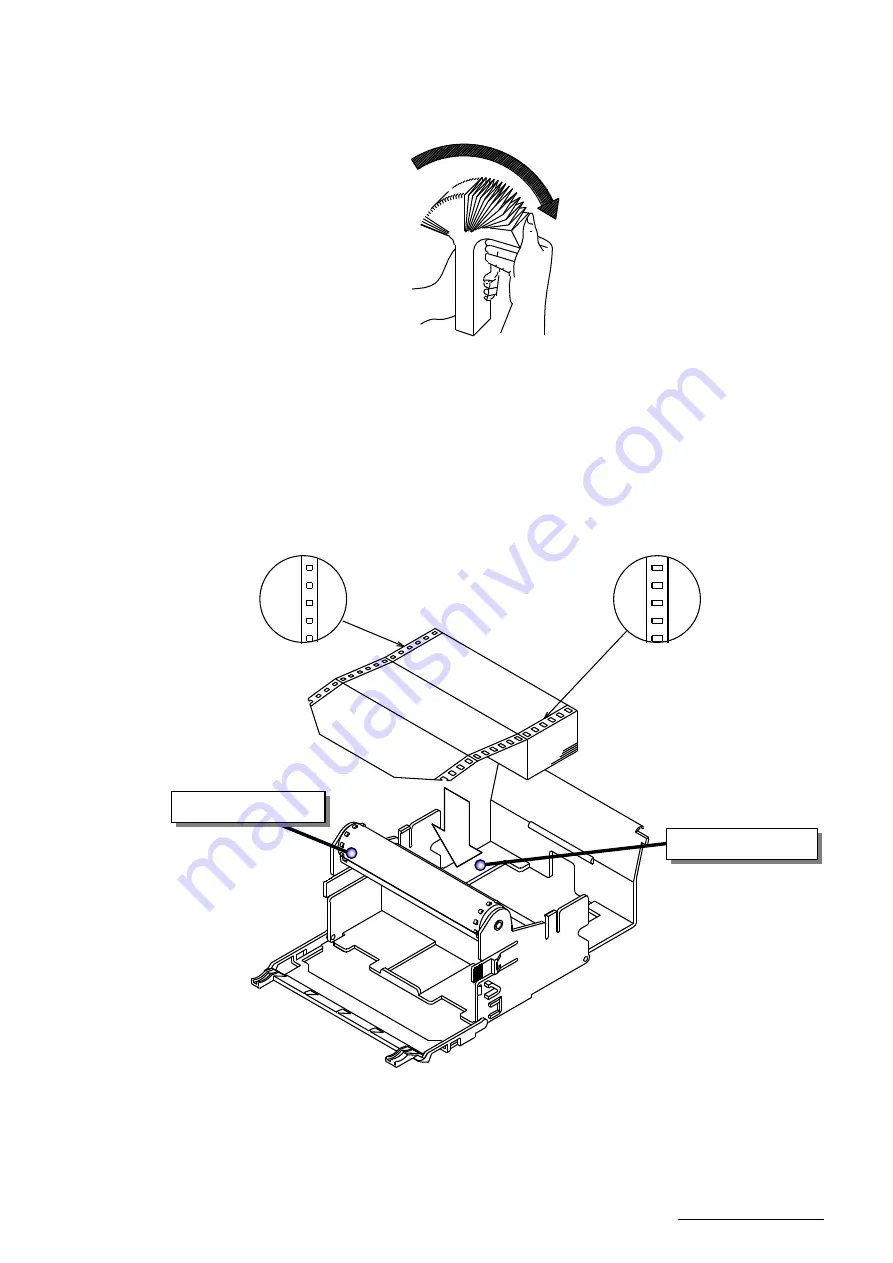
―
25
―
HXPRM10mnC0001E
(5) Loosening the chart paper
The chart paper may not be proper fed, if it is stuck at perforations. Be sure to loosen the paper.
Fig. 5.5
Loosening the Chart Paper
(6) Setting the Chart Paper into the Storage Chamber
Unfold the chart paper by two plies. Holding the printing surface upward, set it in the storage
chamber.
Fig. 5.6
Setting the Chart Paper
Square Holes to Left
Sprocket Drum
Storage Chamber
Rectangular Holes to Right






























