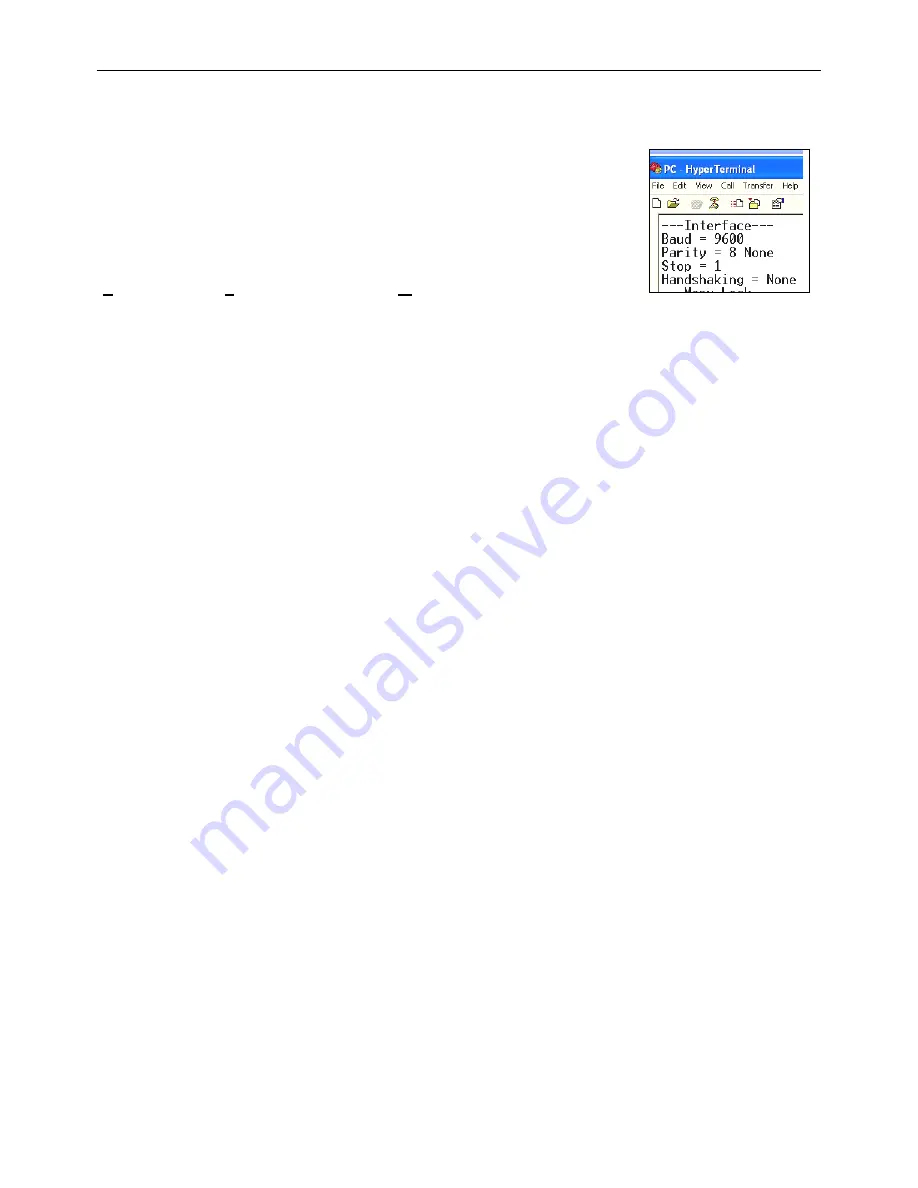
EXPLORER BALANCES
EN-113
7.
PRINTING
7.1
Connecting, Configuring and Testing the Printer/Computer Interface
Use the built-in RS-232 Port to connect either to a
computer or a printer.
If connecting to a computer, use HyperTerminal or similar software.
(Find HyperTerminal under
Accessories/Communications
in Windows XP.)
Connect to the computer with a standard (straight-through) serial cable.
Choose
New Connection
, “connect using” COM1 (or available COM port).
Select
Baud=9600
;
Parity=8 None
;
Stop=1
;
Handshaking=None
. Click
OK
.
Choose Properties/Settings, then ASCII Setup. Check boxes as illustrated:
(
S
end line ends…
;
E
cho typed characters…
;
W
rap lines…
)
Use RS232 Interface Commands (Section 9.6.1) to control the balance from a PC.
Note:
When the HyperTerminal configuration is complete, it will automatically
print the results of a
Cal Test
operation, and echo print commands sent to the scale.
Printer Connection
Two printers compatible with Explorer Balances are available from Ohaus.
(See Section 9.) Connect a straight-
through serial cable to the scale’s RS232 port.
See sample Print Output Formats below. Two printers compatible with explorer
balances are available from Ohaus. Connect a straight through serial cable to the scale
















































