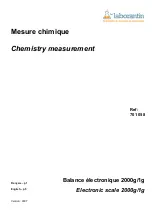EN-18
Defender 3000 Indicators Service Manual
2 MENU SETTINGS
The User Menu allows the customizing of scale settings.
Note
: Sub-menu for options (USB, Ethernet and Print2 in the table below) will be active only when the
specific board is installed. See their separate option instruction manuals for additional setting information.
2.1 Menu Navigation
C.A.L S.E.t.U.P r.E.A.d mM.O.d.E U.n.I.t R.s.2.3.2 P.r.I.N.t U.S.B E.t.H.N.E.t P.r.I.N.t2 L.o.c.k E.n.d
ZErO
SpaN
LINE
GEO
C.test
End
reset
C.UNIt
rANGE
CAP1
Grad1
CAP2
Grad2
P.ZerO
P.UNIt
A.tare
End
reset
Stable
ZErO
FIltEr
AZt
B.LIGHt
b.COLOr
SCreeN
A.Off
P.SAuEr
CEC
End
reset
wWeIGH
COUNt
CHECK
tOtAL
tABLE
End
reset
kg
g
lb
oz
lb:oz
t
End
reset
BAUd
PArItY
StOP
H.SHAKE
ALt.P
ALt.t
ALt.Z
End
reset
ASSIGN
Stable
mMODE
tImME
lINkto
C.SUmM
tEmMp
End
reset
BAUd
PArItY
StOP
H.SHAKE
ALt.P
ALt.t
ALt.Z
ENd
reset
IP.Addr
u.E.r.
ENd
reset
ASSIGN
Stable
mMODE
tImME
lINkto
C.SUmM
tEmMp
ENd
reset
L.ALL
L.OFF
L.ZErO
L.PrINt
L.UNIt
L.mModE
L.mMeNU
L.tArE
End
Notes:
Some modes/units may not be available in all models.
When LEGAL FOR TRADE is turned
ON
(the security switch S1 is in the locked position), the menu settings
will be affected as below:
Calibration function is disabled.
Zero Range setting is locked at 2%.
Stable Range setting is locked at 1d.
Auto-Zero Tracking setting is locked at 0.5d.
Filter and Units are locked at their current settings.
Stable Only is locked at On.
Lb
:
oz unit is locked at Off.
Power saving mode is disabled.
Note
: Please refer to
Legal for Trade
chapter for the position of the security switch S1.
Содержание Defender 3000 Series
Страница 1: ...Defender 3000 Indicators Service Manual i DT33P i DT33XW...
Страница 2: ......
Страница 9: ...Defender 3000 Indicators Service Manual EN 7 1 4 3 Main PCB...
Страница 10: ...EN 8 Defender 3000 Indicators Service Manual 1 5 Control Functions i DT33P Control Panel i DT33XW Control Panel...
Страница 11: ...Defender 3000 Indicators Service Manual EN 9...
Страница 50: ......