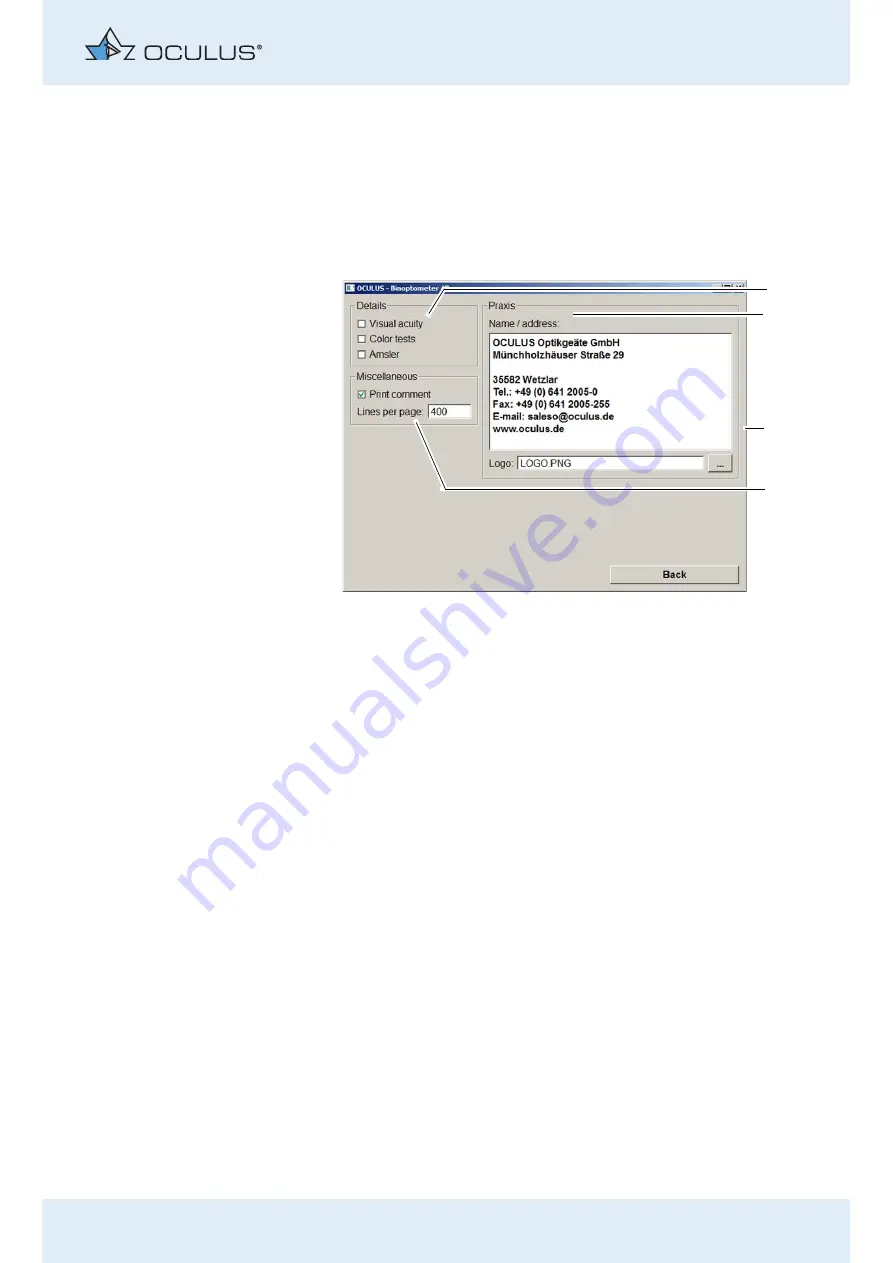
9 Conducting an Examination
Instruction Manual Binoptometer® 4P (G/59860/1016/en)
27 / 55
Generate Detailed Printouts
With this screen function, you can choose to output detailed results of
the visual acuity and color sensitivity tests, or of the Amsler test. You can
also enter additional information here, such as e.g. your office address
and your logo, which will then subsequently appear on the results
printout.
Press the [Print settings] button
(fig. 9-5, page 21, item 7)
.
Enable the respective checkbox [Visual acuity], [Color tests] or
[Amsler] (1) if you want detailed results for the individual
examinations.
In the input field "Name/Address" (2), enter the text that you want
to have printed out on the printout, such as e.g. your office address.
Press the [...] button (3) to find the file that contains the wanted
image, e.g. your office logo, and confirm your selection.
In the in the input field "Miscellaneous” (4), enable the [Print
comment] checkbox to generate the comment on the printout.
To generate a page break: The page break of the printout depends on
the printer. If the page break should be carried out on another
position, you can change it here. In the input field "Lines per page”
(4), enter the amount of lines per page. There will be a page break
after this amount of lines.
Switch to the Binoptometer® 4P Program
Press the [Back] button
.
The settings will take effect immediately, except for the language
change.
1
Enable the detailed result printouts
3
Button for uploading an image
2
Input field "Name/Address"
4
Enable the printing of comment
Fig. 9-12: "Print Settings" screen
3
1
2
4






























