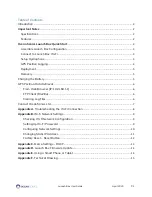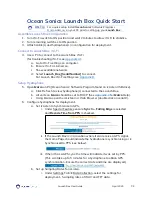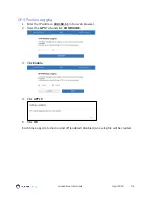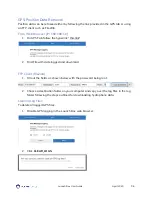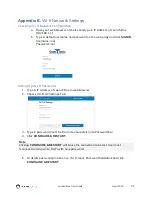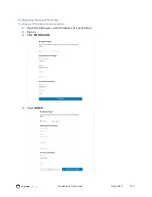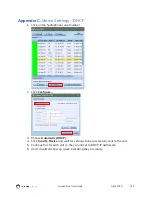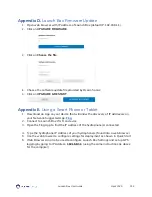Отзывы:
Нет отзывов
Похожие инструкции для Launch Box

4712
Бренд: Paia Страницы: 11

4414 Series
Бренд: CAB Страницы: 39

FM1
Бренд: CAB Страницы: 27

Matrix 400
Бренд: Datalogic Страницы: 20

Matrix 320
Бренд: Datalogic Страницы: 188

Heron HD3430
Бренд: Datalogic Страницы: 48

Firefly
Бренд: PageFlip Страницы: 32

Electraray 225
Бренд: Federal Signal Corporation Страницы: 12

P18
Бренд: JB-Lighting Страницы: 32

MS
Бренд: W&H Страницы: 72

Motif-Rack XS
Бренд: Yamaha Страницы: 48

3294
Бренд: Harken Страницы: 4

EVIS EXERA III
Бренд: Olympus Страницы: 130

DependaBar DB-18-PCW
Бренд: Healthcraft Страницы: 13

Magnetic Rail System Premium
Бренд: Geovent Страницы: 12

DL-FLEXILED100W/B
Бренд: Techni-Lux Страницы: 12

LIGHT LINEAR PT 1
Бренд: LIGMAN Страницы: 6

83529 MIDI
Бренд: QRS Страницы: 12