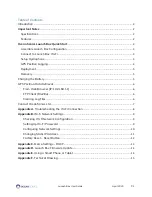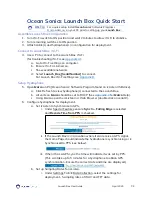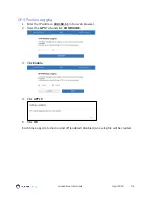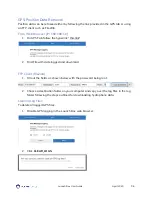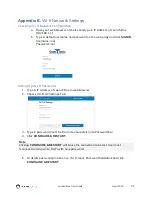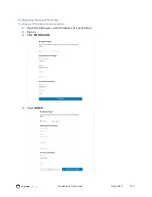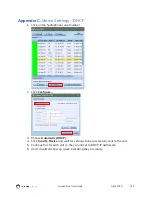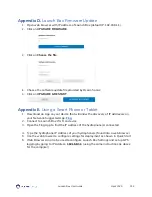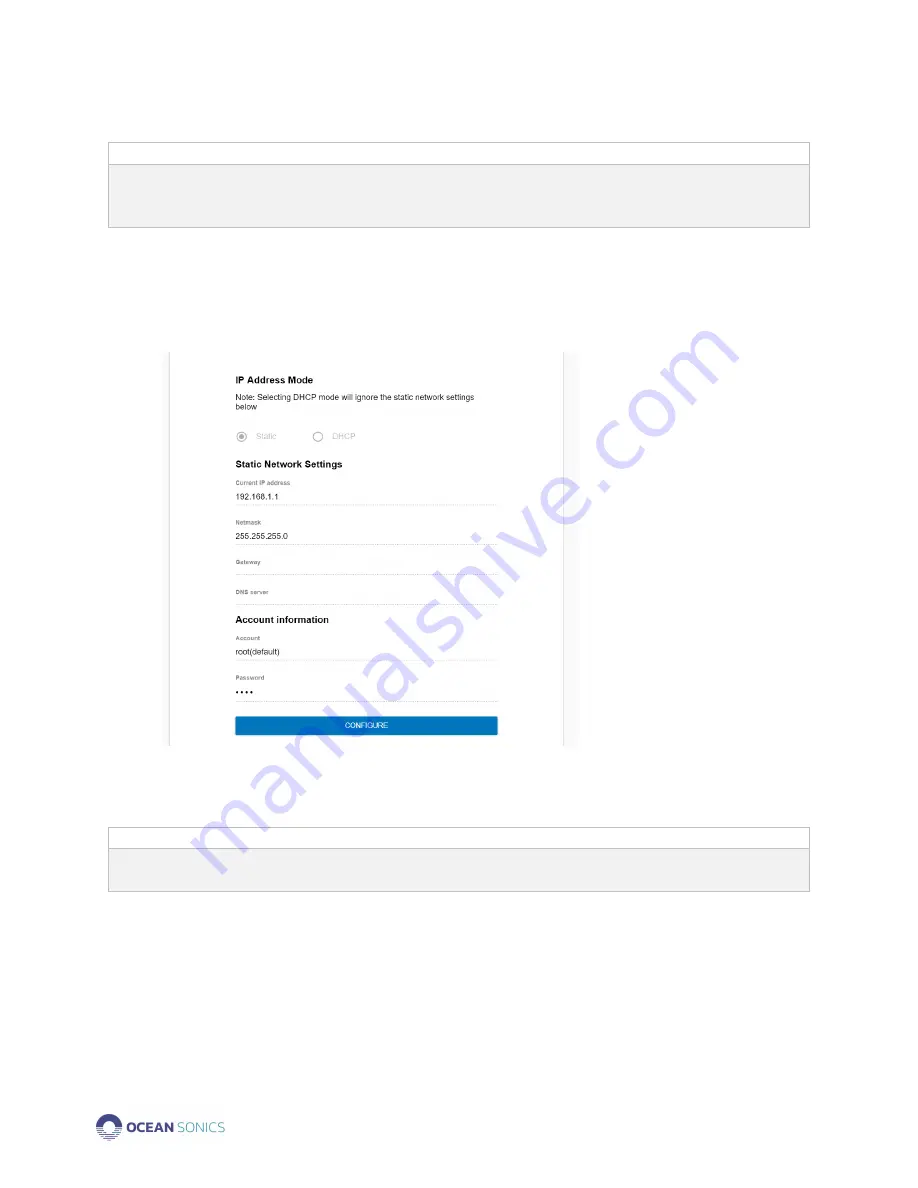
Launch Box User Guide
April 2020
P.11
5.
Click
CONFIGURE & RESTART.
Note
Launch Box will restart, and communications will be lost. IP address provided will no
longer be the static address, the address can be found by viewing the Network
Connection Settings for the Wi-Fi.
Changing Static IP Address
1.
Open Web Browser with IP address of Launch Box.
2.
Sign In
3.
Click
CONFIGURE
4.
Type in New IP address and Netmask
(Gateway and DNS server can be left blank and will not be changed)
5.
Click
CONFIGURE & RESTART
Note
Launch Box will restart, and communications will be lost. User must reconnect to Wi-Fi
and can open web browser with new IP address.