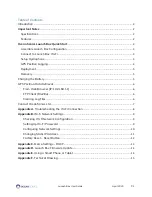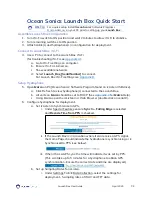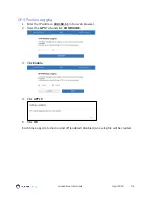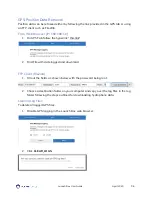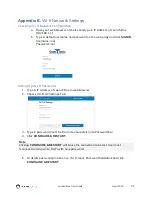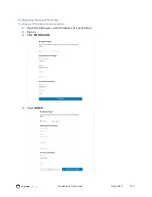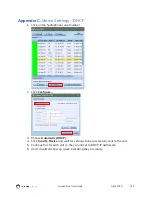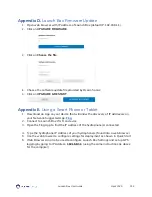Launch Box User Guide
April 2020
P.14
Appendix D.
Launch Box Firmware Update
1.
Open web browser with IP address of Launch Box (default IP: 192.168.1.1).
2.
Click on
UPGRADE FIRMWARE
.
3.
Click on
Choose the file
.
4.
Choose the software update file provided by Ocean Sonics.
5.
Click on
UPGRADE & RESTART
.
Appendix E.
Using a Smart Phone or Tablet
1.
Download an App on your device that will allow the discovery of IP addresses on
your Network. Suggested App:
2.
Connect to Launch Box Wi-Fi on device
3.
Open the Fing App to find the IP address of the hydrophone(s) connected
4.
Type the hydrophone IP Address of your hydrophone(s) found into a web browser
5.
Use the web browser to configure settings for deployment as shown in Quick Start
6.
Web Browser can also be used to configure Launch Box Settings and set up GPS
logging by going to IP Address:
192.168.1.1
(using the same instructions as above
for the computer)