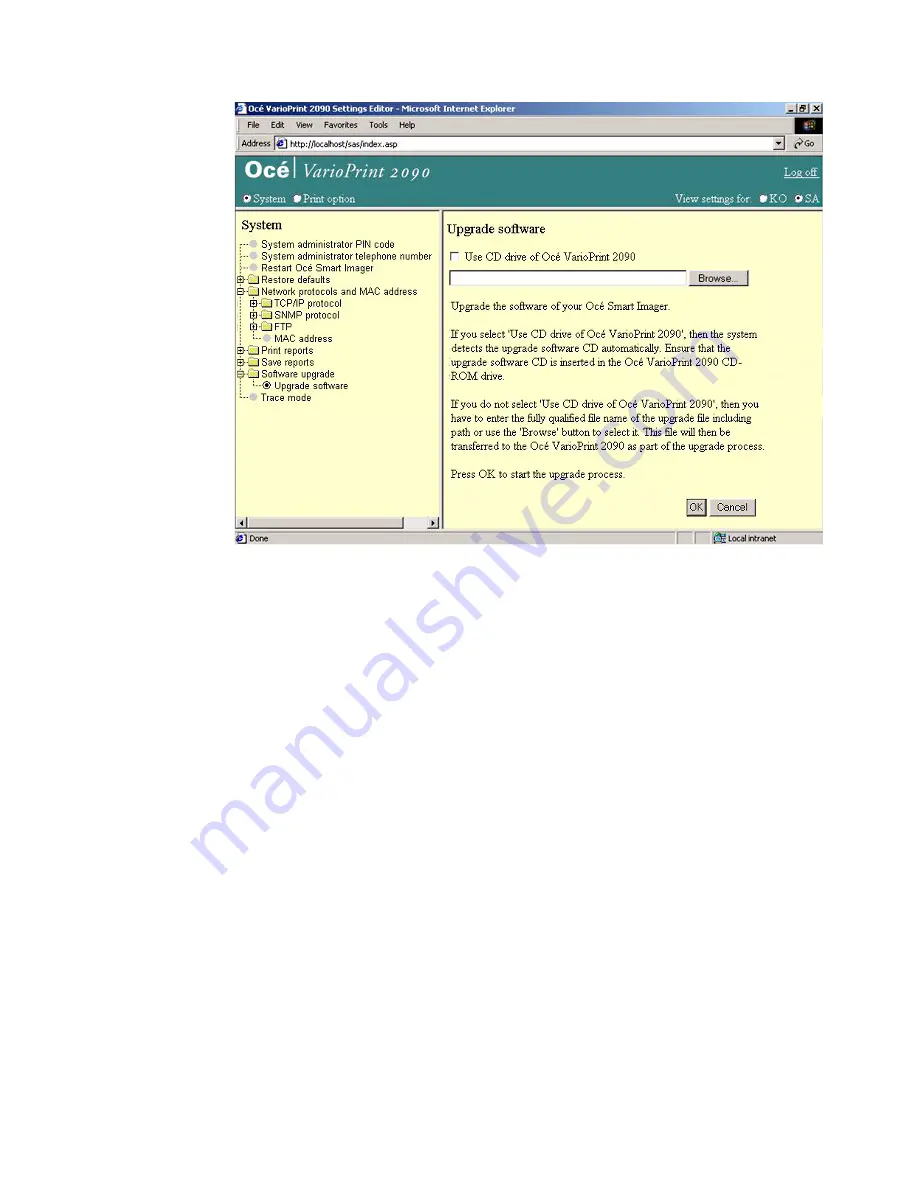
Printer configuration
89
Illustration
[43] Upgrade the controller software
[43] Upgrade the controller software
How to upgrade the controller software
1
Click 'Software upgrade'.
2
Click 'Upgrade software'.
3
Insert the CD-ROM into the CD-ROM drive.
Note:
If the check box is selected, the upgrade is performed via the CD-ROM.
If the checkbox is not selected, the upgrade file is uploaded from the desktop to
the Smart Imager. The upgrade is performed after the upload is complete.
4
Click the 'OK' button to start the upgrade.
Содержание VarioPrint 2090
Страница 1: ...Oc o VarioPrint 2090 Configuration and maintenance manual...
Страница 5: ...Oc VarioPrint 2090 Configuration and maintenance manual...
Страница 8: ...4 Oc VarioPrint 2090 Configuration and maintenance manual...
Страница 11: ...7 Oc VarioPrint 2090 User manual Chapter 1 Introduction...
Страница 26: ...22 Oc VarioPrint 2090 Configuration and maintenance manual...
Страница 27: ...23 Oc VarioPrint 2090 User manual Chapter 2 System configuration...
Страница 70: ...66 Oc VarioPrint 2090 Configuration and maintenance manual...
Страница 71: ...67 Oc VarioPrint 2090 User manual Chapter 3 Printer configuration...
Страница 97: ...93 Oc VarioPrint 2090 User manual Chapter 4 System maintenance...
Страница 130: ...126 Oc VarioPrint 2090 Configuration and maintenance manual...
Страница 131: ...127 Oc VarioPrint 2090 User manual Appendix A Miscellaneous...
Страница 136: ...132 Oc VarioPrint 2090 Configuration and maintenance manual...






























