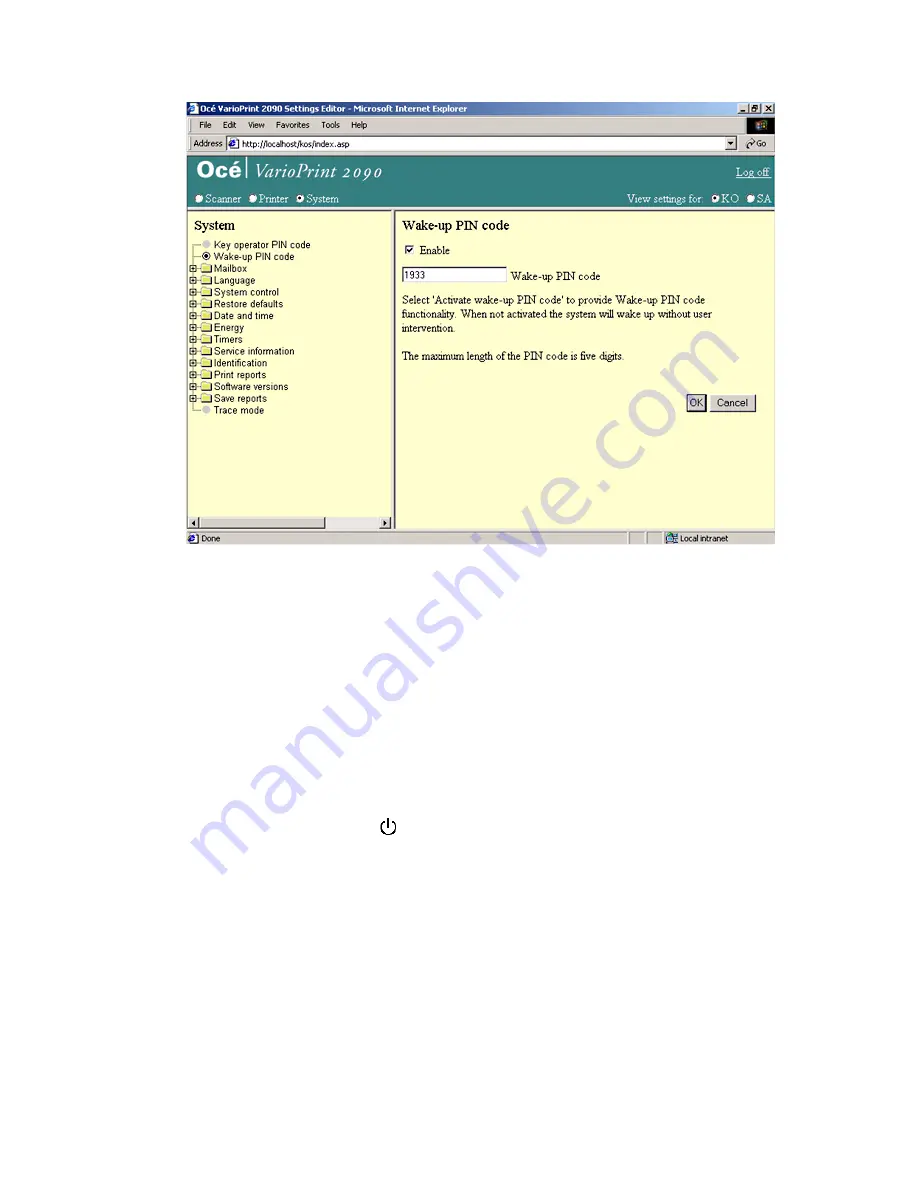
30
Océ VarioPrint 2090 Configuration and maintenance manual
Illustration
[11] Activate and change the wake-up PIN code
[11] Activate and change the wake-up PIN code
How to activate and change the wake-up PIN code
1
Select 'System' in the title bar of the Océ VarioPrint 2090 Settings Editor.
2
Select 'Wake-up PIN code'.
3
Check the 'Enable' box to activate the wake-up PIN code.
4
Enter the PIN code you prefer.
5
Click the 'OK' button to apply the changes.
How to wake-up the Océ VarioPrint 2090 from sleep mode with PIN code
1
Press the On/Off button
.
2
Enter the wake-up PIN code.
3
The LED in the On/Off button changes from amber to green.
Содержание VarioPrint 2090
Страница 1: ...Oc o VarioPrint 2090 Configuration and maintenance manual...
Страница 5: ...Oc VarioPrint 2090 Configuration and maintenance manual...
Страница 8: ...4 Oc VarioPrint 2090 Configuration and maintenance manual...
Страница 11: ...7 Oc VarioPrint 2090 User manual Chapter 1 Introduction...
Страница 26: ...22 Oc VarioPrint 2090 Configuration and maintenance manual...
Страница 27: ...23 Oc VarioPrint 2090 User manual Chapter 2 System configuration...
Страница 70: ...66 Oc VarioPrint 2090 Configuration and maintenance manual...
Страница 71: ...67 Oc VarioPrint 2090 User manual Chapter 3 Printer configuration...
Страница 97: ...93 Oc VarioPrint 2090 User manual Chapter 4 System maintenance...
Страница 130: ...126 Oc VarioPrint 2090 Configuration and maintenance manual...
Страница 131: ...127 Oc VarioPrint 2090 User manual Appendix A Miscellaneous...
Страница 136: ...132 Oc VarioPrint 2090 Configuration and maintenance manual...






























