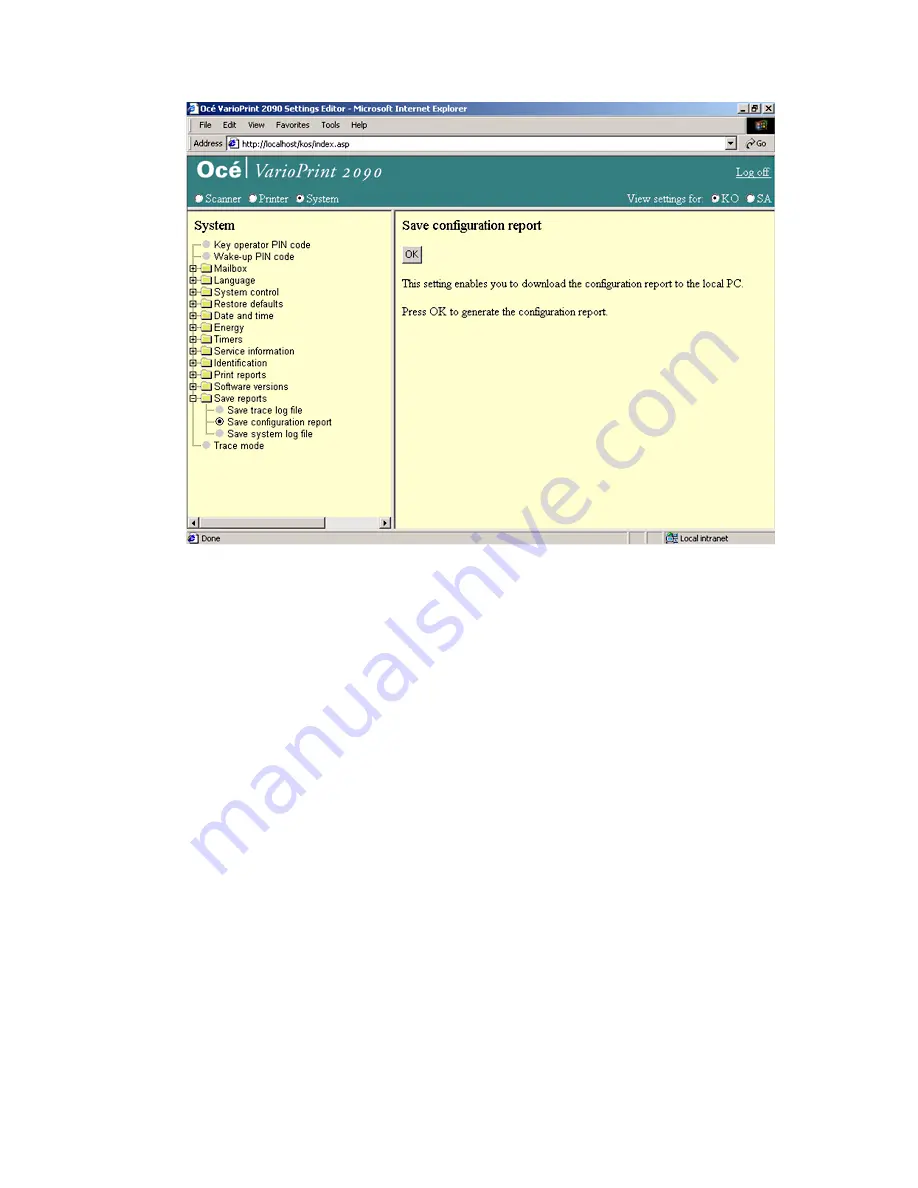
108
Océ VarioPrint 2090 Configuration and maintenance manual
Illustration
[55] Save the configuration report
[55] Save the configuration report
How to save the configuration report
1
Select 'System' in the title bar of the Océ VarioPrint 2090 Settings Editor.
2
Click 'Save reports'.
3
Select 'Save configuration report'.
4
Click the 'OK' button to save the report to your local computer.
5
Click on the link 'download configuration report file' to start the download of
the report.
6
Select the download location on your computer to save the file.
Содержание VarioPrint 2090
Страница 1: ...Oc o VarioPrint 2090 Configuration and maintenance manual...
Страница 5: ...Oc VarioPrint 2090 Configuration and maintenance manual...
Страница 8: ...4 Oc VarioPrint 2090 Configuration and maintenance manual...
Страница 11: ...7 Oc VarioPrint 2090 User manual Chapter 1 Introduction...
Страница 26: ...22 Oc VarioPrint 2090 Configuration and maintenance manual...
Страница 27: ...23 Oc VarioPrint 2090 User manual Chapter 2 System configuration...
Страница 70: ...66 Oc VarioPrint 2090 Configuration and maintenance manual...
Страница 71: ...67 Oc VarioPrint 2090 User manual Chapter 3 Printer configuration...
Страница 97: ...93 Oc VarioPrint 2090 User manual Chapter 4 System maintenance...
Страница 130: ...126 Oc VarioPrint 2090 Configuration and maintenance manual...
Страница 131: ...127 Oc VarioPrint 2090 User manual Appendix A Miscellaneous...
Страница 136: ...132 Oc VarioPrint 2090 Configuration and maintenance manual...






























