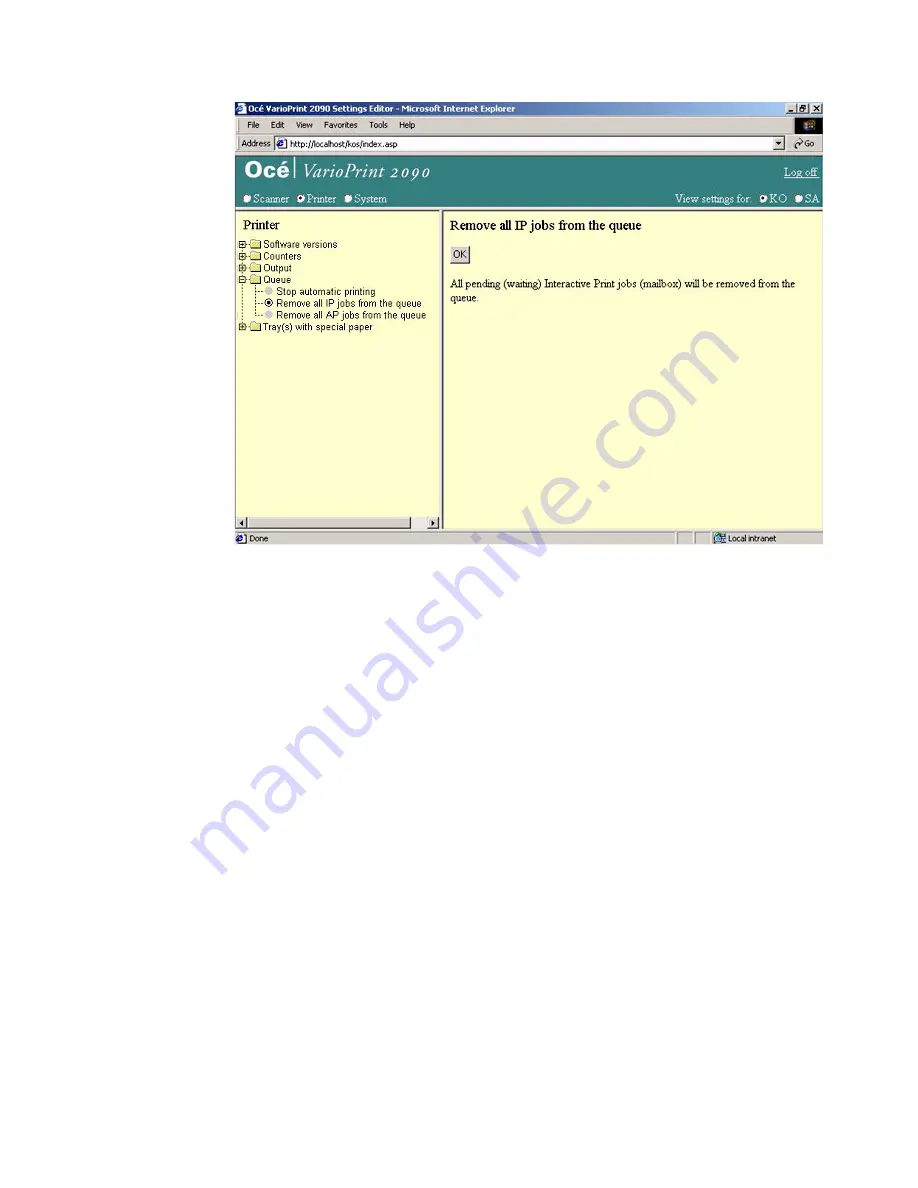
System configuration
65
Illustration
[29] Remove all IP jobs from the job queue
[29] Remove all IP jobs from the job queue
How to remove all IP jobs from the job queue
1
Select 'Print station' in the title bar of the Océ VarioPrint 2090.
2
Click 'Queues'.
3
Click 'Remove all IP jobs from the queue'.
4
Click 'OK' to remove the jobs.
Содержание VarioPrint 2090
Страница 1: ...Oc o VarioPrint 2090 Configuration and maintenance manual...
Страница 5: ...Oc VarioPrint 2090 Configuration and maintenance manual...
Страница 8: ...4 Oc VarioPrint 2090 Configuration and maintenance manual...
Страница 11: ...7 Oc VarioPrint 2090 User manual Chapter 1 Introduction...
Страница 26: ...22 Oc VarioPrint 2090 Configuration and maintenance manual...
Страница 27: ...23 Oc VarioPrint 2090 User manual Chapter 2 System configuration...
Страница 70: ...66 Oc VarioPrint 2090 Configuration and maintenance manual...
Страница 71: ...67 Oc VarioPrint 2090 User manual Chapter 3 Printer configuration...
Страница 97: ...93 Oc VarioPrint 2090 User manual Chapter 4 System maintenance...
Страница 130: ...126 Oc VarioPrint 2090 Configuration and maintenance manual...
Страница 131: ...127 Oc VarioPrint 2090 User manual Appendix A Miscellaneous...
Страница 136: ...132 Oc VarioPrint 2090 Configuration and maintenance manual...
















































