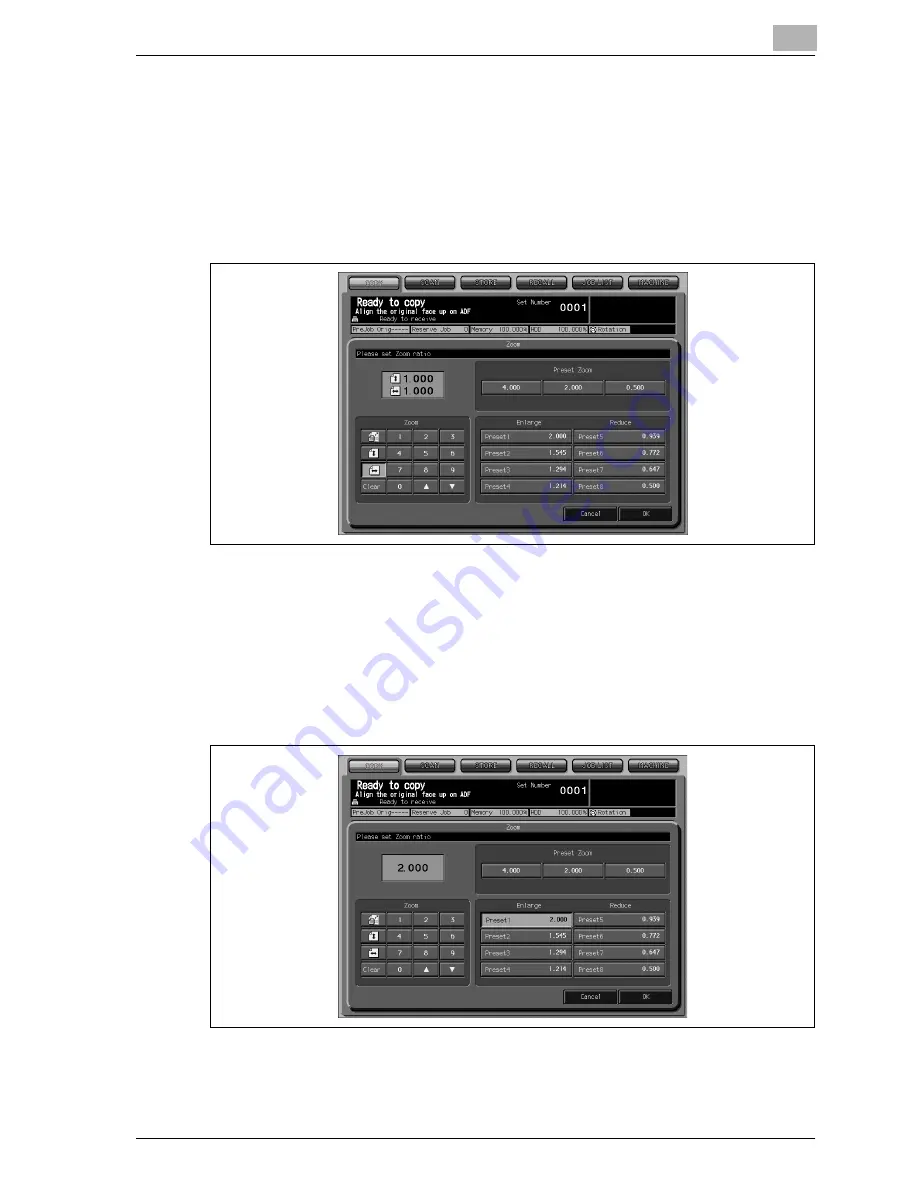
Basic Job Settings
9
VarioLink 9522
9-27
–
Zoom (individual):
Touch the vertical zoom key (the second one in the left side line) in
the Zoom area to highlight it, then use the screen keypad to enter
the desired lengthwise magnification ratio.
Similarly, touch the horizontal zoom key (the third one in the left
side line) to enter the desired widthwise magnification ratio. The en-
tered ratio will be displayed on the screen.
If wrong number is entered, continue by entering the correct
number.
Touching arrow keys [
+
] and [
,
] changes the ratio in 0.001 (0.1%)
step.s
–
Enlarge/Reduce:
Touch the desired zoom key in the Enlarge/Reduce area.
Содержание VarioLink 9522
Страница 1: ...Printing for Professionals Oc VarioLink 9522 Copy Operations User s Guide...
Страница 2: ......
Страница 3: ...VarioLink 9522 Copier User s Guide...
Страница 4: ......
Страница 24: ......
Страница 25: ...1 Precautions for Installation and Use...
Страница 26: ......
Страница 46: ......
Страница 47: ...2 Preparation for Use...
Страница 48: ......
Страница 68: ...2 Preparation for Use 2 22 VarioLink 9522 Multi Punch GP 501 1 2 3 4 5 6 7 8 9 10 11 12 13 14...
Страница 83: ...3 Paper and Original Information...
Страница 84: ......
Страница 101: ...4 Supplies Handling...
Страница 102: ......
Страница 139: ...5 Troubleshooting...
Страница 140: ......
Страница 206: ......
Страница 207: ...6 Maintenance...
Страница 208: ......
Страница 215: ...7 Specifications...
Страница 216: ......
Страница 225: ...8 Before Making Copies...
Страница 226: ......
Страница 247: ...9 Basic Job Settings...
Страница 248: ......
Страница 321: ...10 Application Functions...
Страница 322: ......
Страница 434: ......
Страница 435: ...11 Output Setting...
Страница 436: ......
Страница 485: ...12 Job Management...
Страница 486: ......
Страница 496: ......
Страница 497: ...13 Advanced Information...
Страница 498: ......
Страница 524: ......
Страница 525: ...14 Index...
Страница 526: ......
Страница 532: ...Printing for Professionals Beyond the Ordinary...






























