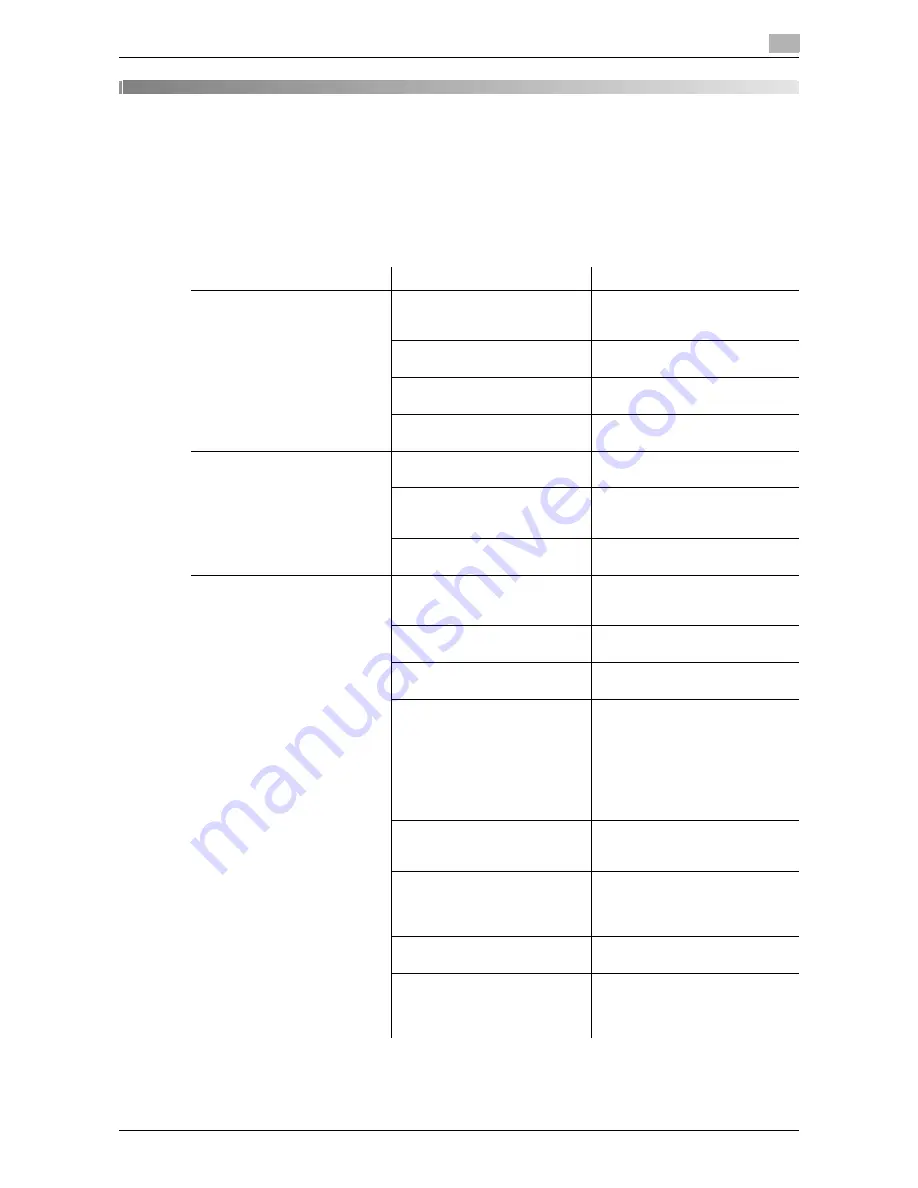
VL6522c/VL5522c/VL4522c
14-3
14.1
Cannot print
14
14
Troubleshooting
14.1
Cannot print
This section describes how to solve issues and problems that you may encounter while using the printer.
If you cannot print even when you have completed the printing procedure, check the following items in order
from beginning to end.
Problem
Possible Cause
Remedy
A message saying "Printer is not
connected" or "Print Error" ap-
pears on the computer screen.
The printer driver specified
when printing may not be sup-
ported by the printer controller.
Check the specified printer name.
The network or USB cable may
be disconnected.
Check that the cable is correctly
connected.
An error may have occurred on
the machine.
Check the control panel of the
machine.
Memory may be insufficient.
Perform a test printing to check
whether printing is possible.
A postscript error appears on
the computer screen.
Memory of the computer may
be insufficient.
Perform a test printing to check
whether printing is possible.
There may be an error in the ap-
plication software settings.
Refer to the user's manual of the
application software to check the
settings.
The file printing settings may be
incorrect.
Change the settings and try to
print again.
Print processing on the compu-
ter finished, but printing does
not start.
The printer driver specified
when printing may not be sup-
ported by the printer controller.
Check the specified printer name.
The network or USB cable may
be disconnected.
Check that the cable is correctly
connected.
An error may have occurred on
the machine.
Check the control panel of the
machine.
Unprocessed jobs may remain
on the machine and be waiting
to be processed.
Check the processing order for
the job using Job List on the con-
trol panel of the machine.
When "Skip Job Operation Set-
tings" is enabled in the "Adminis-
trator Settings" of this machine,
only the jobs without a problem
are processed.
When executing the print job,
"Save in User Box" may have
been specified.
Check from the control panel of
the machine whether the intend-
ed print job is held in a User Box.
When executing the print job,
"Secure Print Only" may have
been specified.
Check from the control panel of
the machine whether the intend-
ed print job is held in the "Secure
Print User Box".
"Secure Print Only" may be
specified on the machine.
Use "Secure Print" when execut-
ing the print job.
When the account track is ena-
bled, you may have entered an
unregistered account track
code or password.
Enter the correct account track
code and password.
Содержание VarioLink 4522c
Страница 2: ......
Страница 11: ...Contents 8 VL6522c VL5522c VL4522c...
Страница 12: ...1 Introduction...
Страница 13: ......
Страница 18: ...2 Overview...
Страница 19: ......
Страница 28: ...3 Precautions for Installation...
Страница 29: ......
Страница 37: ...Connection methods selectable in each operating system 3 3 10 VL6522c VL5522c VL4522c 3 3...
Страница 38: ...4 Manual Installation Using the Add Printer Wizard...
Страница 39: ......
Страница 62: ...5 Installation on Macintosh Computers...
Страница 63: ......
Страница 75: ...Mac OS 9 2 5 5 14 VL6522c VL5522c VL4522c 5 2...
Страница 76: ...6 Installation when Using NetWare...
Страница 77: ......
Страница 79: ...NetWare 6 6 4 VL6522c VL5522c VL4522c 6 1...
Страница 80: ...7 Uninstalling the Printer Driver...
Страница 81: ......
Страница 85: ...Macintosh 7 7 6 VL6522c VL5522c VL4522c 7 2...
Страница 86: ...8 Print function of PCL PS XPS drivers for Windows...
Страница 87: ......
Страница 115: ...Parameter details 8 8 30 VL6522c VL5522c VL4522c 8 4...
Страница 116: ...9 Print Functions of Mac OS X...
Страница 117: ......
Страница 141: ...Parameter details 9 9 26 VL6522c VL5522c VL4522c 9 5...
Страница 142: ...10 Print Functions of Mac OS 9 2...
Страница 143: ......
Страница 151: ...Parameter details 10 10 10 VL6522c VL5522c VL4522c 10 3...
Страница 152: ...11 Function Details...
Страница 153: ......
Страница 198: ...VL6522c VL5522c VL4522c 11 47 11 11 Banner printing function 11 11 To finish printing press Exit 12 Press Yes...
Страница 199: ...Banner printing function 11 11 48 VL6522c VL5522c VL4522c 11 11...
Страница 200: ...12 Settings on the Control Panel...
Страница 201: ......
Страница 205: ...User settings 12 12 6 VL6522c VL5522c VL4522c 12 2 4 Press the desired button...
Страница 229: ...User settings 12 12 30 VL6522c VL5522c VL4522c 12 2 5 Press the desired profile name 6 Press OK...
Страница 236: ...VL6522c VL5522c VL4522c 12 37 12 2 User settings 12 4 Press the desired button...
Страница 238: ...VL6522c VL5522c VL4522c 12 39 12 2 User settings 12 3 Press the desired button...
Страница 240: ...VL6522c VL5522c VL4522c 12 41 12 2 User settings 12 3 Press the desired button...
Страница 242: ...VL6522c VL5522c VL4522c 12 43 12 2 User settings 12 2 Press Print 3 Press the desired button...
Страница 253: ...Administrator Settings 12 12 54 VL6522c VL5522c VL4522c 12 4 5 Specify ID Print and Public User 6 Press OK...
Страница 265: ...Administrator Settings 12 12 66 VL6522c VL5522c VL4522c 12 4...
Страница 266: ...13 Web Connection...
Страница 267: ......
Страница 295: ...Administrator mode overview 13 13 30 VL6522c VL5522c VL4522c 13 5...
Страница 296: ...14 Troubleshooting...
Страница 297: ......
Страница 302: ...15 Appendix...
Страница 303: ......
Страница 307: ...Configuration page 15 15 6 VL6522c VL5522c VL4522c 15 2 15 2 Configuration page...
Страница 308: ...VL6522c VL5522c VL4522c 15 7 15 3 Font list 15 15 3 Font list 15 3 1 PCL font list...
Страница 309: ...Font list 15 15 8 VL6522c VL5522c VL4522c 15 3 15 3 2 PS font list...
Страница 310: ...VL6522c VL5522c VL4522c 15 9 15 3 Font list 15 15 3 3 Demo page...
Страница 317: ...Glossary 15 15 16 VL6522c VL5522c VL4522c 15 5...
Страница 318: ...16 Index...
Страница 319: ......
Страница 325: ...Index by button 16 16 8 VL6522c VL5522c VL4522c 16 2...
Страница 331: ......
Страница 332: ...Printing for Professionals Beyond the Ordinary...
















































