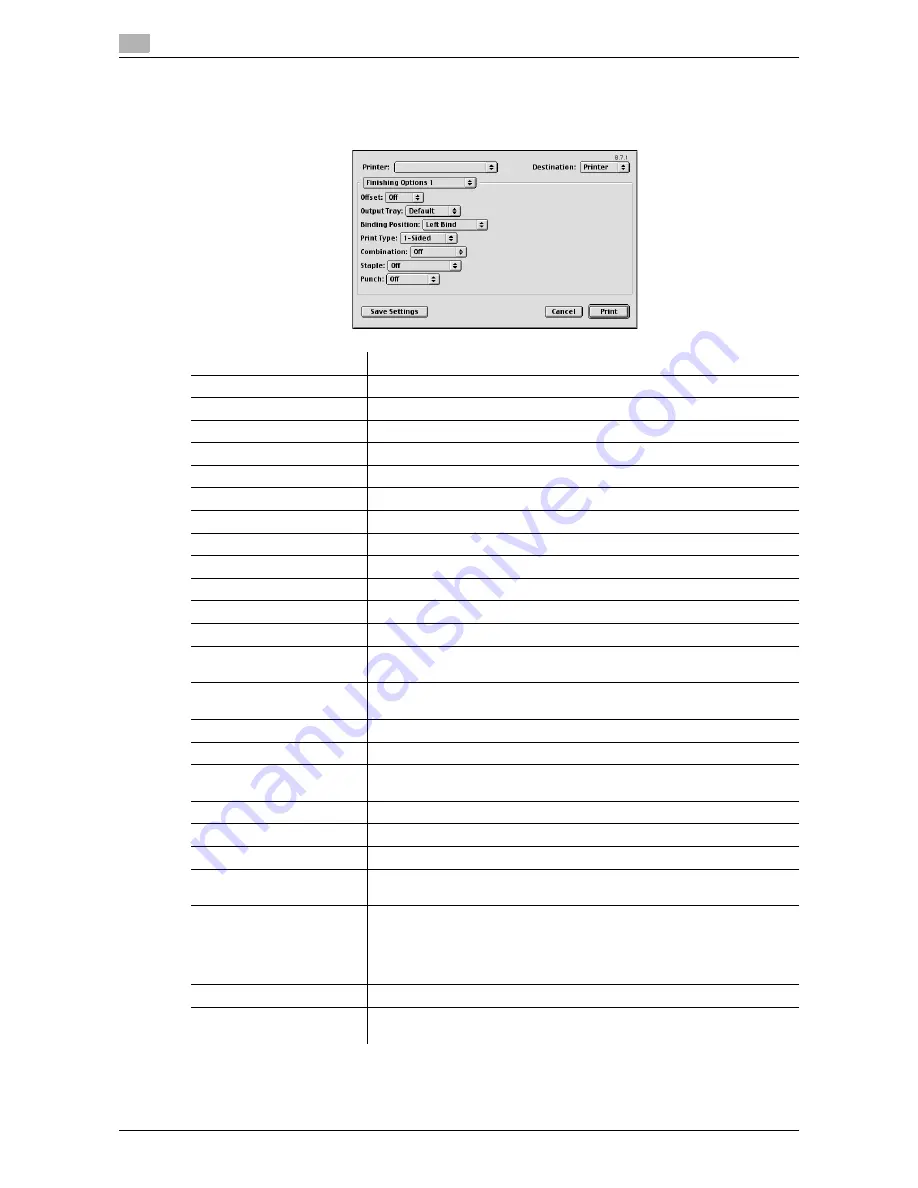
Parameter details
10
10-8
VL6522c/VL5522c/VL4522c
10.3
10.3.5
Printer specific options (Finishing Option 1 to 5)
Specify the printer specific options. These options can be specified when functions of the machine such as
stapling and punching are to be used.
Function Name
Description
Offset
Specify offset.
Output Tray
Select the output tray.
Binding Position
Specify the binding position.
Print Type
Perform 2-sided printing.
Combination
Perform booklet printing.
Staple
Perform stapling.
Punch
Perform hole punching.
Fold
Perform folding.
Front Cover
Select this option to attach a front cover page.
Front Cover Tray
Select the paper tray for the front cover sheet.
Back Cover
Select this option to attach a back cover page.
Back Cover Tray
Select the paper tray for the back cover sheet.
Front Cover from Post In-
serter
Print a document with a front cover.
Back Cover from Post In-
serter
Print a document with a back cover.
Transparency Interleave
Select the option to insert interleaves between transparencies.
Interleave Tray
Select the paper tray for the transparency interleaves.
Output Method
Specify the Proof Print function that pauses the printing after one copy of
the document is output so that you can check how it is printed.
Select Color
Select whether to print in color or gray scale.
Glossy Mode
Select this check box to print using a gloss finish.
Color Settings
Select any of the options to print with a quality suitable for the original.
Auto Trapping
Select this option to superimpose neighboring colors to print so as to pre-
vent white space being generated around a picture.
Black Overprint
Select this check box to superimpose black color on a neighboring color
to print so as to prevent white space being generated around black char-
acters or figures.
You can specify to cause the overlapping on the characters alone or on
characters and figures.
Color matching (Text)
Select this option to adjust the color quality of the text in the original.
Pure Black (Text)
Select whether to use (ON/OFF) the Pure Black function for the texts in the
original.
Содержание VarioLink 4522c
Страница 2: ......
Страница 11: ...Contents 8 VL6522c VL5522c VL4522c...
Страница 12: ...1 Introduction...
Страница 13: ......
Страница 18: ...2 Overview...
Страница 19: ......
Страница 28: ...3 Precautions for Installation...
Страница 29: ......
Страница 37: ...Connection methods selectable in each operating system 3 3 10 VL6522c VL5522c VL4522c 3 3...
Страница 38: ...4 Manual Installation Using the Add Printer Wizard...
Страница 39: ......
Страница 62: ...5 Installation on Macintosh Computers...
Страница 63: ......
Страница 75: ...Mac OS 9 2 5 5 14 VL6522c VL5522c VL4522c 5 2...
Страница 76: ...6 Installation when Using NetWare...
Страница 77: ......
Страница 79: ...NetWare 6 6 4 VL6522c VL5522c VL4522c 6 1...
Страница 80: ...7 Uninstalling the Printer Driver...
Страница 81: ......
Страница 85: ...Macintosh 7 7 6 VL6522c VL5522c VL4522c 7 2...
Страница 86: ...8 Print function of PCL PS XPS drivers for Windows...
Страница 87: ......
Страница 115: ...Parameter details 8 8 30 VL6522c VL5522c VL4522c 8 4...
Страница 116: ...9 Print Functions of Mac OS X...
Страница 117: ......
Страница 141: ...Parameter details 9 9 26 VL6522c VL5522c VL4522c 9 5...
Страница 142: ...10 Print Functions of Mac OS 9 2...
Страница 143: ......
Страница 151: ...Parameter details 10 10 10 VL6522c VL5522c VL4522c 10 3...
Страница 152: ...11 Function Details...
Страница 153: ......
Страница 198: ...VL6522c VL5522c VL4522c 11 47 11 11 Banner printing function 11 11 To finish printing press Exit 12 Press Yes...
Страница 199: ...Banner printing function 11 11 48 VL6522c VL5522c VL4522c 11 11...
Страница 200: ...12 Settings on the Control Panel...
Страница 201: ......
Страница 205: ...User settings 12 12 6 VL6522c VL5522c VL4522c 12 2 4 Press the desired button...
Страница 229: ...User settings 12 12 30 VL6522c VL5522c VL4522c 12 2 5 Press the desired profile name 6 Press OK...
Страница 236: ...VL6522c VL5522c VL4522c 12 37 12 2 User settings 12 4 Press the desired button...
Страница 238: ...VL6522c VL5522c VL4522c 12 39 12 2 User settings 12 3 Press the desired button...
Страница 240: ...VL6522c VL5522c VL4522c 12 41 12 2 User settings 12 3 Press the desired button...
Страница 242: ...VL6522c VL5522c VL4522c 12 43 12 2 User settings 12 2 Press Print 3 Press the desired button...
Страница 253: ...Administrator Settings 12 12 54 VL6522c VL5522c VL4522c 12 4 5 Specify ID Print and Public User 6 Press OK...
Страница 265: ...Administrator Settings 12 12 66 VL6522c VL5522c VL4522c 12 4...
Страница 266: ...13 Web Connection...
Страница 267: ......
Страница 295: ...Administrator mode overview 13 13 30 VL6522c VL5522c VL4522c 13 5...
Страница 296: ...14 Troubleshooting...
Страница 297: ......
Страница 302: ...15 Appendix...
Страница 303: ......
Страница 307: ...Configuration page 15 15 6 VL6522c VL5522c VL4522c 15 2 15 2 Configuration page...
Страница 308: ...VL6522c VL5522c VL4522c 15 7 15 3 Font list 15 15 3 Font list 15 3 1 PCL font list...
Страница 309: ...Font list 15 15 8 VL6522c VL5522c VL4522c 15 3 15 3 2 PS font list...
Страница 310: ...VL6522c VL5522c VL4522c 15 9 15 3 Font list 15 15 3 3 Demo page...
Страница 317: ...Glossary 15 15 16 VL6522c VL5522c VL4522c 15 5...
Страница 318: ...16 Index...
Страница 319: ......
Страница 325: ...Index by button 16 16 8 VL6522c VL5522c VL4522c 16 2...
Страница 331: ......
Страница 332: ...Printing for Professionals Beyond the Ordinary...
















































