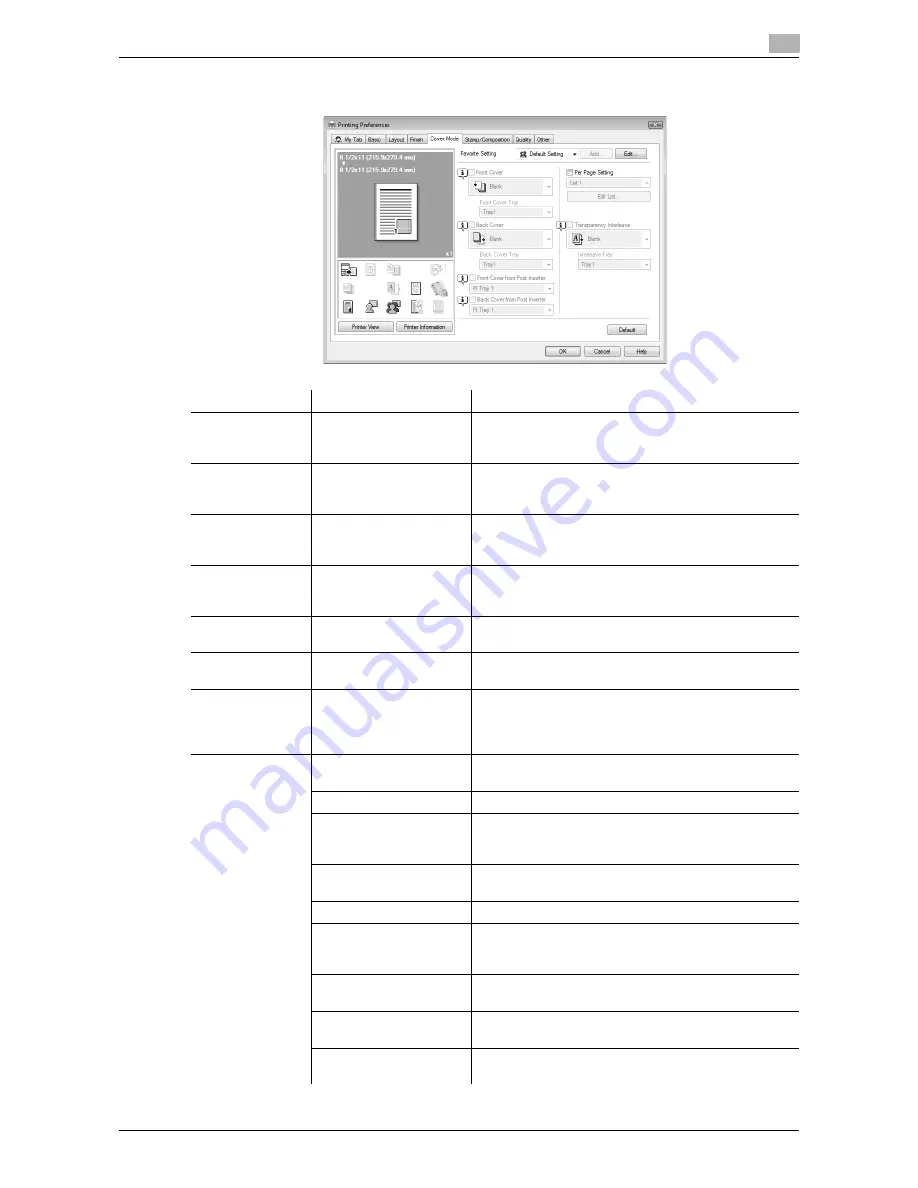
VL6522c/VL5522c/VL4522c
8-17
8.4
Parameter details
8
8.4.5
Cover Mode tab
Function Name
Option
Description
Front Cover
ON/OFF, Blank/Print
Select this check box to attach a front cover page.
It can be specified when any other option than "Auto"
is selected for Paper Tray.
Front Cover Tray
Tray 1 to Tray 4, LCT, By-
pass Tray
Select the paper tray for the front cover sheet.
Selectable items vary depending on the option installa-
tion status.
Back Cover
ON/OFF, Blank/Print
Select this check box to attach a back cover page.
It can be specified when any other option than "Auto"
is selected for Paper Tray.
Back Cover Tray
Tray 1 to Tray 4, LCT, By-
pass Tray
Select the paper tray for the back cover sheet.
Selectable items vary depending on the option installa-
tion status.
Front Cover from
Post Inserter
ON/OFF, PI Tray 1/ PI
Tray 2
Print a document with a front cover.
Back Cover from
Post Inserter
ON/OFF, PI Tray 1/ PI
Tray 2
Print a document with a back cover.
Per Page Setting
ON/OFF
Select this check box to insert paper between pages
and switch the paper and tray for each page. [Edit List]
allows you to create a list specifying conditions on a
page basis.
Edit List
List Name
Select the name of the list to be edited. The settings are
listed.
[Edit List Name]
Rename a list.
[Up]/[Down]
Click the button to move the selected condition row up
or down. Move the rows so that the page numbers are
arranged in ascending order.
[Add]
Click this button to add a condition. Specify conditions
in "Add/Delete".
[Delete]
Click this button to delete the selected condition row.
Page Number
Specify the page numbers using a numerical value. To
specify multiple pages, separate each page number
with a comma or specify the range using a hyphen.
Print Type
Specify the print type from the "Change Setting" drop-
down list.
Paper Tray
Specify the paper tray to be used from the "Change
Setting" drop-down list.
Staple
From the "Change Setting" drop-down list, specify the
number of staples and the stapling position.
Содержание VarioLink 4522c
Страница 2: ......
Страница 11: ...Contents 8 VL6522c VL5522c VL4522c...
Страница 12: ...1 Introduction...
Страница 13: ......
Страница 18: ...2 Overview...
Страница 19: ......
Страница 28: ...3 Precautions for Installation...
Страница 29: ......
Страница 37: ...Connection methods selectable in each operating system 3 3 10 VL6522c VL5522c VL4522c 3 3...
Страница 38: ...4 Manual Installation Using the Add Printer Wizard...
Страница 39: ......
Страница 62: ...5 Installation on Macintosh Computers...
Страница 63: ......
Страница 75: ...Mac OS 9 2 5 5 14 VL6522c VL5522c VL4522c 5 2...
Страница 76: ...6 Installation when Using NetWare...
Страница 77: ......
Страница 79: ...NetWare 6 6 4 VL6522c VL5522c VL4522c 6 1...
Страница 80: ...7 Uninstalling the Printer Driver...
Страница 81: ......
Страница 85: ...Macintosh 7 7 6 VL6522c VL5522c VL4522c 7 2...
Страница 86: ...8 Print function of PCL PS XPS drivers for Windows...
Страница 87: ......
Страница 115: ...Parameter details 8 8 30 VL6522c VL5522c VL4522c 8 4...
Страница 116: ...9 Print Functions of Mac OS X...
Страница 117: ......
Страница 141: ...Parameter details 9 9 26 VL6522c VL5522c VL4522c 9 5...
Страница 142: ...10 Print Functions of Mac OS 9 2...
Страница 143: ......
Страница 151: ...Parameter details 10 10 10 VL6522c VL5522c VL4522c 10 3...
Страница 152: ...11 Function Details...
Страница 153: ......
Страница 198: ...VL6522c VL5522c VL4522c 11 47 11 11 Banner printing function 11 11 To finish printing press Exit 12 Press Yes...
Страница 199: ...Banner printing function 11 11 48 VL6522c VL5522c VL4522c 11 11...
Страница 200: ...12 Settings on the Control Panel...
Страница 201: ......
Страница 205: ...User settings 12 12 6 VL6522c VL5522c VL4522c 12 2 4 Press the desired button...
Страница 229: ...User settings 12 12 30 VL6522c VL5522c VL4522c 12 2 5 Press the desired profile name 6 Press OK...
Страница 236: ...VL6522c VL5522c VL4522c 12 37 12 2 User settings 12 4 Press the desired button...
Страница 238: ...VL6522c VL5522c VL4522c 12 39 12 2 User settings 12 3 Press the desired button...
Страница 240: ...VL6522c VL5522c VL4522c 12 41 12 2 User settings 12 3 Press the desired button...
Страница 242: ...VL6522c VL5522c VL4522c 12 43 12 2 User settings 12 2 Press Print 3 Press the desired button...
Страница 253: ...Administrator Settings 12 12 54 VL6522c VL5522c VL4522c 12 4 5 Specify ID Print and Public User 6 Press OK...
Страница 265: ...Administrator Settings 12 12 66 VL6522c VL5522c VL4522c 12 4...
Страница 266: ...13 Web Connection...
Страница 267: ......
Страница 295: ...Administrator mode overview 13 13 30 VL6522c VL5522c VL4522c 13 5...
Страница 296: ...14 Troubleshooting...
Страница 297: ......
Страница 302: ...15 Appendix...
Страница 303: ......
Страница 307: ...Configuration page 15 15 6 VL6522c VL5522c VL4522c 15 2 15 2 Configuration page...
Страница 308: ...VL6522c VL5522c VL4522c 15 7 15 3 Font list 15 15 3 Font list 15 3 1 PCL font list...
Страница 309: ...Font list 15 15 8 VL6522c VL5522c VL4522c 15 3 15 3 2 PS font list...
Страница 310: ...VL6522c VL5522c VL4522c 15 9 15 3 Font list 15 15 3 3 Demo page...
Страница 317: ...Glossary 15 15 16 VL6522c VL5522c VL4522c 15 5...
Страница 318: ...16 Index...
Страница 319: ......
Страница 325: ...Index by button 16 16 8 VL6522c VL5522c VL4522c 16 2...
Страница 331: ......
Страница 332: ...Printing for Professionals Beyond the Ordinary...
















































