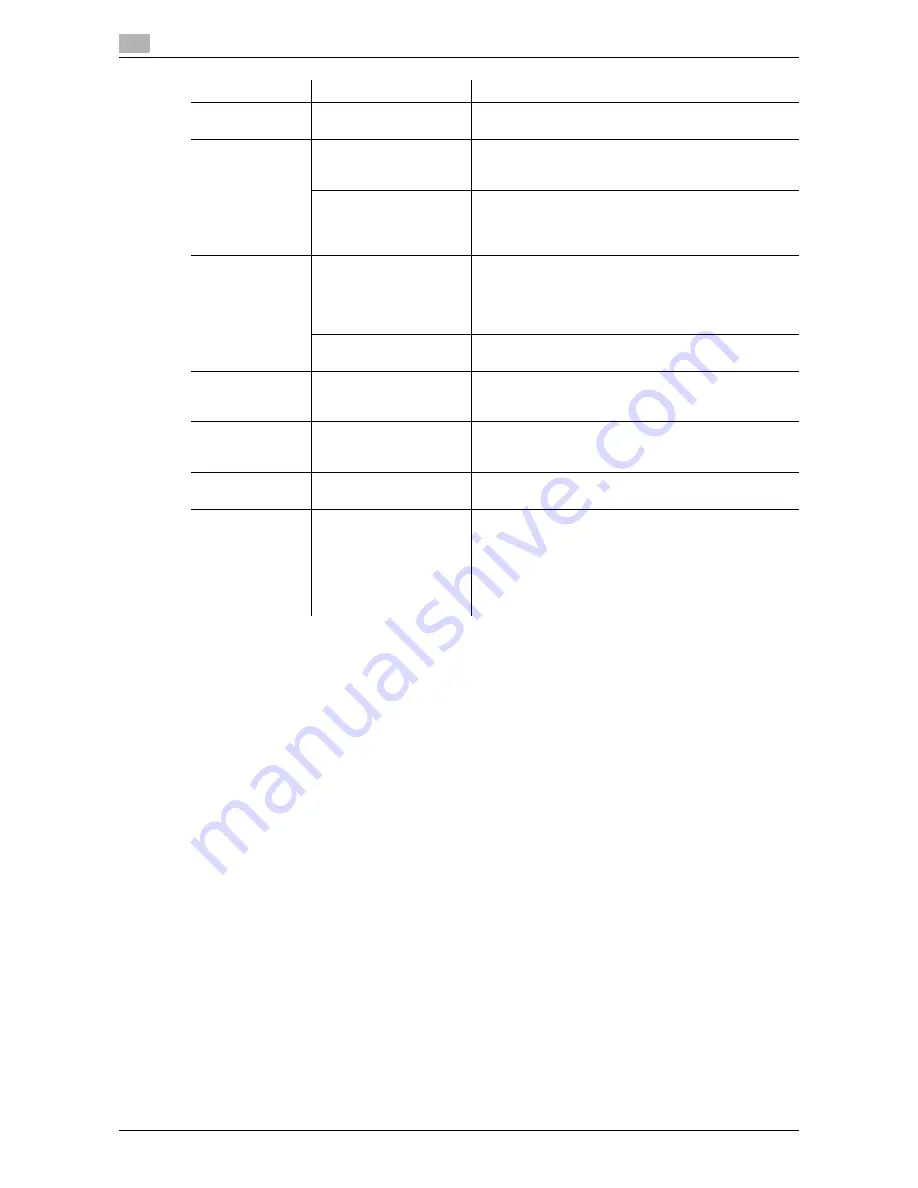
Parameter details
9
9-16
VL6522c/VL5522c/VL4522c
9.5
Reference
-
The "Staple" function is available only if the optional finisher is installed.
-
The "Punch" function is available only when the punch kit or Z folding unit is installed on the optional
finisher.
-
The "Center Staple & Fold" function is available only when the saddle kit or Z folding unit is installed on
the optional finisher.
-
"Tri-Fold" in the "Fold & Staple" function is available only when the saddle kit SD-508 is installed on the
optional finisher FS-526.
-
"Z-Fold" in the "Fold & Staple" function is available only when the Z folding unit ZU-606 is installed on
the optional finisher FS-526.
-
To use the "Z-Fold" function, specify the paper size value (Z-Fold (A3, B4, 11
e
17, 8K), Z-Fold (8 1/2
e
14)), which you selected in the drop-down list, in "Paper Size" of the application or printer driver.
Rotate 180
ON/OFF
Select this check box to rotate the document 180° to
print.
Image Shift
ON/OFF
Select this check box to print by shifting the entire print
image. In the window that appears when this option is
selected, detailed amount of shift can be specified.
Front Side/Back Side
Specify the shift direction and values. For 2-sided print-
ing, clearing the "Same value for Front and Back Sides"
check box allows you to specify different values for the
front and back sides.
Chapters
ON/OFF
Select this check box to specify the page to be printed
on the front side. In the window that appears when this
option is selected, the page can be specified.
It can be specified when Print Type is "2-sided" or
"Booklet".
Page Number
Specify the pages to be printed on the front side when
"Chapters" is selected.
Staple
ON/OFF
Select this check box to specify stapling.
From the drop-down list, specify the number of staples
and the stapling position.
Punch
ON/OFF
Select this check box to specify hole punching.
From the drop-down list, specify the number of punch-
es.
Fold & Staple
Off, Center Staple &
Fold, Half-Fold, Tri-Fold
Specify the fold and staple.
Paper Arrange-
ment
Prioritize Arranging Pa-
pers, Prioritize Produc-
tivity
Specify the method for paper arrangement (adjusting
the binding position) for 2-sided printing. When Priori-
tize Arranging Papers is selected, the paper arrange-
ment process is performed after receiving all data.
When Prioritize Productivity is selected, the paper ar-
rangement process is performed while receiving and
printing data.
Function Name
Option
Description
Содержание VarioLink 4522c
Страница 2: ......
Страница 11: ...Contents 8 VL6522c VL5522c VL4522c...
Страница 12: ...1 Introduction...
Страница 13: ......
Страница 18: ...2 Overview...
Страница 19: ......
Страница 28: ...3 Precautions for Installation...
Страница 29: ......
Страница 37: ...Connection methods selectable in each operating system 3 3 10 VL6522c VL5522c VL4522c 3 3...
Страница 38: ...4 Manual Installation Using the Add Printer Wizard...
Страница 39: ......
Страница 62: ...5 Installation on Macintosh Computers...
Страница 63: ......
Страница 75: ...Mac OS 9 2 5 5 14 VL6522c VL5522c VL4522c 5 2...
Страница 76: ...6 Installation when Using NetWare...
Страница 77: ......
Страница 79: ...NetWare 6 6 4 VL6522c VL5522c VL4522c 6 1...
Страница 80: ...7 Uninstalling the Printer Driver...
Страница 81: ......
Страница 85: ...Macintosh 7 7 6 VL6522c VL5522c VL4522c 7 2...
Страница 86: ...8 Print function of PCL PS XPS drivers for Windows...
Страница 87: ......
Страница 115: ...Parameter details 8 8 30 VL6522c VL5522c VL4522c 8 4...
Страница 116: ...9 Print Functions of Mac OS X...
Страница 117: ......
Страница 141: ...Parameter details 9 9 26 VL6522c VL5522c VL4522c 9 5...
Страница 142: ...10 Print Functions of Mac OS 9 2...
Страница 143: ......
Страница 151: ...Parameter details 10 10 10 VL6522c VL5522c VL4522c 10 3...
Страница 152: ...11 Function Details...
Страница 153: ......
Страница 198: ...VL6522c VL5522c VL4522c 11 47 11 11 Banner printing function 11 11 To finish printing press Exit 12 Press Yes...
Страница 199: ...Banner printing function 11 11 48 VL6522c VL5522c VL4522c 11 11...
Страница 200: ...12 Settings on the Control Panel...
Страница 201: ......
Страница 205: ...User settings 12 12 6 VL6522c VL5522c VL4522c 12 2 4 Press the desired button...
Страница 229: ...User settings 12 12 30 VL6522c VL5522c VL4522c 12 2 5 Press the desired profile name 6 Press OK...
Страница 236: ...VL6522c VL5522c VL4522c 12 37 12 2 User settings 12 4 Press the desired button...
Страница 238: ...VL6522c VL5522c VL4522c 12 39 12 2 User settings 12 3 Press the desired button...
Страница 240: ...VL6522c VL5522c VL4522c 12 41 12 2 User settings 12 3 Press the desired button...
Страница 242: ...VL6522c VL5522c VL4522c 12 43 12 2 User settings 12 2 Press Print 3 Press the desired button...
Страница 253: ...Administrator Settings 12 12 54 VL6522c VL5522c VL4522c 12 4 5 Specify ID Print and Public User 6 Press OK...
Страница 265: ...Administrator Settings 12 12 66 VL6522c VL5522c VL4522c 12 4...
Страница 266: ...13 Web Connection...
Страница 267: ......
Страница 295: ...Administrator mode overview 13 13 30 VL6522c VL5522c VL4522c 13 5...
Страница 296: ...14 Troubleshooting...
Страница 297: ......
Страница 302: ...15 Appendix...
Страница 303: ......
Страница 307: ...Configuration page 15 15 6 VL6522c VL5522c VL4522c 15 2 15 2 Configuration page...
Страница 308: ...VL6522c VL5522c VL4522c 15 7 15 3 Font list 15 15 3 Font list 15 3 1 PCL font list...
Страница 309: ...Font list 15 15 8 VL6522c VL5522c VL4522c 15 3 15 3 2 PS font list...
Страница 310: ...VL6522c VL5522c VL4522c 15 9 15 3 Font list 15 15 3 3 Demo page...
Страница 317: ...Glossary 15 15 16 VL6522c VL5522c VL4522c 15 5...
Страница 318: ...16 Index...
Страница 319: ......
Страница 325: ...Index by button 16 16 8 VL6522c VL5522c VL4522c 16 2...
Страница 331: ......
Страница 332: ...Printing for Professionals Beyond the Ordinary...
















































