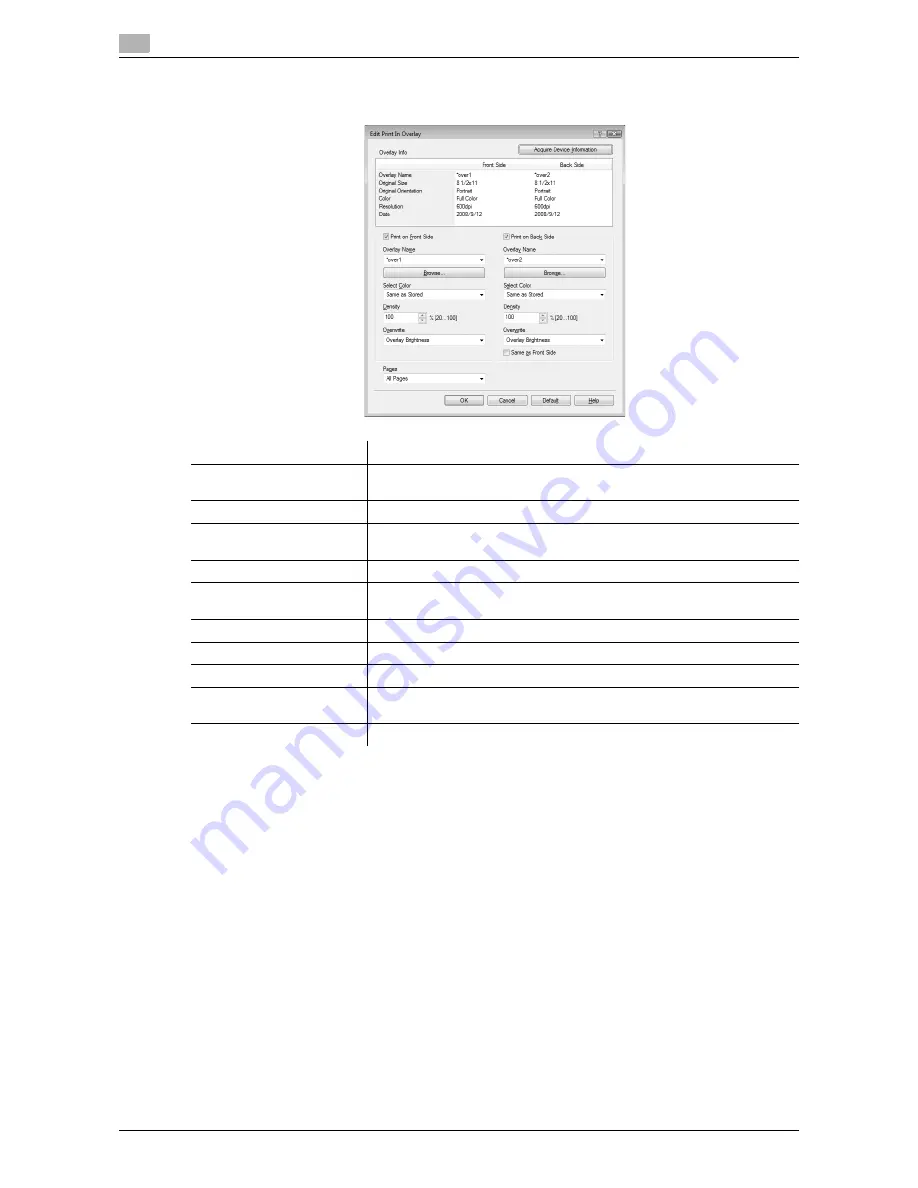
Parameter details
8
8-22
VL6522c/VL5522c/VL4522c
8.4
When "Print Device Image" is selected:
You can specify the overlay printing conditions by specifying the overlay registered in the machine.
Reference
-
"Print Device Image" of the "Overlay" function is available only for the PCL driver.
-
The function of [Acquire Device Information] is available only when your computer is connected to and
can communicate with the machine. To use [Acquire Device Information], in Administrator Settings of
the machine, set [System Connection] - [OpenAPI Settings] - [Authentication] to "OFF". For details, refer
to page 12-61.
Function Name
Description
Acquire Device Information
Select this option to communicate with the machine to read the overlay
settings configured on the machine.
Overlay Info
Displays the information of the selected overlay.
Print on Front Side/print on
Back Side
Select the check box to specify whether printing is done or not for each of
the front side/back side.
Overlay Name
Select the overlay name registered in the machine.
Browse
Click this button to display the detailed information of the selected over-
lay.
Select Color
Select the overlay printing color.
Density
Select the overlay printing density.
Overwrite
Specify the sequence for printing the overlay on top of the original.
Same as Front Side
Check this check box to specify the same value for both the front and
back sides.
Pages
Specify the pages to be printed.
Содержание VarioLink 4522c
Страница 2: ......
Страница 11: ...Contents 8 VL6522c VL5522c VL4522c...
Страница 12: ...1 Introduction...
Страница 13: ......
Страница 18: ...2 Overview...
Страница 19: ......
Страница 28: ...3 Precautions for Installation...
Страница 29: ......
Страница 37: ...Connection methods selectable in each operating system 3 3 10 VL6522c VL5522c VL4522c 3 3...
Страница 38: ...4 Manual Installation Using the Add Printer Wizard...
Страница 39: ......
Страница 62: ...5 Installation on Macintosh Computers...
Страница 63: ......
Страница 75: ...Mac OS 9 2 5 5 14 VL6522c VL5522c VL4522c 5 2...
Страница 76: ...6 Installation when Using NetWare...
Страница 77: ......
Страница 79: ...NetWare 6 6 4 VL6522c VL5522c VL4522c 6 1...
Страница 80: ...7 Uninstalling the Printer Driver...
Страница 81: ......
Страница 85: ...Macintosh 7 7 6 VL6522c VL5522c VL4522c 7 2...
Страница 86: ...8 Print function of PCL PS XPS drivers for Windows...
Страница 87: ......
Страница 115: ...Parameter details 8 8 30 VL6522c VL5522c VL4522c 8 4...
Страница 116: ...9 Print Functions of Mac OS X...
Страница 117: ......
Страница 141: ...Parameter details 9 9 26 VL6522c VL5522c VL4522c 9 5...
Страница 142: ...10 Print Functions of Mac OS 9 2...
Страница 143: ......
Страница 151: ...Parameter details 10 10 10 VL6522c VL5522c VL4522c 10 3...
Страница 152: ...11 Function Details...
Страница 153: ......
Страница 198: ...VL6522c VL5522c VL4522c 11 47 11 11 Banner printing function 11 11 To finish printing press Exit 12 Press Yes...
Страница 199: ...Banner printing function 11 11 48 VL6522c VL5522c VL4522c 11 11...
Страница 200: ...12 Settings on the Control Panel...
Страница 201: ......
Страница 205: ...User settings 12 12 6 VL6522c VL5522c VL4522c 12 2 4 Press the desired button...
Страница 229: ...User settings 12 12 30 VL6522c VL5522c VL4522c 12 2 5 Press the desired profile name 6 Press OK...
Страница 236: ...VL6522c VL5522c VL4522c 12 37 12 2 User settings 12 4 Press the desired button...
Страница 238: ...VL6522c VL5522c VL4522c 12 39 12 2 User settings 12 3 Press the desired button...
Страница 240: ...VL6522c VL5522c VL4522c 12 41 12 2 User settings 12 3 Press the desired button...
Страница 242: ...VL6522c VL5522c VL4522c 12 43 12 2 User settings 12 2 Press Print 3 Press the desired button...
Страница 253: ...Administrator Settings 12 12 54 VL6522c VL5522c VL4522c 12 4 5 Specify ID Print and Public User 6 Press OK...
Страница 265: ...Administrator Settings 12 12 66 VL6522c VL5522c VL4522c 12 4...
Страница 266: ...13 Web Connection...
Страница 267: ......
Страница 295: ...Administrator mode overview 13 13 30 VL6522c VL5522c VL4522c 13 5...
Страница 296: ...14 Troubleshooting...
Страница 297: ......
Страница 302: ...15 Appendix...
Страница 303: ......
Страница 307: ...Configuration page 15 15 6 VL6522c VL5522c VL4522c 15 2 15 2 Configuration page...
Страница 308: ...VL6522c VL5522c VL4522c 15 7 15 3 Font list 15 15 3 Font list 15 3 1 PCL font list...
Страница 309: ...Font list 15 15 8 VL6522c VL5522c VL4522c 15 3 15 3 2 PS font list...
Страница 310: ...VL6522c VL5522c VL4522c 15 9 15 3 Font list 15 15 3 3 Demo page...
Страница 317: ...Glossary 15 15 16 VL6522c VL5522c VL4522c 15 5...
Страница 318: ...16 Index...
Страница 319: ......
Страница 325: ...Index by button 16 16 8 VL6522c VL5522c VL4522c 16 2...
Страница 331: ......
Страница 332: ...Printing for Professionals Beyond the Ordinary...
















































