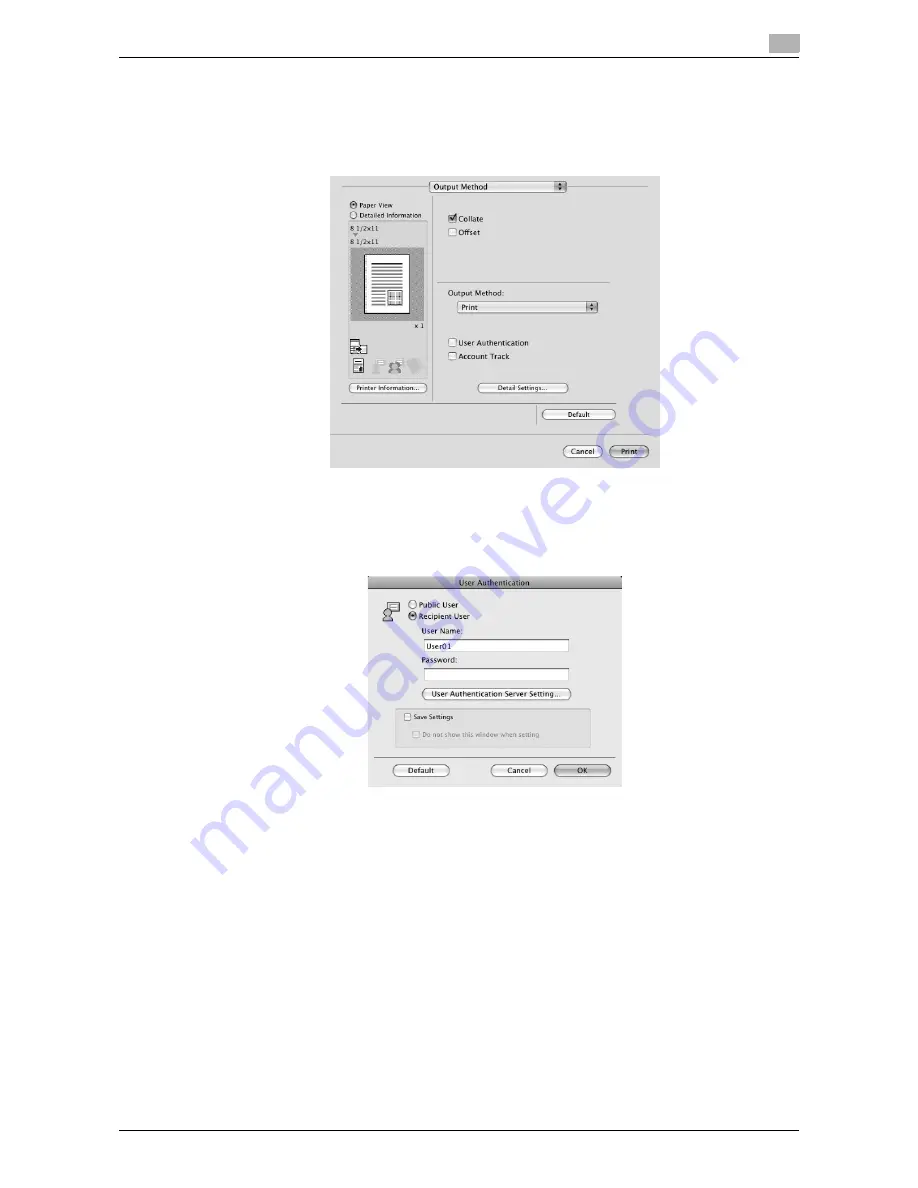
VL6522c/VL5522c/VL4522c
11-19
11.4
Printing a document on the machine for which user authentication is specified
11
For Mac OS X
1
Display the "Output Method" window.
2
Select the "User Authentication" check box.
3
Select "Recipient User", and then enter a user name and password that are registered with the
machine.
%
The user name and password can each contain up to 64 characters.
%
If public user access is allowed on the printer, the printer can be used by public users.
%
Selecting the "Save Settings" check box saves the settings. In addition, if the "Do not show this
window when setting" check box is selected, the dialog box does not appear when the function is
specified.
%
When user authentication is performed with the Authentication Manager, you must enter the user
information specified by the server administrator. The windows and input items that appear vary
according to the settings. For details, contact your server administrator.
4
Click [OK] to determine the settings and start printing.
If the entered user name is a name enabled on the machine, the job is printed and counted as a job for
the specified user.
Reference
-
It is necessary to configure server settings when user authentication is performed with the server. Click
[User Authentication Server Setting], and then select a server.
-
When authentication is performed using the Authentication Manager, in the Administrator Settings of
the machine, set [System Connection] - [OpenAPI Settings] - [Authentication] to "OFF". For details, refer
to page 12-61.
Содержание VarioLink 4522c
Страница 2: ......
Страница 11: ...Contents 8 VL6522c VL5522c VL4522c...
Страница 12: ...1 Introduction...
Страница 13: ......
Страница 18: ...2 Overview...
Страница 19: ......
Страница 28: ...3 Precautions for Installation...
Страница 29: ......
Страница 37: ...Connection methods selectable in each operating system 3 3 10 VL6522c VL5522c VL4522c 3 3...
Страница 38: ...4 Manual Installation Using the Add Printer Wizard...
Страница 39: ......
Страница 62: ...5 Installation on Macintosh Computers...
Страница 63: ......
Страница 75: ...Mac OS 9 2 5 5 14 VL6522c VL5522c VL4522c 5 2...
Страница 76: ...6 Installation when Using NetWare...
Страница 77: ......
Страница 79: ...NetWare 6 6 4 VL6522c VL5522c VL4522c 6 1...
Страница 80: ...7 Uninstalling the Printer Driver...
Страница 81: ......
Страница 85: ...Macintosh 7 7 6 VL6522c VL5522c VL4522c 7 2...
Страница 86: ...8 Print function of PCL PS XPS drivers for Windows...
Страница 87: ......
Страница 115: ...Parameter details 8 8 30 VL6522c VL5522c VL4522c 8 4...
Страница 116: ...9 Print Functions of Mac OS X...
Страница 117: ......
Страница 141: ...Parameter details 9 9 26 VL6522c VL5522c VL4522c 9 5...
Страница 142: ...10 Print Functions of Mac OS 9 2...
Страница 143: ......
Страница 151: ...Parameter details 10 10 10 VL6522c VL5522c VL4522c 10 3...
Страница 152: ...11 Function Details...
Страница 153: ......
Страница 198: ...VL6522c VL5522c VL4522c 11 47 11 11 Banner printing function 11 11 To finish printing press Exit 12 Press Yes...
Страница 199: ...Banner printing function 11 11 48 VL6522c VL5522c VL4522c 11 11...
Страница 200: ...12 Settings on the Control Panel...
Страница 201: ......
Страница 205: ...User settings 12 12 6 VL6522c VL5522c VL4522c 12 2 4 Press the desired button...
Страница 229: ...User settings 12 12 30 VL6522c VL5522c VL4522c 12 2 5 Press the desired profile name 6 Press OK...
Страница 236: ...VL6522c VL5522c VL4522c 12 37 12 2 User settings 12 4 Press the desired button...
Страница 238: ...VL6522c VL5522c VL4522c 12 39 12 2 User settings 12 3 Press the desired button...
Страница 240: ...VL6522c VL5522c VL4522c 12 41 12 2 User settings 12 3 Press the desired button...
Страница 242: ...VL6522c VL5522c VL4522c 12 43 12 2 User settings 12 2 Press Print 3 Press the desired button...
Страница 253: ...Administrator Settings 12 12 54 VL6522c VL5522c VL4522c 12 4 5 Specify ID Print and Public User 6 Press OK...
Страница 265: ...Administrator Settings 12 12 66 VL6522c VL5522c VL4522c 12 4...
Страница 266: ...13 Web Connection...
Страница 267: ......
Страница 295: ...Administrator mode overview 13 13 30 VL6522c VL5522c VL4522c 13 5...
Страница 296: ...14 Troubleshooting...
Страница 297: ......
Страница 302: ...15 Appendix...
Страница 303: ......
Страница 307: ...Configuration page 15 15 6 VL6522c VL5522c VL4522c 15 2 15 2 Configuration page...
Страница 308: ...VL6522c VL5522c VL4522c 15 7 15 3 Font list 15 15 3 Font list 15 3 1 PCL font list...
Страница 309: ...Font list 15 15 8 VL6522c VL5522c VL4522c 15 3 15 3 2 PS font list...
Страница 310: ...VL6522c VL5522c VL4522c 15 9 15 3 Font list 15 15 3 3 Demo page...
Страница 317: ...Glossary 15 15 16 VL6522c VL5522c VL4522c 15 5...
Страница 318: ...16 Index...
Страница 319: ......
Страница 325: ...Index by button 16 16 8 VL6522c VL5522c VL4522c 16 2...
Страница 331: ......
Страница 332: ...Printing for Professionals Beyond the Ordinary...
















































