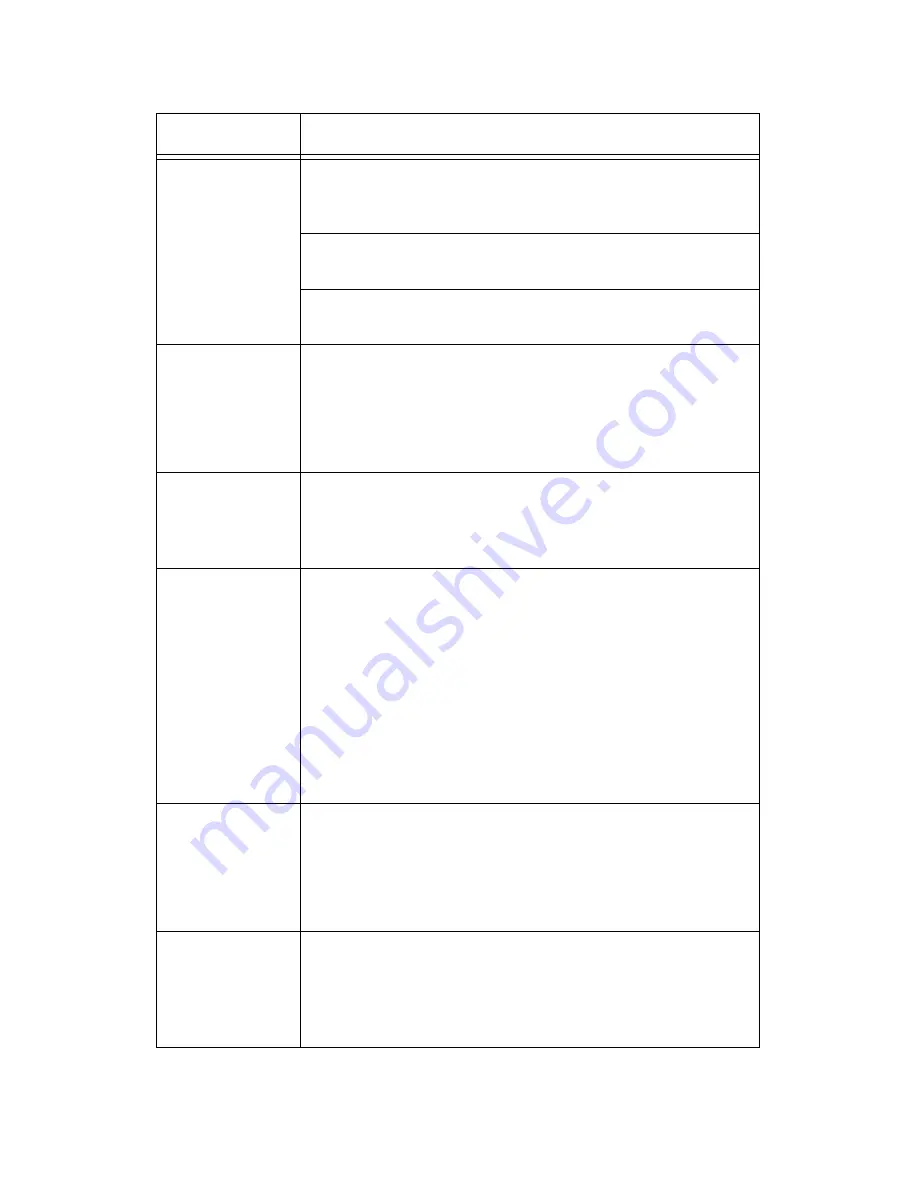
VarioLink 3550p Series User’s Guide> 98
Print job sent
but the light of
the <READY>
indicator is not
blinking or on.
Is the interface cable disconnected? Switch off the
power and check the connection of the interface
cable.
Is the interface configured? Check the port status of
the interface.
Is the computer environment correctly set up? Check
the computer environment, such as the printer driver.
Light of
<ATTENTION>
indicator is on.
Is there an error message displayed on the control
panel? Check the displayed message and rectify the
error.
“ Message List” (P. 107)
Light of
<ATTENTION>
indicator is
blinking.
An error that you cannot rectify yourself has occurred.
Record the displayed error message or error code,
switch off the power, pull out the power plug from the
outlet, and then contact service.
Although no
print job is
sent, the
message
“Printing” is
displayed on
the control
panel (when
using the
parallel
interface).
Did you switch on the power of the computer after
switching on the power to the printer? Pressing the
<CANCEL> button cancels the printing.
Check that you switch on the power of the computer
when switching on the power to the printer.
Poor print
quality.
There may be a problem with the image. Refer to the
section after this, “When the Print Quality is Poor” to
rectify the problem.
“ When the Print Quality is Poor” (P. 103)
The correct
characters are
not printed
(printing
garbage).
This printer is printing with non-standard built-in
fonts. Check the fonts used in the application.
Download the necessary fonts when using PostScript.
Symptom
Reason/Action
















































