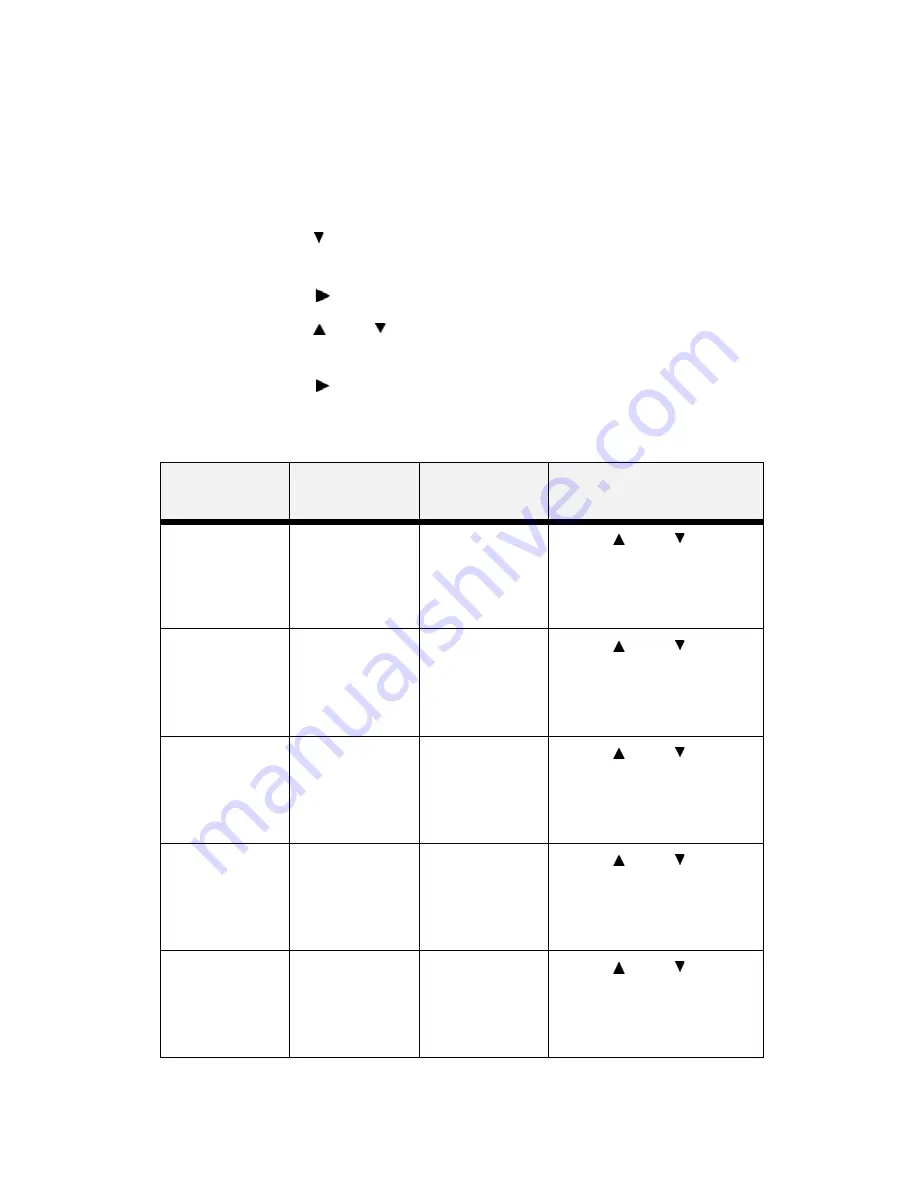
VarioLink 3550p Series User’s Guide> 65
PCL Emulation
The PCL Emulation provides access to the PCL settings and
functions. Use the following procedure to enter PCL Emulation Menu:
1.
Press the MENU button on the control panel.
2.
Press the < > button until the text “PCL Emulation” is
shown on the first line of the display.
3.
Press the < > button to enter the PCL emulation menu.
4.
Press the
<
> or < >
buttons to move through the
submenus.
5.
Press the < > button to enter the submenu.
Use the procedures in the following table to access and change the
PCL Emulation settings:
Submenus
Default
Setting
Available
Settings
Procedure for
Changing Setting
Font Source
This submenu
allows you to
choose a font
source.
Internal
Internal
Compact Flash
User Flash
Disk Drive
Press <
> or < > buttons
to scroll through the
selections.
Press <SELECT> to save the
selection.
Font No.
This submenu
allows you to set
the font number.
50
Available Fonts
Press <
> or < > buttons
to scroll through the
selections.
Press <SELECT> to save the
selection.
Font Pitch
This submenu
allows you to
change the font
pitch of text.
10.00
0.08 - 100.00
Press <
> or < > buttons
to scroll through the
selections.
Press <SELECT> to save the
selection.
Font Point Size
This submenu
allows you to
change the point
size of text.
12.00
1.00 - 1008.00
Press <
> or < > buttons
to scroll through the
selections.
Press <SELECT> to save the
selection.
Symbol Set
This submenu
allows you to
choose a symbol
set.
10U:PC-8 CP437 See Appendix A
for a complete
list of all the
available symbol
sets
Press <
> or < > buttons
to scroll through the
selections.
Press <SELECT> to save the
selection.






























