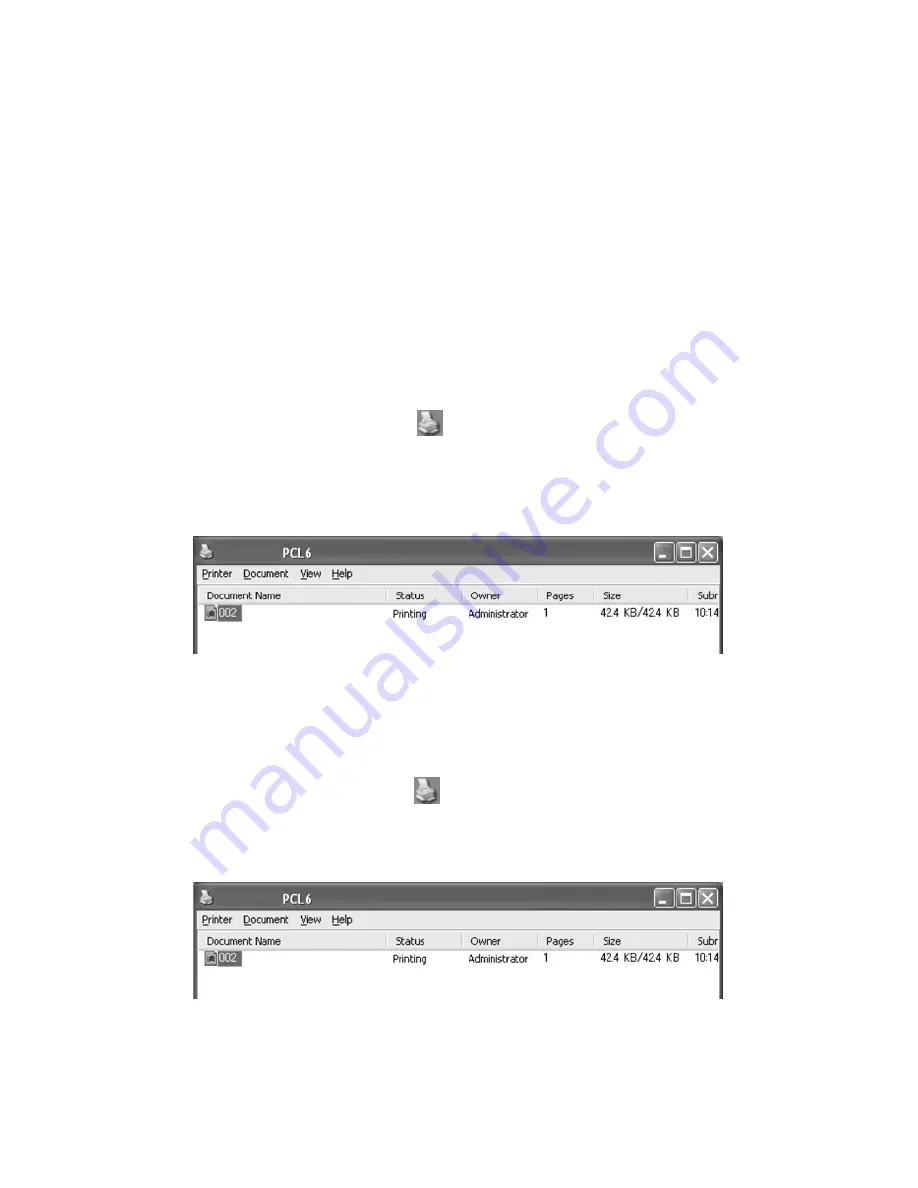
VarioLink 3550p Series User’s Guide> 17
Cancelling/Checking Printing
Cancelling Printing
To cancel printing, you can either cancel the print job at this printer
or at the computer.
Cancelling a Print Job at the Printer
Press the <CANCEL> button then press the <ON-LINE> button on
the control panel. However, pages being printed at the moment will
continue to be printed.
Cancelling Print Jobs at the Computer
Double-click the printer icon
at the bottom right of the taskbar
in Windows.
From the displayed window, click the document name that you wish
to delete and press the <Delete> key.
Checking Status of Print Data
Checking in Windows
Double-click the printer icon
on the task bar at the bottom right
of the screen.
From the displayed window, check the column, [Status].






























