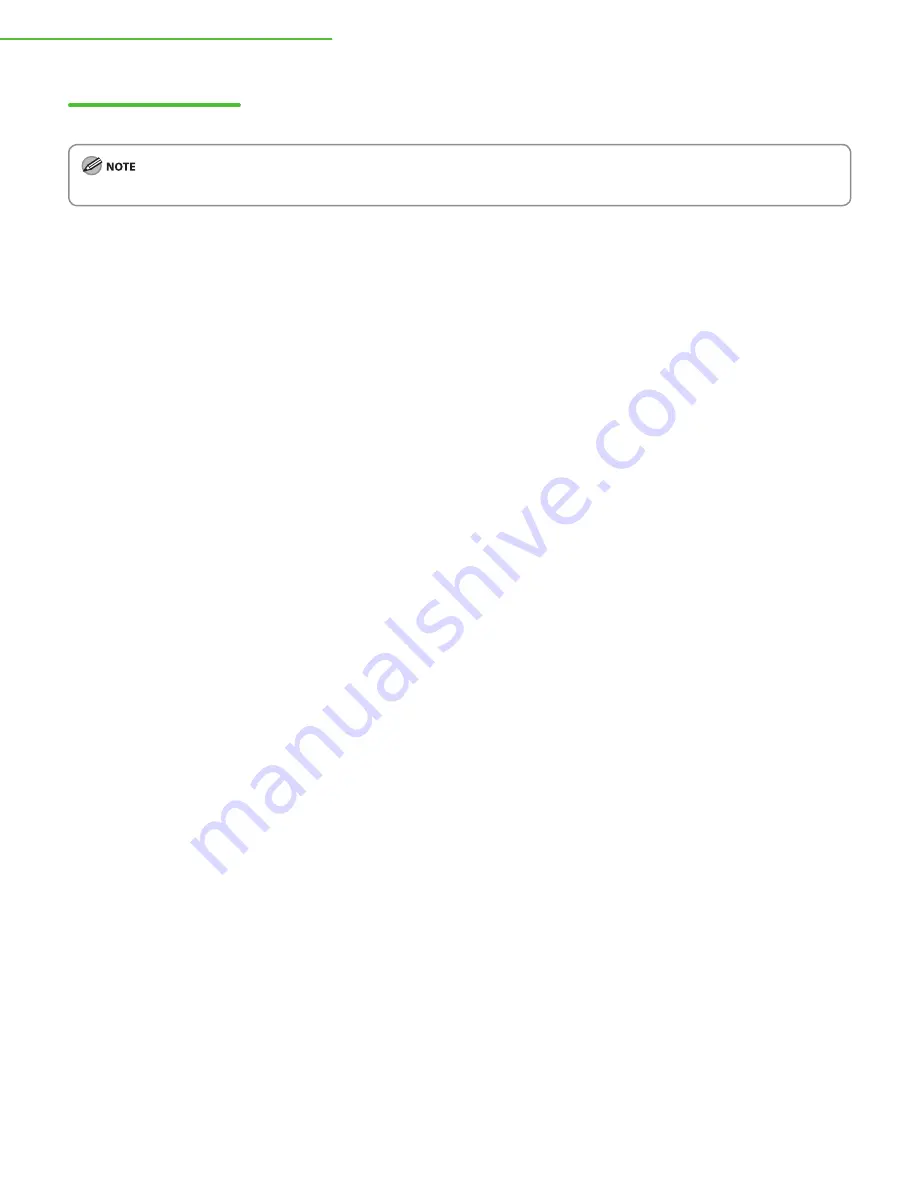
5 Set Up Computers and Software
30
Check Installation
Verify that the driver has been installed successfully and that the machine has been set as the default printer.
If the name of your machine is selected on the [Printer] screen from an application, it is set as the default printer.
1
Open the [Printers and Faxes] folder (for Windows 2000: The [Printers] dialog box).
Windows XP/Server 2003: From the Windows task bar, click [start]
→
select [Printers and Faxes].
Windows Server 2008: From the Windows task bar, click [Start]
→
select [Control Panel]
→
double-click [Printers].
Windows Vista: From the Windows task bar, click [Start]
→
select [Control Panel]
→
[Hardware and Sound]
→
double-click [Printers].
Windows 2000: From the Windows task bar, click [Start]
→
[Settings]
→
[Control Panel]
→
double-click [Printers].
Make sure the corresponding printer driver icon is displayed.
2
Set your machine as the default printer.
Right-click the printer icon for this machine. Select [Set as Default Printer] from the [File] menu.























