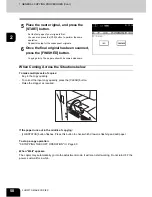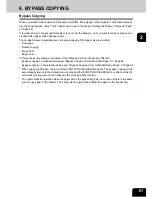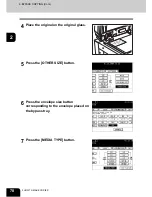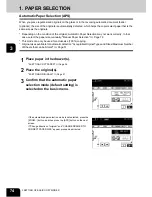61
2
6. BYPASS COPYING
Bypass Copying
When you want to make copies on thick paper, OHP film, tracing paper, sticker labels or other special sheet,
use the sheet bypass. (Only Thick 1 paper can be set in the drawer "Setting the Drawer for Special Uses"
Page 42)
If the desired size of paper (standard size) is not set in the drawers, or if you want to make copies on non-
standard size paper, make bypass copies.
The modes below are available even in bypass copying if the paper size is specified:
- Dual-page
- Duplex copying
- Image shift
- Edge erase
In these cases, the setting procedures of the following 2 sizes of paper are different.
- Bypass copying on standard size paper "Bypass Copying on Standard Size Paper"
Page 62
- Bypass copying on non-standard size paper "Bypass Copying on Non-Standard-Size Paper"
Page 65
* When copying is finished, the lamp of the [FUNCTION CLEAR] button lights. The bypass copying mode
automatically returns to the default mode by pressing the [FUNCTION CLEAR] button or after a while the
automatic function clear mode works and the settings will be cleared.
* The copier stops its operation when the paper set on the bypass tray has run out even if there is the same
size of copy paper in the drawer. The copier starts again when adding the paper on the bypass tray.
Содержание im2330
Страница 1: ...For Oc and Imagistics Models Oc Operator s Manual for Basic Functions im2330 im2830...
Страница 4: ......
Страница 8: ...4...
Страница 10: ...6 NOTICE TO USERS Cont 1 Identification Label 2 Certification Label 3 Explanatory Label 4 Warning Label 1 3 2 4...
Страница 76: ...2 72 2 HOW TO MAKE COPIES...
Страница 107: ...103 4 4 IMAGE EDITING AND IMAGE ADJUSTMENT 1 BACKGROUND ADJUSTMENT 104 2 SHARPNESS ADJUSTMENT 105...
Страница 110: ...4 106 4 IMAGE EDITING AND IMAGE ADJUSTMENT...
Страница 144: ...5 140 5 USING THE EDITING FUNCTIONS...
Страница 145: ...141 6 6 STORING ORIGINALS 1 STORE TO e FILING 142 2 COPY FILE 145...
Страница 152: ...6 148 6 STORING ORIGINALS...
Страница 185: ...181 8 2 Select the destination that you want to delete and then press the DELETE button...
Страница 211: ...207 9 4 Press the paper size button you set by pressing the paper size button on the screen 5 Press the START button...
Страница 228: ...224 10 e FILING 2 SETTING UP BOX Cont 10 4 Press the ENTER button A box is newly set...
Страница 230: ...226 10 e FILING 3 CHANGING INPUT DATA Cont 10 5 Press the ENTER button The box settings are updated...
Страница 240: ...10 236 10 e FILING...
Страница 256: ...252 11 TEMPLATE 4 CHANGING INPUT DATA Cont 11 7 Press the ENTER button The data of user group are changed...
Страница 260: ...256 11 TEMPLATE 5 DELETING TEMPLATE Cont 11 5 Press the DELETE button The selected user group is deleted...
Страница 273: ...269 12 3 Drawer Misfeed 1 Open the cover 2 Remove any misfed paper 3 Close the cover...
Страница 295: ...291 13 13 MAINTENANCE 1 DAILY INSPECTION 292 2 SIMPLE TROUBLESHOOTING 294...
Страница 302: ...13 298 13 MAINTENANCE...
Страница 322: ...318 X X Y ZOOM 123...
Страница 323: ...Printed in China im2330 2830...
Страница 324: ......