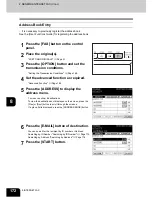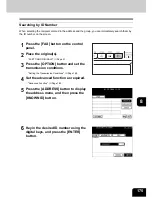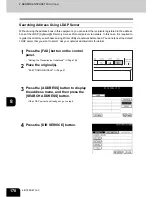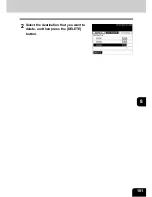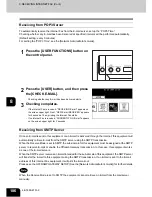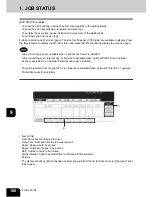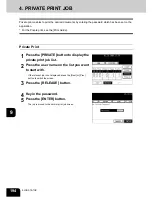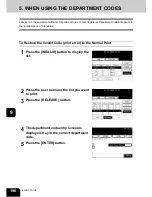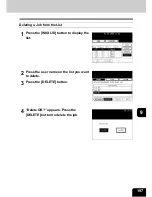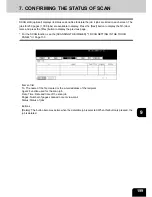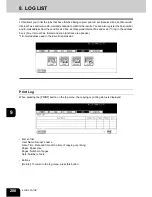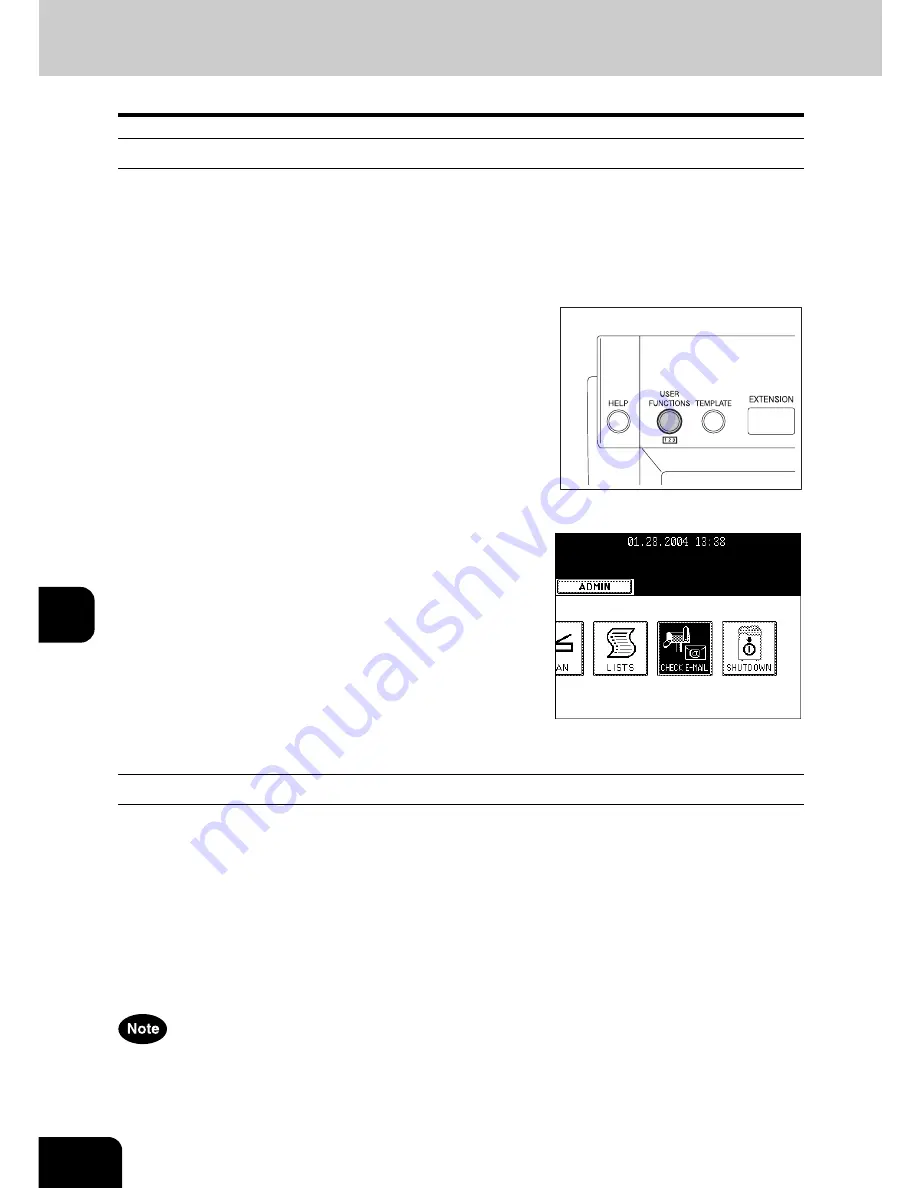
186
8.INTERNET FAX
3.RECEIVING INTERNET FAX (Cont.)
8
Receiving from POP3 Server
To automatically receive the Internet Fax from the E-mail server, set up the “POP3 Time”.
Checking whether any E-mail has been delivered at specified intervals will be performed automatically.
(Default setting: every 5 minutes)
For setting the “POP3 Time”, see the [Network Administrator's Guide].
1
Press the [USER FUNCTIONS] button on
the control panel.
2
Press the [USER] button, and then press
the [CHECK E-MAIL].
- Checking whether any E-mail has been delivered starts.
3
Checking completes.
- If the Internet Fax is received, “RECEIVING E-mail” appears on
the screen upper right. Next, “NEW E-mail RECEIVED” appears
for 2 seconds. Then, printing the Internet Fax starts.
- If no Internet Fax is received, “CURRENTLY NO E-mail” appears
on the screen upper right for 2 seconds.
Receiving from SMTP Server
Once an E-mail is sent to this equipment or an E-mail is delivered through the Internet, this equipment will
automatically retrieve E-mail from the SMTP server using the SMTP transmission.
When the Receive Mode is set to SMTP, the sub-domain for this equipment must be assigned at the SMTP
server to receive E-mail or enable the Offramp Gateway transmission. In this case, this equipment works
as one of the E-mail servers.
When the SMTP server receives an E-mail intended for the sub-domain of this equipment, the SMTP server
will transfer the E-mail to this equipment using the SMTP transmission. If an E-mail is sent to the E-mail
address of this Internet Fax equipment, it will print the E-mail out.
Please see the OFFRAMP GATEWAY SETUP (See the [Network Administrator’s Guide]) for further details.
When the Receive Mode is set to SMTP the equipment cannot retrieve an E-mail from the mail server
manually.
Содержание im2330
Страница 1: ...For Oc and Imagistics Models Oc Operator s Manual for Basic Functions im2330 im2830...
Страница 4: ......
Страница 8: ...4...
Страница 10: ...6 NOTICE TO USERS Cont 1 Identification Label 2 Certification Label 3 Explanatory Label 4 Warning Label 1 3 2 4...
Страница 76: ...2 72 2 HOW TO MAKE COPIES...
Страница 107: ...103 4 4 IMAGE EDITING AND IMAGE ADJUSTMENT 1 BACKGROUND ADJUSTMENT 104 2 SHARPNESS ADJUSTMENT 105...
Страница 110: ...4 106 4 IMAGE EDITING AND IMAGE ADJUSTMENT...
Страница 144: ...5 140 5 USING THE EDITING FUNCTIONS...
Страница 145: ...141 6 6 STORING ORIGINALS 1 STORE TO e FILING 142 2 COPY FILE 145...
Страница 152: ...6 148 6 STORING ORIGINALS...
Страница 185: ...181 8 2 Select the destination that you want to delete and then press the DELETE button...
Страница 211: ...207 9 4 Press the paper size button you set by pressing the paper size button on the screen 5 Press the START button...
Страница 228: ...224 10 e FILING 2 SETTING UP BOX Cont 10 4 Press the ENTER button A box is newly set...
Страница 230: ...226 10 e FILING 3 CHANGING INPUT DATA Cont 10 5 Press the ENTER button The box settings are updated...
Страница 240: ...10 236 10 e FILING...
Страница 256: ...252 11 TEMPLATE 4 CHANGING INPUT DATA Cont 11 7 Press the ENTER button The data of user group are changed...
Страница 260: ...256 11 TEMPLATE 5 DELETING TEMPLATE Cont 11 5 Press the DELETE button The selected user group is deleted...
Страница 273: ...269 12 3 Drawer Misfeed 1 Open the cover 2 Remove any misfed paper 3 Close the cover...
Страница 295: ...291 13 13 MAINTENANCE 1 DAILY INSPECTION 292 2 SIMPLE TROUBLESHOOTING 294...
Страница 302: ...13 298 13 MAINTENANCE...
Страница 322: ...318 X X Y ZOOM 123...
Страница 323: ...Printed in China im2330 2830...
Страница 324: ......