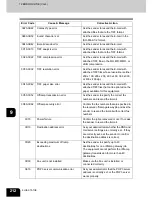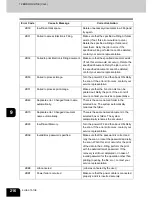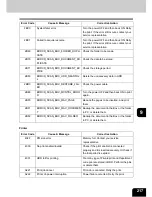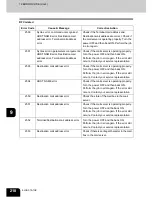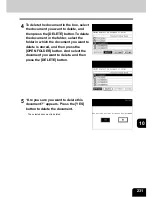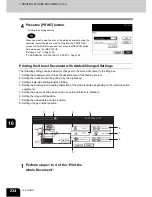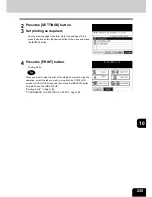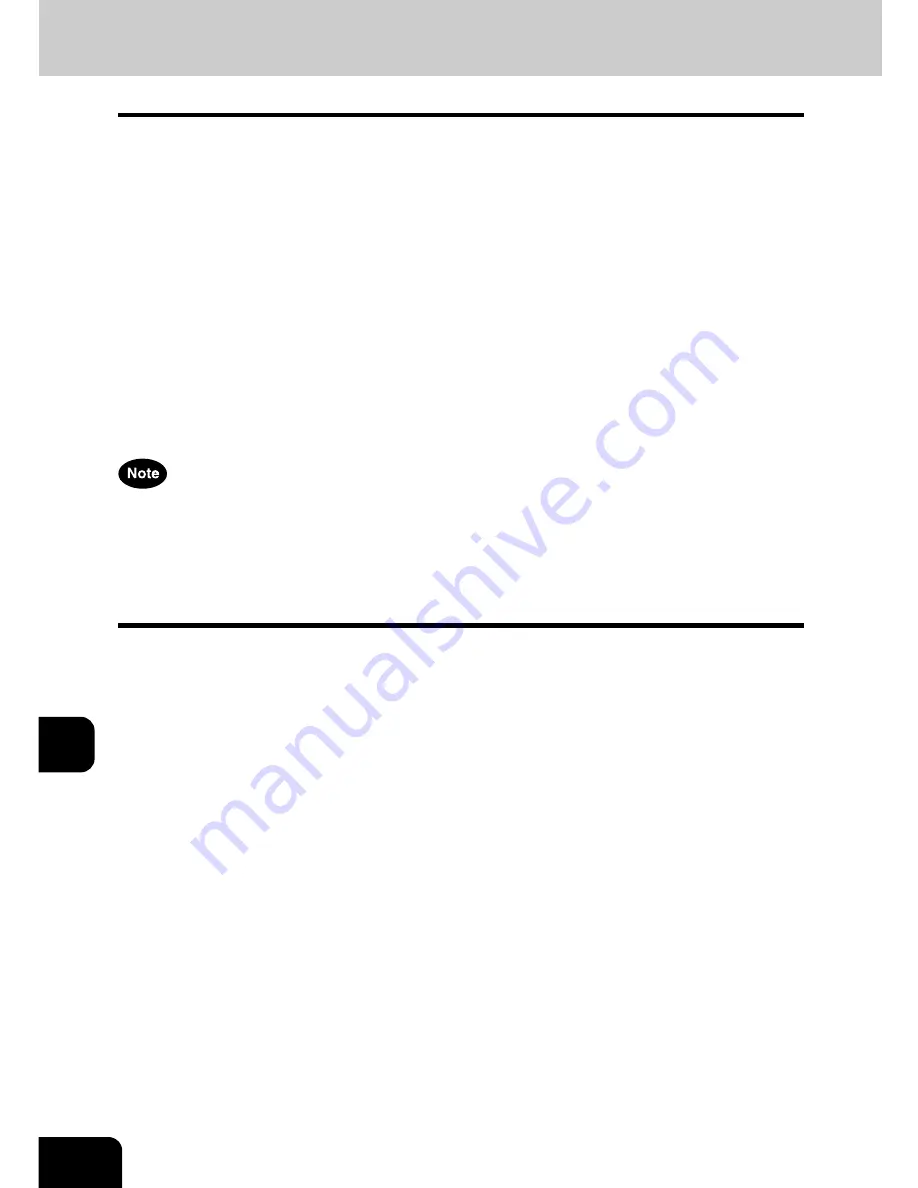
220
10.e-FILING
10
1. e-FILING FUNCTIONS
In this e-Filing functions, the documents obtained by copying, scanning, printing, Fax receiving and Internet
Fax reception can be managed in the e-Filing (hard disk) inside the equipment. Before you use the e-Filing,
you need to set up it. The e-Filing consists of one public box and user boxes up to 200. You can store a
number of documents in each box, and then print the stored documents later as required.
- e-filing can be operated with the equipment or a client PC via network. For the operation via network, see
the [e-Filing Guide].
* If the preservation period for documents is specified for a user box in the e-Filing web utility, the stored
documents will be deleted after that period has passed. Before that, you need to print the documents, or
download them with a client PC using the File Downloader. See the [e-Filing Guide] for details.
* It is recommended to back up the data on the equipment's hard disk to prevent loss of data. You can back
it up with the client PC using the File Downloader. See the [e-Filing Guide] for details.
* When the e-Filing does not have any space left, perform the following.
If the e-Filing function is used with the equipment and via network, store the document using the File
Downloader or delete the unnecessary document (or box) from a client PC. And if the e-Filing runs out of
free space during using it only with the equipment without using the network interface card, delete the box
in reference to "4.DELETING BOX"
Page 227.
- To store documents into e-filing by scanning or Internet Fax reception, ‘optional Printer kit and optional
Scanner upgrade kit’, or ‘optional Printer/Scanner kit’ is required.
- To store documents into e-filing by printing from the client PC via network, ‘optional Printer kit' or 'optional
Printer/Scanner kit’ is required.
Содержание im2330
Страница 1: ...For Oc and Imagistics Models Oc Operator s Manual for Basic Functions im2330 im2830...
Страница 4: ......
Страница 8: ...4...
Страница 10: ...6 NOTICE TO USERS Cont 1 Identification Label 2 Certification Label 3 Explanatory Label 4 Warning Label 1 3 2 4...
Страница 76: ...2 72 2 HOW TO MAKE COPIES...
Страница 107: ...103 4 4 IMAGE EDITING AND IMAGE ADJUSTMENT 1 BACKGROUND ADJUSTMENT 104 2 SHARPNESS ADJUSTMENT 105...
Страница 110: ...4 106 4 IMAGE EDITING AND IMAGE ADJUSTMENT...
Страница 144: ...5 140 5 USING THE EDITING FUNCTIONS...
Страница 145: ...141 6 6 STORING ORIGINALS 1 STORE TO e FILING 142 2 COPY FILE 145...
Страница 152: ...6 148 6 STORING ORIGINALS...
Страница 185: ...181 8 2 Select the destination that you want to delete and then press the DELETE button...
Страница 211: ...207 9 4 Press the paper size button you set by pressing the paper size button on the screen 5 Press the START button...
Страница 228: ...224 10 e FILING 2 SETTING UP BOX Cont 10 4 Press the ENTER button A box is newly set...
Страница 230: ...226 10 e FILING 3 CHANGING INPUT DATA Cont 10 5 Press the ENTER button The box settings are updated...
Страница 240: ...10 236 10 e FILING...
Страница 256: ...252 11 TEMPLATE 4 CHANGING INPUT DATA Cont 11 7 Press the ENTER button The data of user group are changed...
Страница 260: ...256 11 TEMPLATE 5 DELETING TEMPLATE Cont 11 5 Press the DELETE button The selected user group is deleted...
Страница 273: ...269 12 3 Drawer Misfeed 1 Open the cover 2 Remove any misfed paper 3 Close the cover...
Страница 295: ...291 13 13 MAINTENANCE 1 DAILY INSPECTION 292 2 SIMPLE TROUBLESHOOTING 294...
Страница 302: ...13 298 13 MAINTENANCE...
Страница 322: ...318 X X Y ZOOM 123...
Страница 323: ...Printed in China im2330 2830...
Страница 324: ......