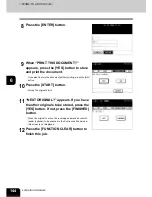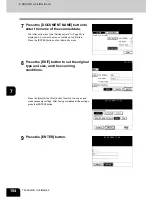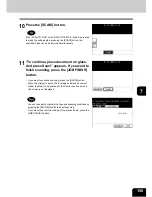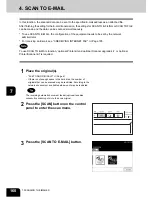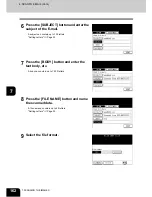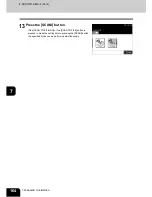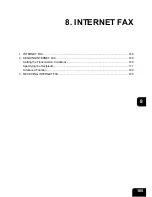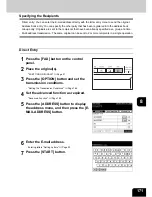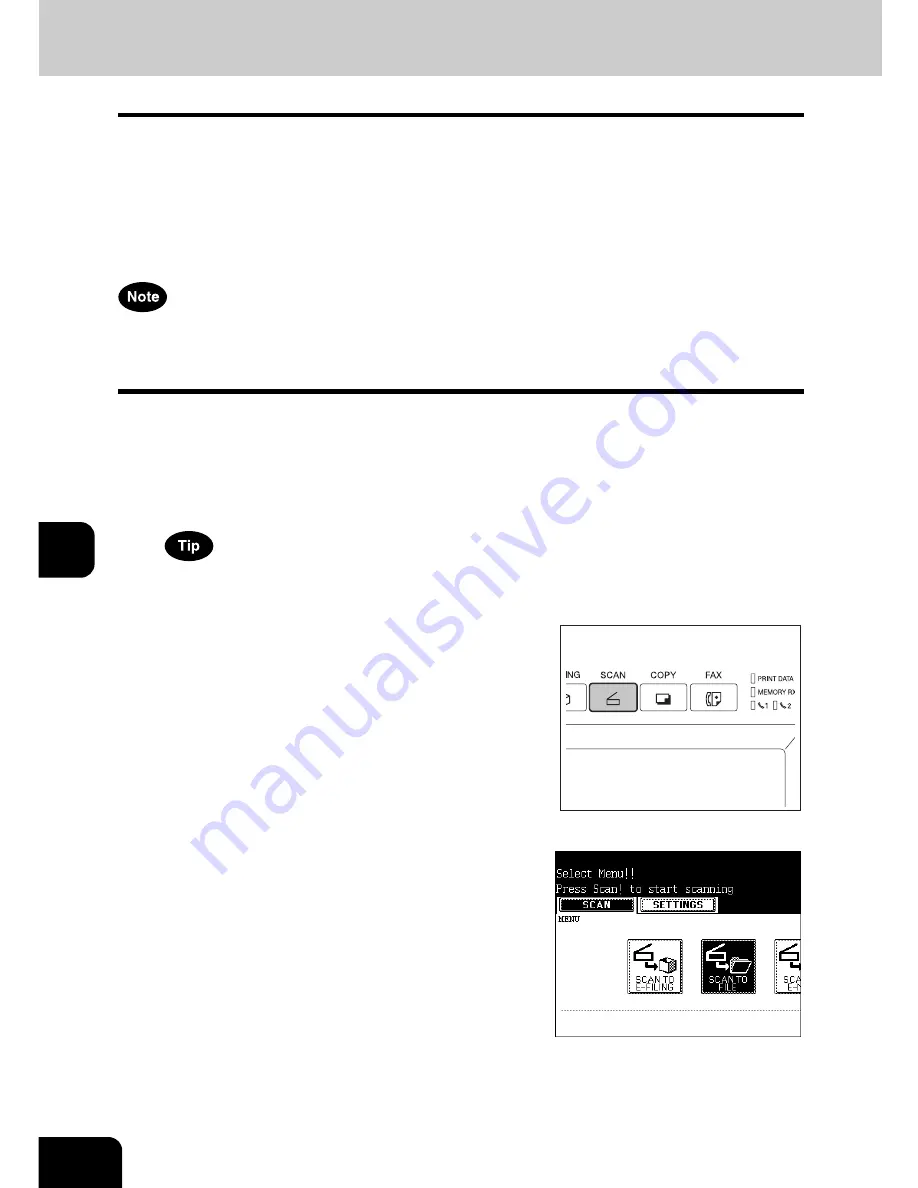
156
7.SCANNING THE IMAGES
7
3. SCAN TO FILE
In this SCAN TO FILE function, the scanned original data can be sent and stored to the Share folder of the
hard disk in the equipment or the specified PC. You can scan up to 1000 sheets of LT size per 1 job. You
can access the data stored in the Share folder directly from the client PC via network.
* The network administrator has to make settings for storing the original data to the PCs. For details, see
the [Network Administrator's Guide].
* It is recommended to back up the data stored in the Share folder of the hard disk with the client PC via
network.
To use SCAN TO FILE function, ‘optional Printer kit and optional Scanner upgrade kit’, or ‘optional Printer/
Scanner kit’ is required.
1
Place the original(s).
- "2.SETTING ORIGINALS"
Page 51
- If there is not enough space in the hard disk, the number of
originals that can be scanned may be restricted.
The reversing automatic document feeder (optional) enables
consecutive scanning of more than one original.
2
Press the [SCAN] button on the control
panel to enter the scan menu.
3
Press the [SCAN TO FILE] button.
Содержание im2330
Страница 1: ...For Oc and Imagistics Models Oc Operator s Manual for Basic Functions im2330 im2830...
Страница 4: ......
Страница 8: ...4...
Страница 10: ...6 NOTICE TO USERS Cont 1 Identification Label 2 Certification Label 3 Explanatory Label 4 Warning Label 1 3 2 4...
Страница 76: ...2 72 2 HOW TO MAKE COPIES...
Страница 107: ...103 4 4 IMAGE EDITING AND IMAGE ADJUSTMENT 1 BACKGROUND ADJUSTMENT 104 2 SHARPNESS ADJUSTMENT 105...
Страница 110: ...4 106 4 IMAGE EDITING AND IMAGE ADJUSTMENT...
Страница 144: ...5 140 5 USING THE EDITING FUNCTIONS...
Страница 145: ...141 6 6 STORING ORIGINALS 1 STORE TO e FILING 142 2 COPY FILE 145...
Страница 152: ...6 148 6 STORING ORIGINALS...
Страница 185: ...181 8 2 Select the destination that you want to delete and then press the DELETE button...
Страница 211: ...207 9 4 Press the paper size button you set by pressing the paper size button on the screen 5 Press the START button...
Страница 228: ...224 10 e FILING 2 SETTING UP BOX Cont 10 4 Press the ENTER button A box is newly set...
Страница 230: ...226 10 e FILING 3 CHANGING INPUT DATA Cont 10 5 Press the ENTER button The box settings are updated...
Страница 240: ...10 236 10 e FILING...
Страница 256: ...252 11 TEMPLATE 4 CHANGING INPUT DATA Cont 11 7 Press the ENTER button The data of user group are changed...
Страница 260: ...256 11 TEMPLATE 5 DELETING TEMPLATE Cont 11 5 Press the DELETE button The selected user group is deleted...
Страница 273: ...269 12 3 Drawer Misfeed 1 Open the cover 2 Remove any misfed paper 3 Close the cover...
Страница 295: ...291 13 13 MAINTENANCE 1 DAILY INSPECTION 292 2 SIMPLE TROUBLESHOOTING 294...
Страница 302: ...13 298 13 MAINTENANCE...
Страница 322: ...318 X X Y ZOOM 123...
Страница 323: ...Printed in China im2330 2830...
Страница 324: ......